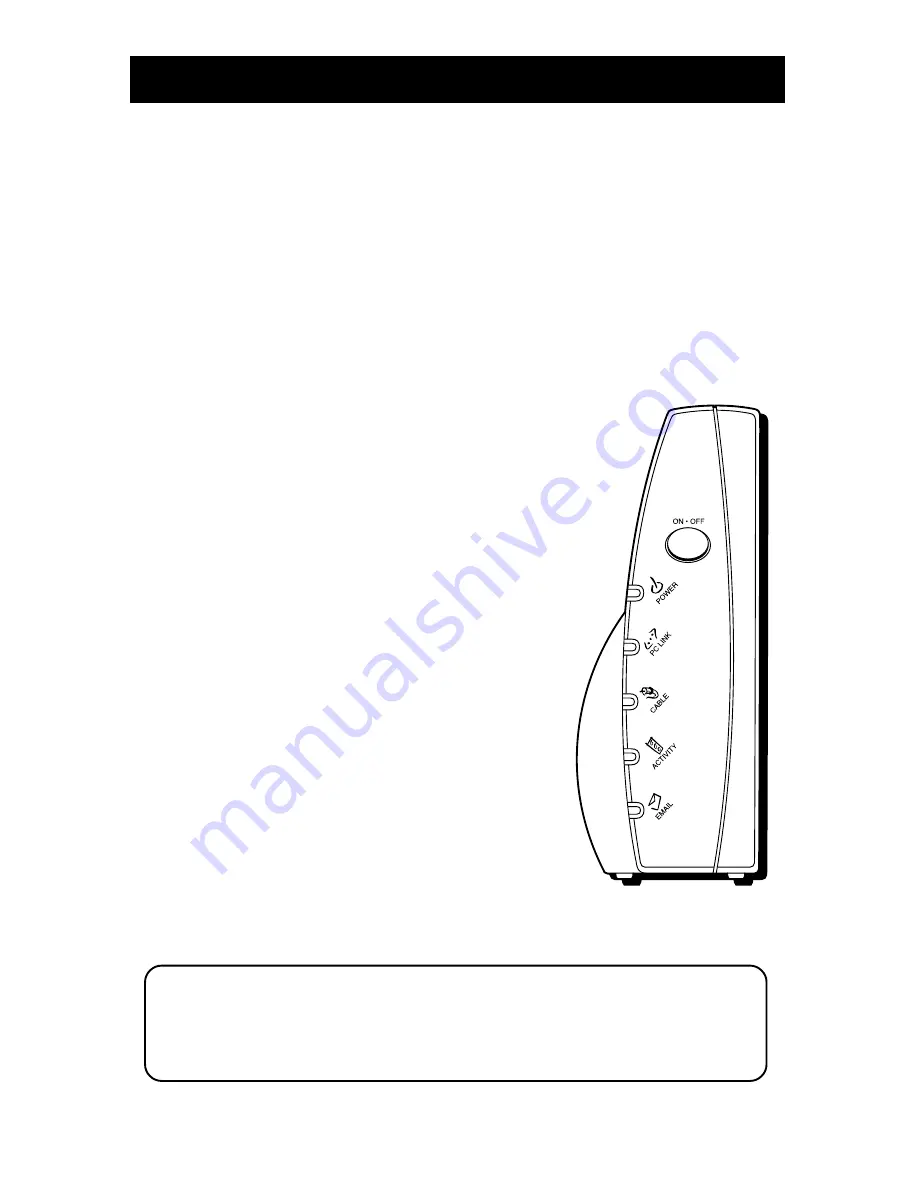
9
Using the Cable Modem
Buttons
•
On/Off
– Turns the modem on or puts it in stand-by mode. Placing the cable
modem in stand-by mode (the “off” position) allows for continued status
monitoring from the cable network. This also disconnects your computer
from the Internet for added security.
Do not press this button when transmitting data over the internet. The
information will be lost along with your Internet connection.
Light Indicators – Operational
µ
ode
•
Power
– Indicates whether cable modem is
in active or stand-by mode. The light is off
when the modem is in stand-by mode, and
on when the power is activated and in the
operational mode.
•
PC Link
– Indicates whether the Ethernet
connection is active, ready to transmit/
receive, or actually transmitting/receiving.
The light is off when no Ethernet carrier is
present or the modem is in stand-by mode,
on when the Ethernet carrier is present but
there’s no transmit/receive activity, and
flashing when there is Ethernet transmit/
receive activity.
•
Cable
– Indicates the status of your cable
connection. The light is off when no cable
connection is detected or the modem is in
stand-by mode and fully lit when the
modem is registered with the network and
data can be sent.
•
Activity
– Indicates the existence of data
traffic in the cable lines. The light is off
when no data traffic is present and flashing
when data activity exists.
•
– This light flashes when you have
mail. (Check with your service provider to
make sure they offer this feature.)
Note: If all of the lights are flashing sequentially, it means the cable
modem is automatically updating its system software. Please wait for the
lights to stop flashing. Do not remove the power supply or reset the cable
modem during this process.







































