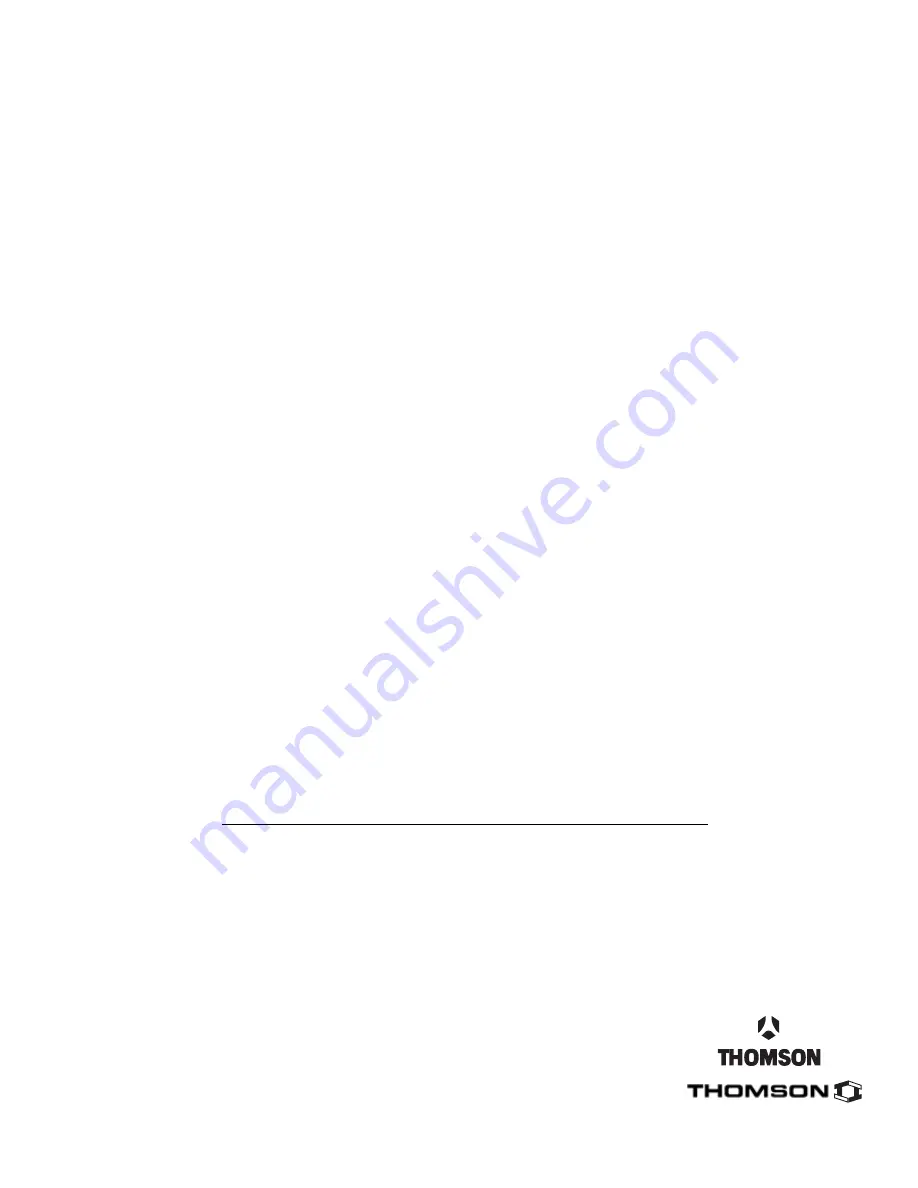
Thomson multimedia Inc.
10330 North Meridian Street
Indianapolis, IN 46290
©2001 Thomson multimedia Inc.
Trademark(s)® Registered
Marca(s) Registrada(s)
Printed in USA
TOCOM 15719660 Rev 1
Please do not send any products to the Indianapolis address listed in this manual or on the carton. This will only
add delays in service for your product.
Visit the RCA website at www.rca.com
Содержание D61120
Страница 1: ...HDTV Monitor User s Guide Changing Entertainment Again ...
Страница 26: ...This page left intentionally blank ...
Страница 71: ...This page left intentionally blank ...
Страница 72: ...This page left intentionally blank ...
Страница 73: ...This page left intentionally blank ...
Страница 74: ...This page left intentionally blank ...
Страница 75: ...This page left intentionally blank ...
Страница 79: ...This page left intentionally blank ...















