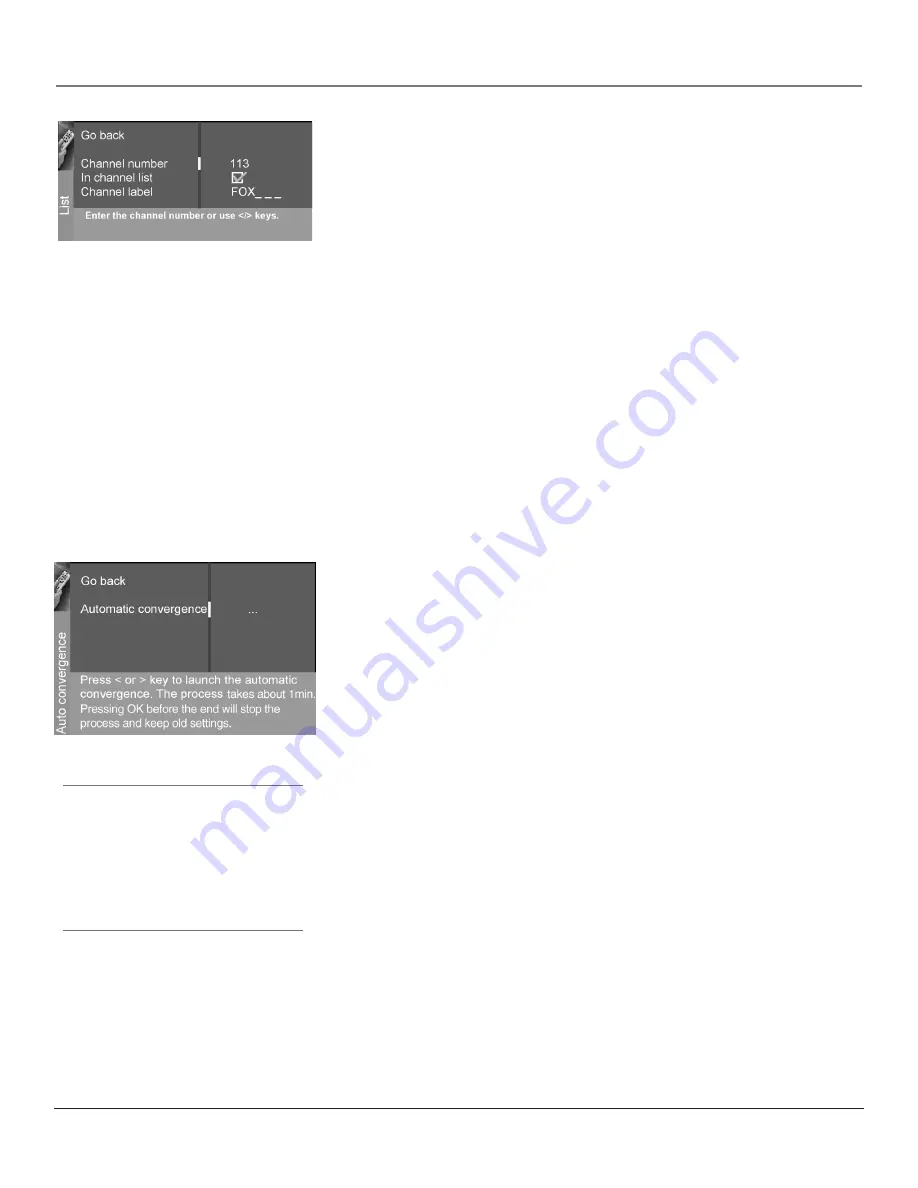
Connections & Setup
16
Chapter 1
Graphics contained within this publication are for representation only.
Connections & Setup
Chapter 1
17
Graphics contained within this publication are for representation only.
Changing Lists and Labels
The List & Labels part of the setup lets you edit your channel list and choose or
create a personal six-character label for each channel.
Note: Changing List and Labels can be time consuming. You can change
these at a later time by accessing the Setup menu.
1. Press the left or right arrow to scroll through the channels and choose the
one you want to edit.
2.
Press the down arrow to highlight the
In channel list
option. Press the left
or right arrow button to add (the box is checked) or remove (the box is
unchecked) the channel from the list.
3.
Press the down arrow to highlight the
Channel label
option. Press the left
or right arrow button to scroll through the available list of 25 most common
labels. The last option in the list allows you to create your own six-
character label for the channel (the first letter of the label is highlighted).
4. Press the 1 or 2 number button to change the first letter of the label.
5. Press the right arrow to highlight the second letter, then press the 1 or 2
number button to change the second letter, etc...
6. When you are finished creating your label, press OK. Select
Go back
to go
to the
Auto Convergence
menu.
Auto Convergence
Your TV’s picture tubes might have been disturbed during delivery or after you
moved the TV, causing the color in your TV to be out of alignment. The colors
adjust by starting auto convergence.
IMPORTANT: Auto convergence works best once the TV has warmed up
for at least an hour. If you've just unpacked your TV, it's a good idea to
repeat the Auto convergence function when the TV's been running for at
least an hour. See page 38 for more information about Auto convergence.
1. Press OK to begin auto convergence.
2. When the auto convergence is complete, the
Red center convergence
menu
appears. The cross in the middle of the screen should be yellow. If it is not,
use the arrow buttons to move the red cross to overlap the green cross.
Press OK when adjustments are complete.
3. The
Blue center convergence
menu appears with a cyan cross in the middle
of the screen. If it is not, use the arrow buttons to move the blue cross
to overlap the green cross. Press OK (the TV tunes to the last selected/
available channel in the channel list).
Note:
If you're using an HD source (such as an
HDTV tuner or HDTV satellite receiver) on the
CMPNT or DVI input, you should run Auto
convergence separately for that input as well.
Tune to the input you're using for the HD
source, then go to page 38 for information
on Auto convergence.






























