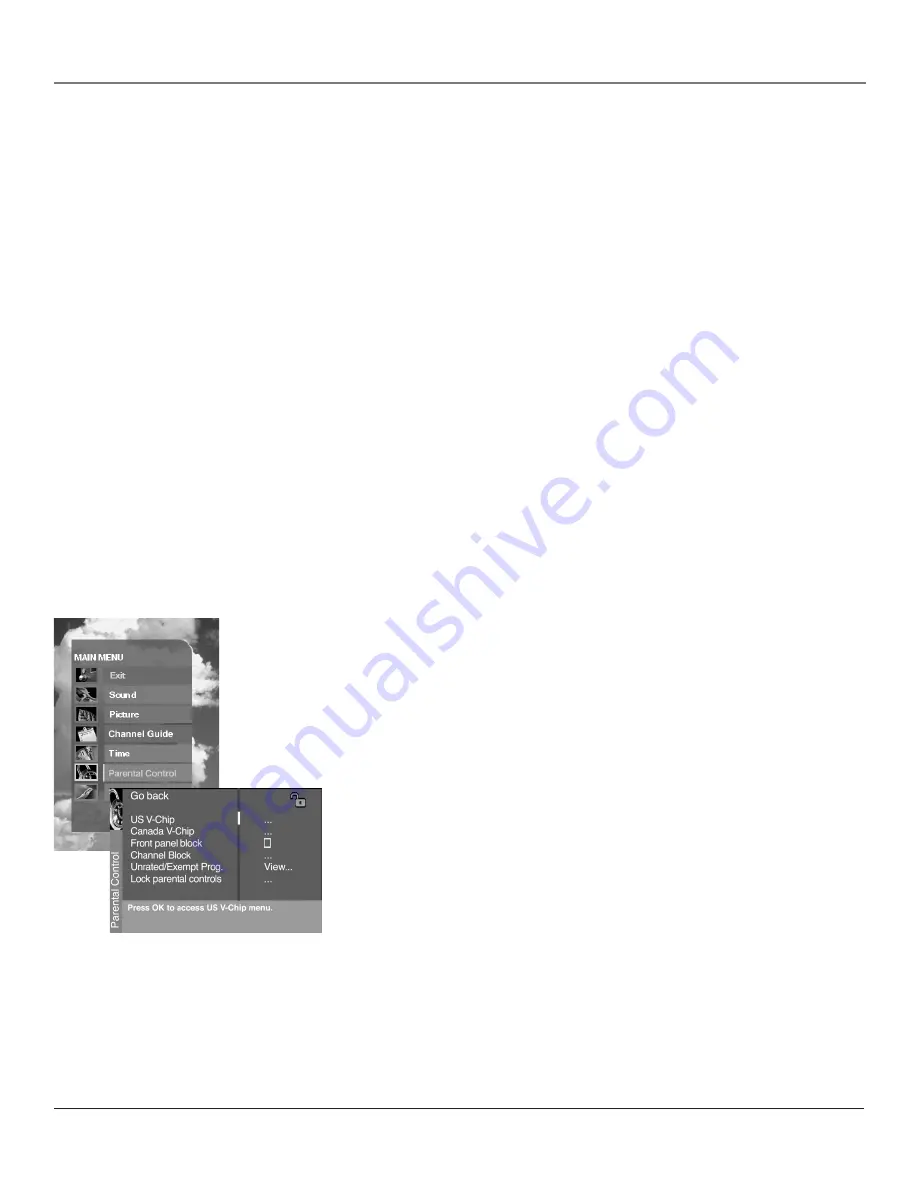
Using the TV’s Features
24
Chapter 3
Using the TV’s Features
Chapter 3
25
Parental Controls and V-Chip
The choices in the
US V-CHIP
and
Canada V-CHIP
menus involve software inside your TV
(referred to as V-Chip) which allows you to block TV programs and movies based on violence,
sex, or other content you may believe children should not view.
Once you block programs, you can unblock programs by entering a password.
By default, the software inside your TV is turned “off.” For instructions to turn on V-Chip, go to
page 32.
Note:
Parental Control settings are not available for DVI or CMP1 inputs.
How V-Chip Works for USA and Canada
V-Chip reads the program’s age-based rating (TV-MA, TV-14, etc.) and content themes [(Violence
(V), Adult Language (L), etc.)]. If you have blocked the rating and/or content themes that the
program contains, you will receive the message
This channel has not been approved for viewing.
Change channel or press OK to enter password and temporarily deactivate the Parental Control.
Broadcasters are not required to provide content themes, so programs received with no content
themes will only be blocked if you block their age-based rating. You can also block out programs
that have been given an Exempt rating, and programs that are considered unrated. The next
several pages have tables showing the TV age-based ratings and content themes for the US and
Canada.
US V-Chip TV Rating Limit
The V-Chip TV Rating Limit lets you decide which TV programs can and cannot
be viewed.
To set TV programming limits:
1. Choose
Parental Control
from the MAIN MENU. If Parental Controls have
previously been locked, you must enter your password.
2. Highlight and select
US V-Chip
. Then select
V-Chip TV Rating
.
3. Once you get to the
V-Chip TV rating limit
screen, use the arrow buttons
and OK on your remote to change the status of a TV program rating or
content theme from
View
to
Block
.
4. For TV rating limits to take effect, lock Parental Controls by accessing the
Lock parental controls
menu.
The following sections give you more details about how to change the status of
TV program limits.
Note:
If you forget your password, follow step one above to get to the
password entry screen. Then press the VOL+ and CH+ buttons on the TV's
front panel at the same time for at least 8 seconds. You will receive an
on-screen message that Parental Controls have been unlocked once you've
successfully reset the password.
















































