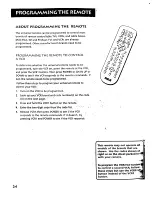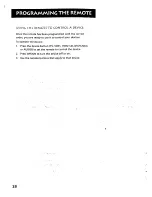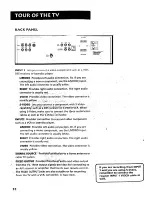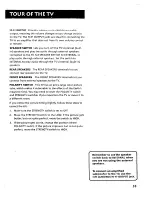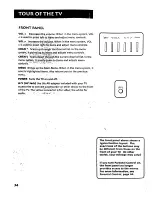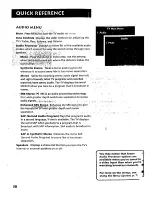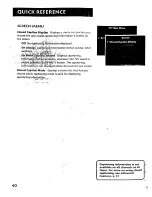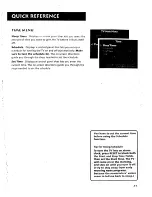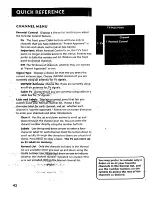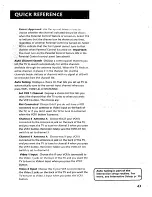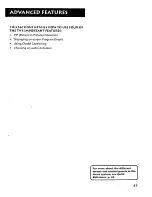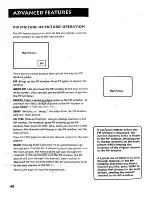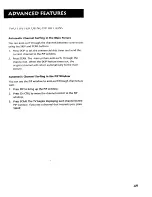Содержание CTC179
Страница 1: ...C 0 ...
Страница 16: ...14 ...
Страница 38: ...k L r L I 36 ...
Страница 47: ...SETUP The Setup routu_ as detailed 21 t_ lntetd_tive Setup page_ 15 45 ...
Страница 48: ...l _ I__ _ i_ i_ 46 ...
Страница 56: ...I o i_i_ _ _ _ __ i _ r v I _ 4 L ...