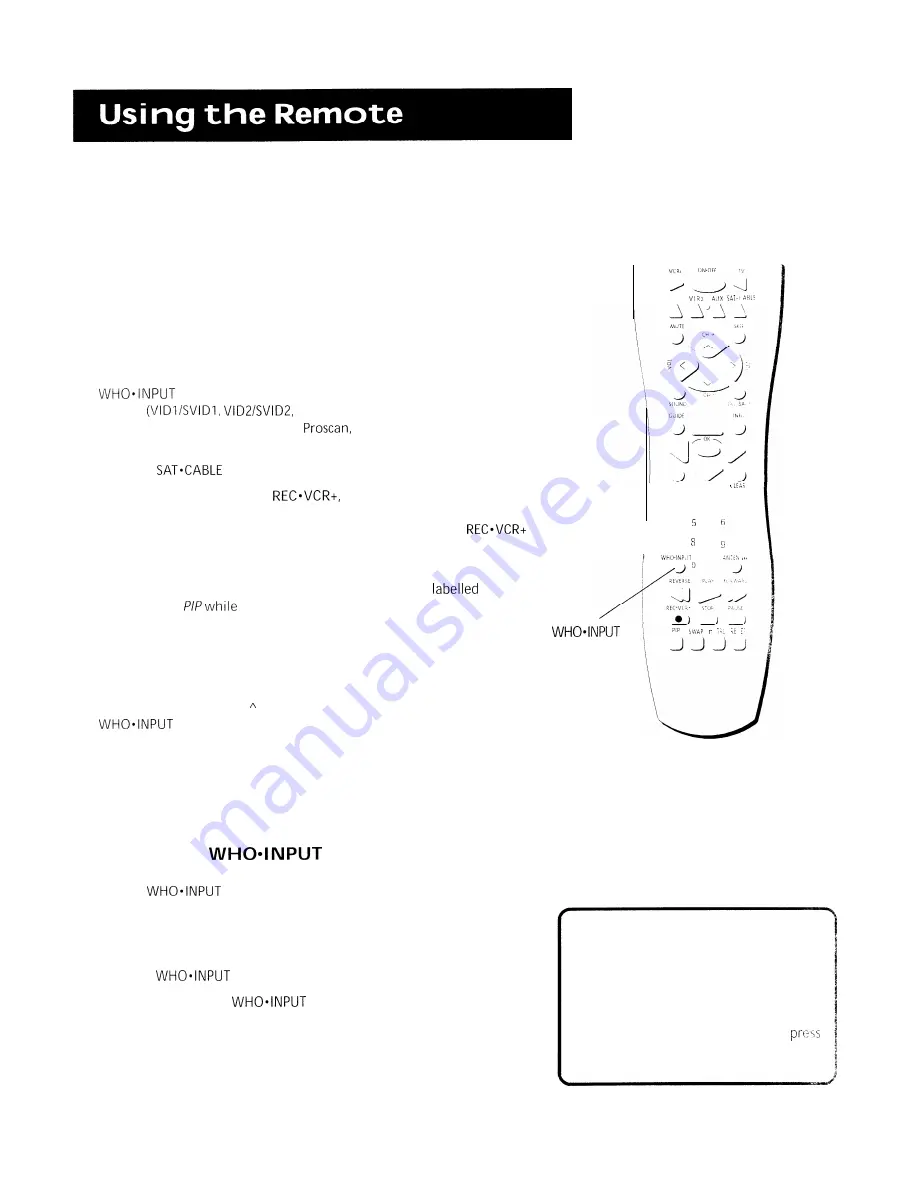
MENU Brings up the Main menu and selects highlighted items. When in
VCR mode, it functions as a PROGRAM button.
CLEAR Removes any menu or display from the screen and returns you
to TV viewing. Also exits the GUIDE Plus+ menu system.
(O-9) Number Buttons Enters channel numbers, digits for
programming the remote, and time settings directly though the remote
control. To enter a two-digit channel, press the two digits. To enter a
three-digit channel, press and hold the first digit, release, then add the
second two. For example: to tune to channel 123, press and hold 1,
release, press 2, then press 3.
In TV mode, press to toggle through the available input
sources
current channel). In SAT mode, press to
select available channel lists (RCA,
and GE only).
ANTENNA Functions as TV/VCR button in VCR mode and TV/receiver
button in
mode.
REVERSE, PLAY, FORWARD,
STOP, PAUSE If programmed,
provides transport control for some remote-controllable VCRs, DVD
players, laserdisc players, tape decks, and CD players. Pressing
when using the GUIDE Plus+ system sets the VCR to record a program.
PIP Brings up the small picture-in-picture window. Press again to
remove the PIP window. If you have selected the option
Alternate
with
in the PIP Caption Display menu, then you
will be able to toggle closed captioning between the main screen and
the PIP window by pressing the PIP button.
SWAP Swaps the main picture with the PIP window.
CH CTRL Selects the picture window (that is, the main or PIP window)
to be changed by the CH (channel up), CH v (channel down), or
buttons.
RESET Resets picture quality controls to the Bright Lighting Picture
Control Preset. Point and select to choose a different Picture Control
Preset. Also used to reset the settings in a menu, such as the Parental
Controls menu.
U s i n g t h e
B u t t o n
Use the
button to toggle through the available input sources
and view the component you have connected to the TV.
1.
Press TV to place the remote in TV mode. Make sure that the
component you want to view is turned on.
2.
Press
to tune to an available input source.
3.
Continue to press
to scroll through the input sources.
DVD
M E N U
1
2
3
4
,
7
Modes of Operation
Because this universal remote can control
several different components (DVD player,
VCR, Cable Box, etc.), it uses operational
modes triggered by the component
buttons. For example if you want the
remote to control the TV, you would
the TV button to put the remote into TV
mode before you could control the TV.
























