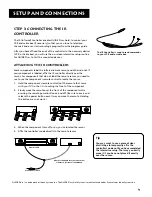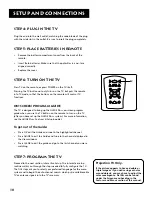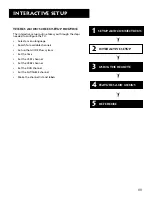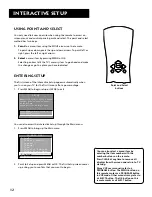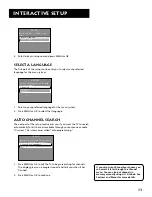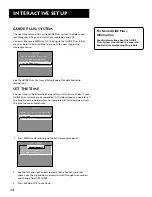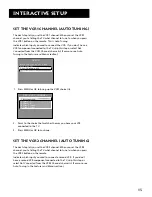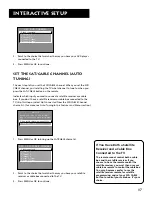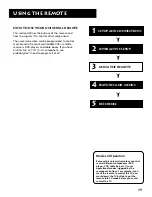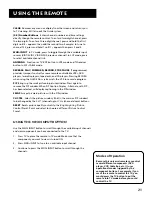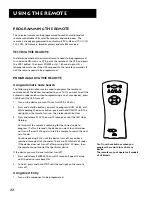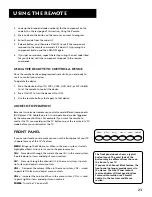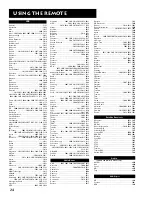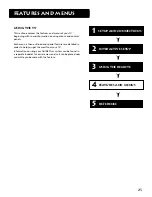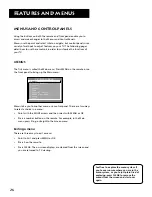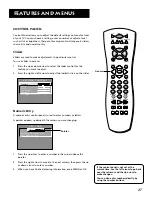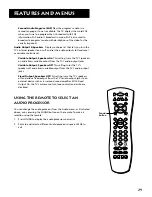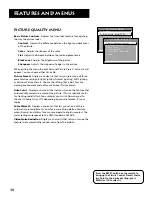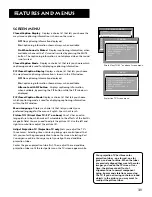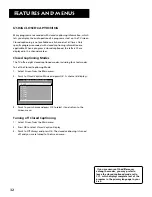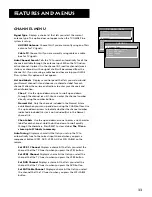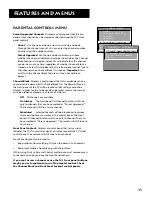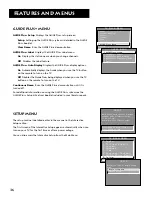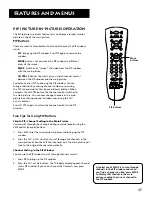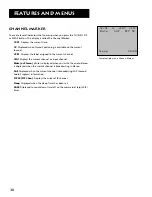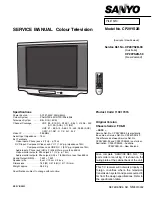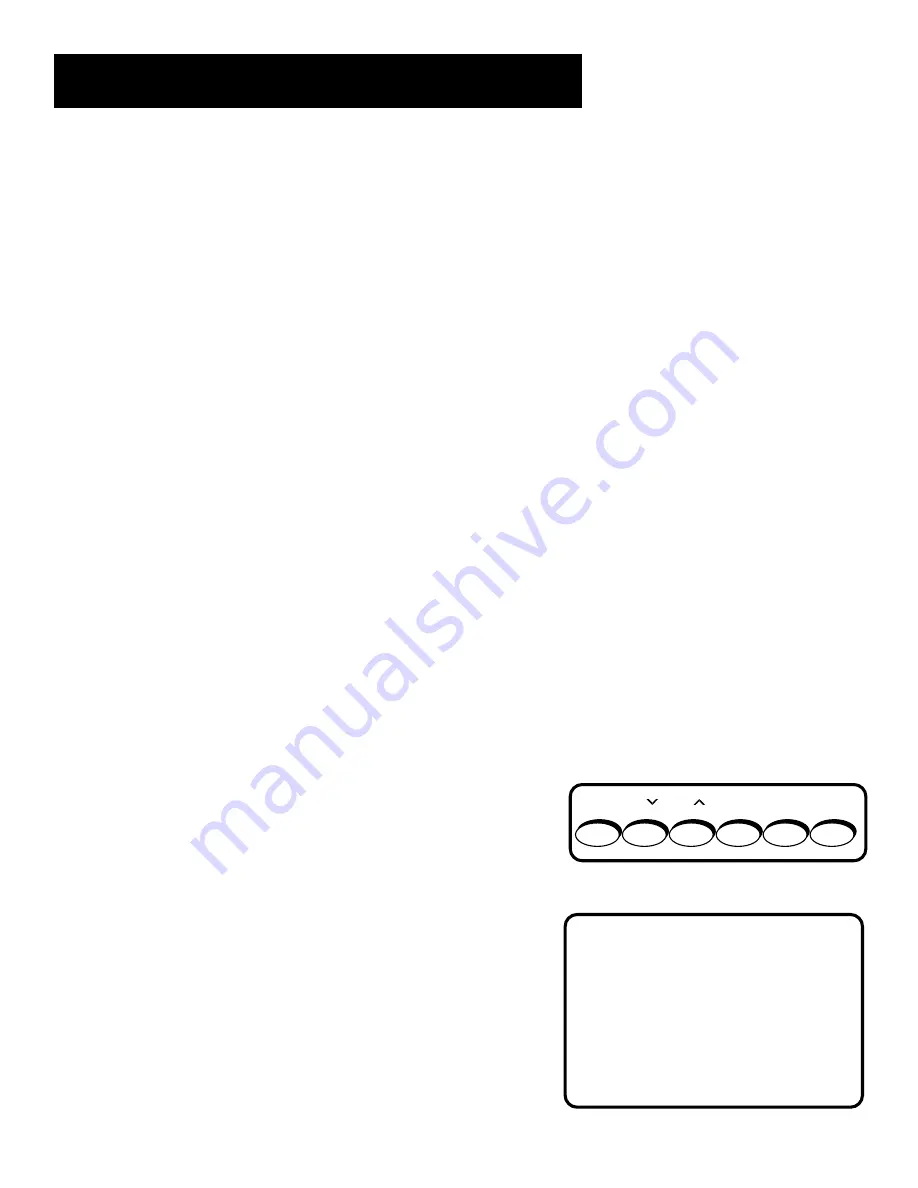
23
Using the Remote
2.
Look up the brand and code number(s) for the component on the
code list on the last page of this section,
Using the Remote
.
3.
Press and hold the button on the remote you want to program.
4.
Enter the code from the code list.
5.
Release button, and then press ON•OFF to see if the component
responds to the remote commands. If it doesn’t, try pressing the
component button and then ON•OFF again.
6.
If you get no response, repeat these steps using the next code listed
for your brand, until the component responds to the remote
commands.
Using the remote to control a device
Once the remote has been programmed successfully, you are ready to
use it to control your devices.
To operate the device:
1.
Press the device button (TV, VCR1, VCR2, DVD, AUX, or SAT•CABLE)
to set the remote to control the device.
2.
Press ON•OFF to turn the device ON or OFF.
3.
Use the remote buttons that apply to that device.
Modes of Operation
Because this universal remote can control several different components
(DVD player, VCR, Cable Box, etc.) it uses operational modes triggered
by the component buttons. For example if you want the remote to
control the TV, you would press the TV button to put the remote into TV
mode before you could control the TV.
Front Panel
If you cannot locate your remote you can use the front panel of your TV
to operate many of the TV’s features.
MENU
Brings up the Main menu. When in the menu system, it selects
highlighted items. Also returns you to the previous menu.
CH v
Scans down through the current channel list. In the menu system,
it points down to items and adjusts menu controls.
CH ^
Scans up through the channel list. In the menu system, it points
up to items and adjusts menu controls.
VOL –
Decreases the volume. When in the menu system, VOL – is used
to point left to items and adjust menu controls.
VOL +
Increases the volume. When in the menu system, VOL + is used
to point right to items and adjust menu controls.
POWER
Turns the TV on and off.
MENU
POWER
CH
VOL
+
VOL
–
CH
The front panel above shows a typical
button layout. The exact look of the
buttons may be different from those on
the front of your TV.
If you use the Channel Block feature, the
front panel no longer provides access to
the menus. The Front Panel Lockout
feature disables all front panel buttons.
For more information, see Parental
Control, in the
Features and Menus
section.
Содержание color tv
Страница 1: ...USER S GUIDE C O L O R T V ...