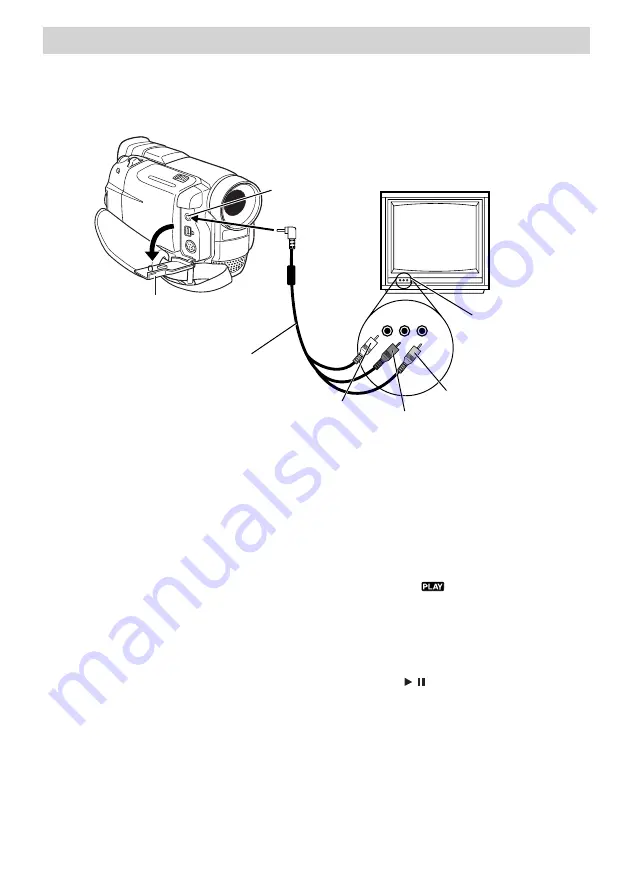
51
Playback
TV
L AUDIO IN
R AUDIO IN
VIDEO IN
L AUDIO IN
R AUDIO IN
VIDEO IN
Connector cover
(Open when connecting cables)
Yellow Plug
(VIDEO IN)
Red Plug
(R AUDIO IN)
White Plug
(L AUDIO IN)
A/V Connection Cable
(Included with Camcorder)
A/V Jack
A/V Jacks
(Note: Can be on
front or rear of TV)
Viewing Recordings on a TV Using A/V Input Jacks
Connecting the Camcorder to a
TV Using A/V Input Jacks:
1. Locate the A/V cable that came
with the camcorder.
2. Make sure all units are turned off.
3. Connect the white plug of the A/V
cables to the Left AUDIO IN jack
(L AUDIO IN).
4. Connect the red plug of the
A/V cables to the Right AUDIO
IN jack (R AUDIO IN).
Note
: Some TVs do not offer both left
and right audio jacks. If your TV only has
one audio jack, use the A/V cable’s white
plug for audio.
5. Connect the yellow plug of the
A/V cables to the VIDEO IN jack.
6. Open the camcorder’s Connector
Cover.
7. Connect the A/V Connection
Cable’s single plug into the
camcorder’s A/V Jack.
8. Press in the Thumb Lock and
rotate the Power Switch to
playback (
) mode.
9. Turn on the TV.
10. Tune the TV to its video input
channel for viewing.
11. Press the camcorder’s Play/Pause
Button (
/
) to begin playback.
Note
: The camcorder and some TVs have
an S-Video Jack which can be used for a
better image quality. If using an optional
S-Video Cable, it must have a core filter
to meet FCC requirements.
Содержание CC9370
Страница 1: ...Digital Camcorder User s Guide Changing Entertainment Again CC9370 ...
Страница 82: ...This Page Left Blank Intentionally ...
Страница 83: ...This Page Left Blank Intentionally ...






























