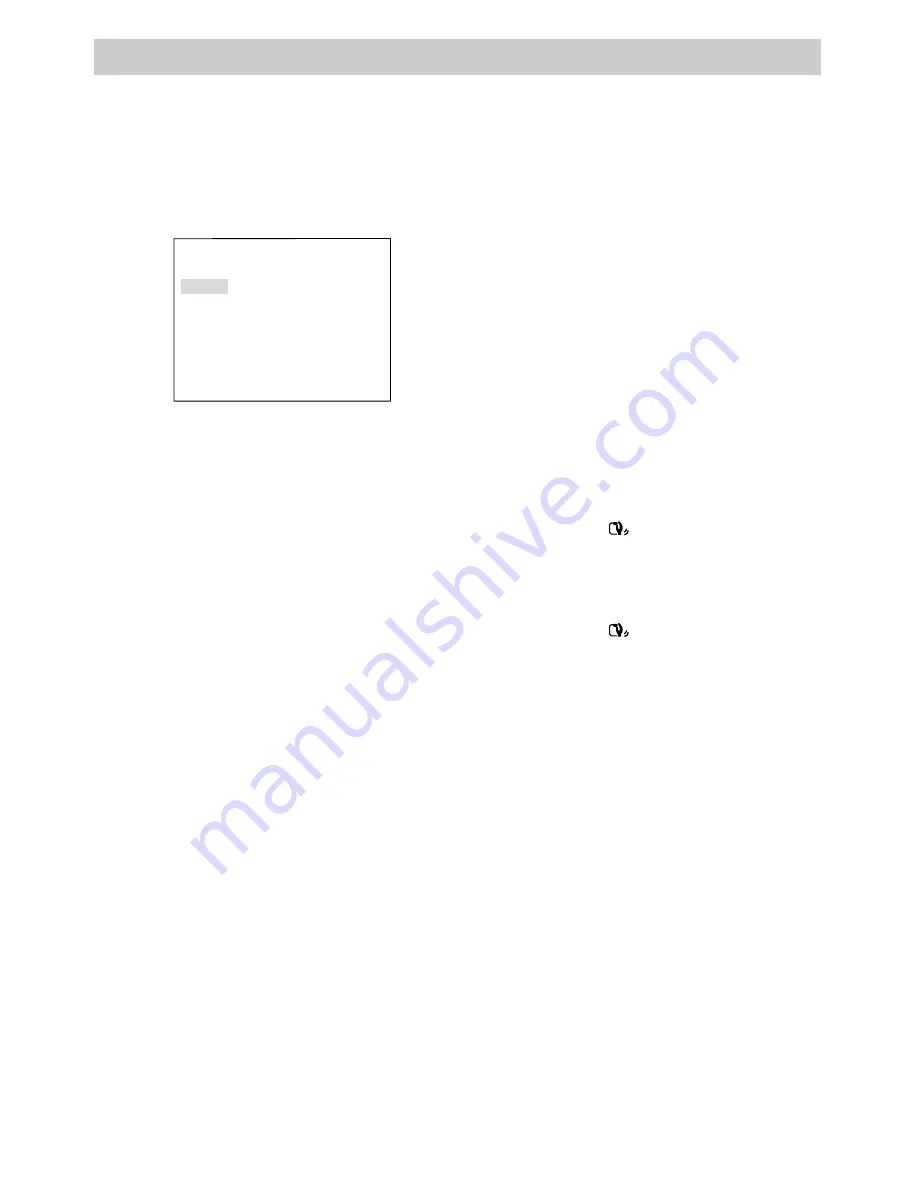
41
Recording
Exposure Control
(
Continued
)
3. Rotate the menu
PUSH
dial to highlight
EXPOSURE,
and press the dial in to
display the
EXPOSURE
menu
.
AUTO
MANU
EXIT
EXPOSURE
4. Rotate the menu
PUSH
dial to
highlight
MANU
(manual) and press
the dial in. The exposure indicator
(
00
) appears.
5. Adjust the exposure for a dark or
bright subject. The exposure you
select appears.
• To brighten the image, rotate the
menu
PUSH
dial up. You can
adjust the exposure to
+06
.
• To darken the image, rotate the
menu
PUSH
dial down. You can
adjust the exposure to
– 06
.
6. Press the menu
PUSH
dial in
twice
to
select an exposure and remove the
menus.
Note:
To return to auto exposure, select
AUTO
in the
EXPOSURE
menu or set the
POWER
switch to
CAMERA AUTO
.
Conditions Requiring Manual Exposure
• When recording with a bright back-
ground or reverse lighting.
• When recording with a very dark
background or very bright subject.
• When recording a reflective natural
background — such as a beach or
when skiing.
Steady Pix™ Feature
The Steady Pix feature corrects slight
shaking of images during some recording
modes.
• While zooming in on a distant subject.
• When recording an approaching small
subject.
• When recording while walking or
riding in a vehicle.
• When recording through a vehicle’s
window.
To Use the Steady Pix™ Feature
• Press the
STEADY PIX
button to turn
the Steady Pix feature on. The Steady
Pix indicator (
) appears in the
viewfinder or on the LCD monitor.
• Press the
STEADY PIX
button
to turn
the Steady Pix feature off. The Steady
Pix indicator (
) disappears.
Notes:
Turn the Steady Pix feature off when
using a tripod.
There is a small change in the picture size
when using the Steady Pix feature.
Accurate stabilization may not be possible if
hand shake is excessive or when shooting the
following:
• Subjects with vertical or horizontal stripes.
• Dark or dim subjects.
• Subjects with excessive backlighting.
• Scenes with movement in various directions.
• Scenes with low-contrast backgrounds.






























