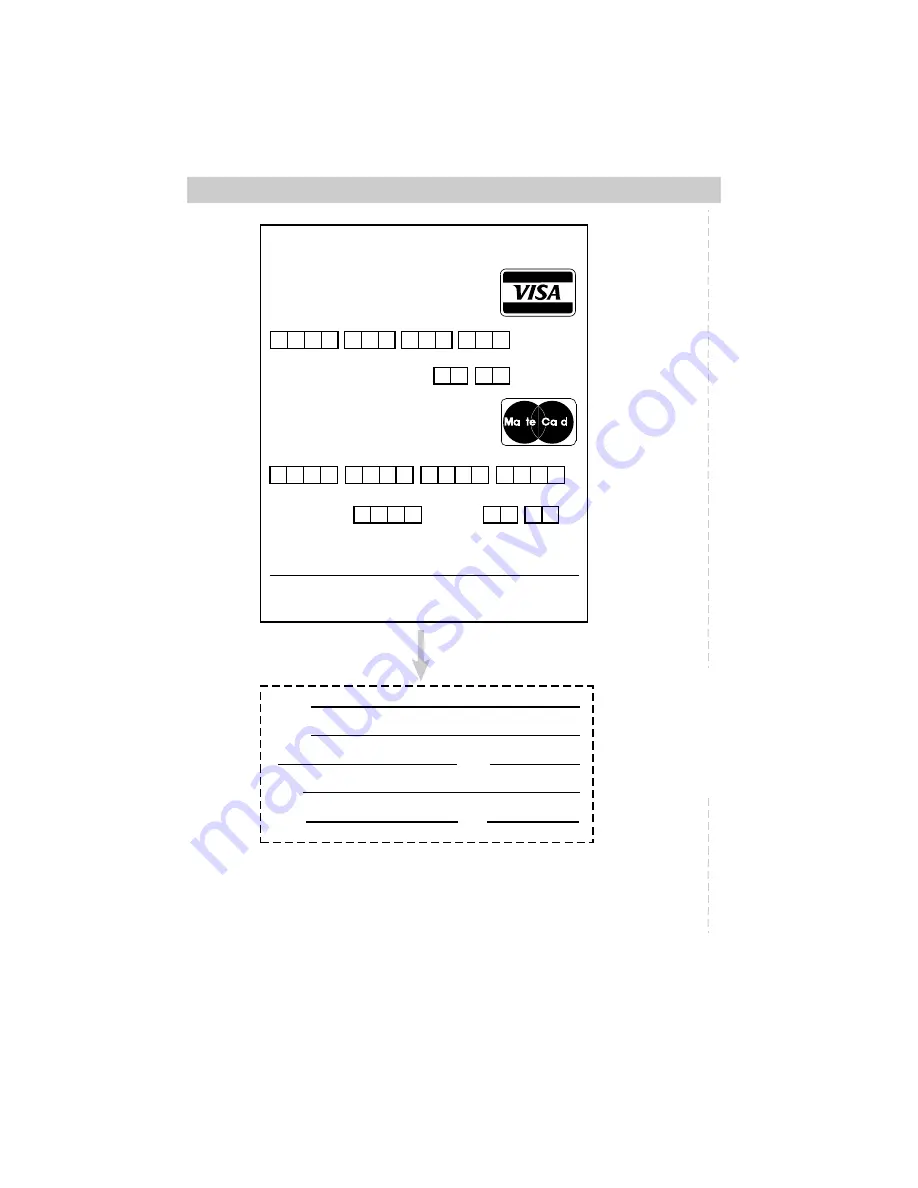
68
Accessory Order Form
Detach Here
✂
®
r
r
s
TM
Charge your order on your VISA
or MasterCard by
filling in below
USE YOUR CREDIT CARD
IMPORTANT: Copy complete account number
from your VISA card
IMPORTANT: Copy complete account number
from your MasterCard
My card expires:
My card
expires:
Copy Number
above your
name on
MasterCard
AUTHORIZED SIGNATURE
Prices are subject to change without notice.
Name:
Street:
Apt:
City:
State:
Zip:
Print or type your name and
address clearly. This will be your
mailing label.
Please make sure that both sides of this form have
been filled out completely.
A complete and correct order will
save you days of waiting.
•
Allow 8 weeks for delivery.
• All accessories are subject to availability.
• Where applicable, we will ship a superseding model.
Содержание CC616
Страница 1: ...USER S GUIDE CC616 C A M C O R D E R ...





























