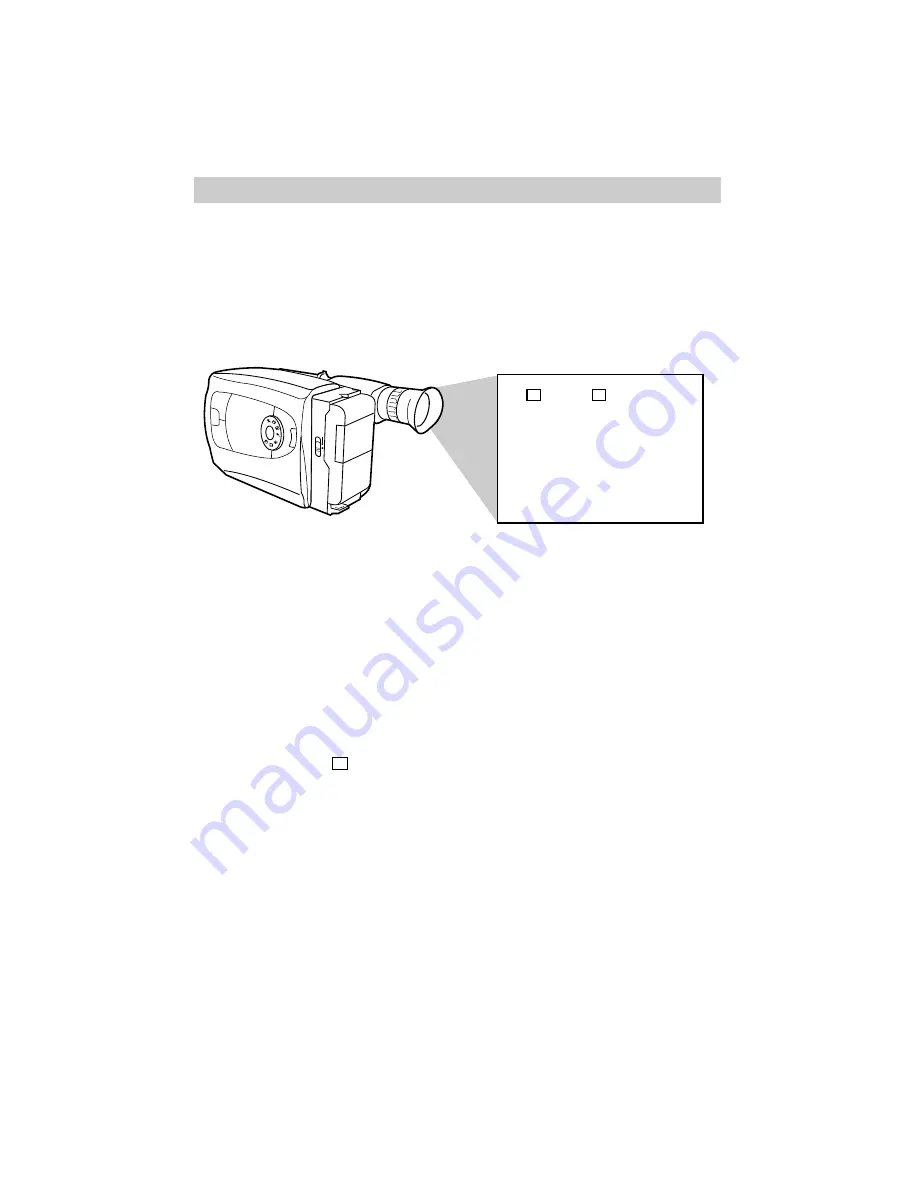
42
• TV On-Screen Display: The
viewfinder displays will appear on
the screen of a TV connected to the
camcorder during record pause. In
this mode the date will be displayed
and recorded.
Note: This mode is not available during
recording.
• Date Off: No date or time will be
displayed or recorded.
• Title Display: The title you created
will be displayed and recorded.
Note: If no title has been created, SET
CHAR appears and a title can be created.
Details are on page 39.
Recording
1. Attach a power supply and place
VCR/OFF/CAMERA switch in
CAMERA. The power indicator will
light.
2. Make sure the QUICK SET dial is not
set to AUTO.
3. Press MODE until
DISP. appears
in the viewfinder.
4. Repeatedly press F2 to select the date,
time, or title you want to record.
• Date Display: The date will be
displayed and recorded.
• Auto Date: The date will be
automatically recorded for
approximately five seconds.
• Date/Time Display: The date and
time will be displayed and recorded.
F
2
Select the Date, Time, or Title You Want to Record on Your Tape
The clock cell must be installed, and the date and time set before they can be selected
and recorded. When the QUICK SET dial is in AUTO, the auto date mode is
automatically selected.
F1
F2
ODE
EJECT
P
U
S
H
A
U
T
O
M
AN
QUICK SET
TITLE
DISP.
F
2
F
1
TAYLOR WAYNE
Содержание CC615
Страница 1: ...USER S GUIDE CC615 C A M C O R D E R ...






























