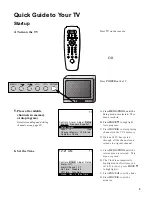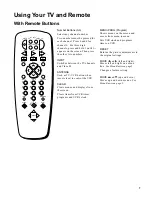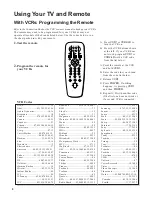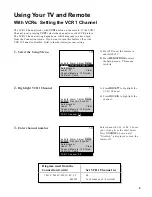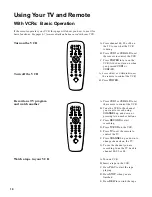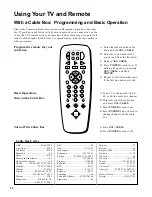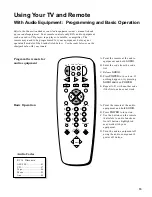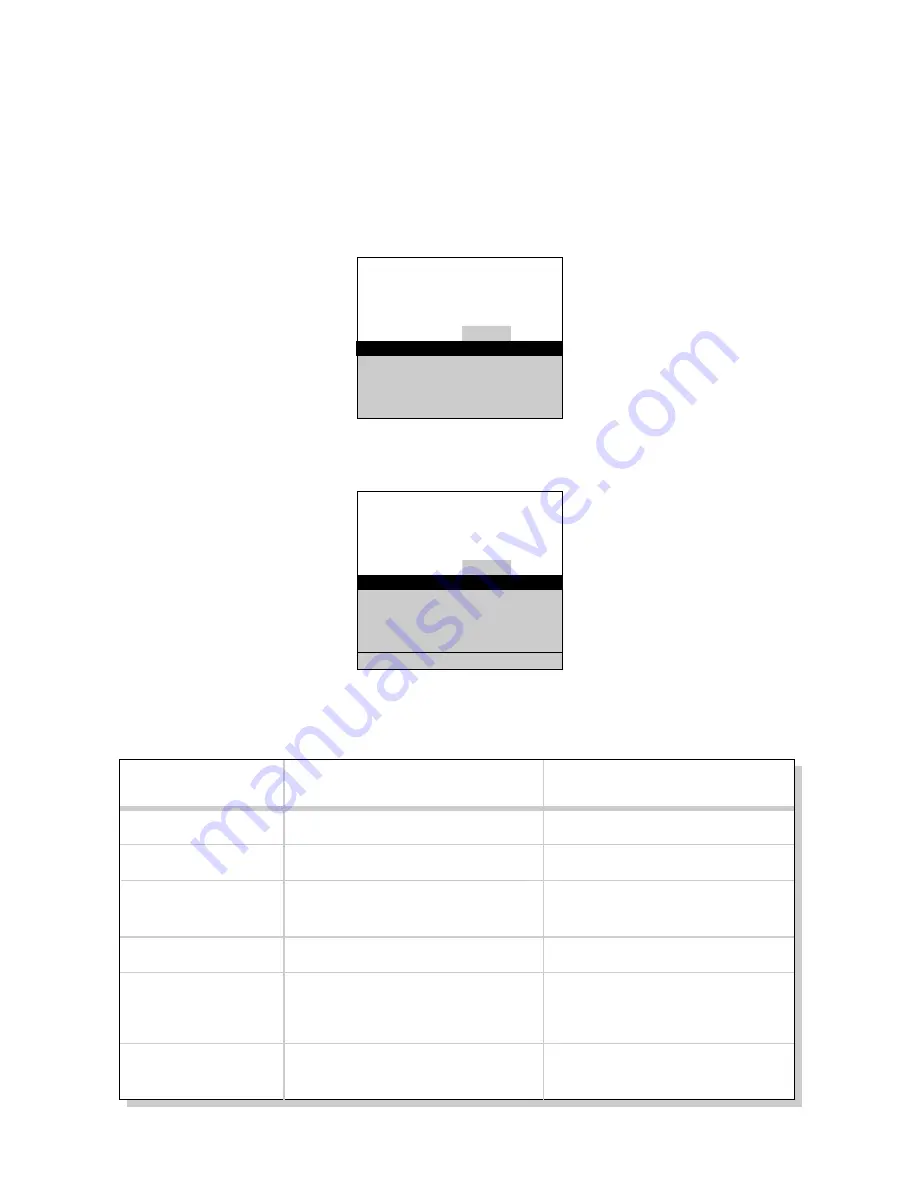
Adjusting Your TV
Picture Settings
1.
Select the Adjust Menu
Press
MENU•PROG
repeatedly to
select the Adjust menu. This menu
is light blue.
Press
MOVE
H
to highlight the
picture item you want to adjust.
Press
MOVE
E
or
F
to adjust
each item.
2.
Highlight item to change
3.
Use
MOVE
E
or
F
to
adjust each item
Follow the steps below to change the picture on the screen to your
personal setting. The chart at the bottom of the page explains your options.
Color
Tint
Bright
(Brightness)
Sharp
(Sharpness)
Autocolor
Picture Reset
Press
MOVE
E
to:
Increase color richness
Give red tint to skin color
Add more light to dark parts of
the picture
Show cleaner, clearer images
Turn on to keep Color and Tint in
proper balance each time you
change channels
Reset the picture back to the
factory settings
Press
MOVE
F
to:
Decrease color to black and white
Give green tint to skin color
Add more dark to light parts of
the picture
Make picture more smooth
Turn off for manual adjustment
of Color and Tint
Reset the picture back to the
factory settings
Picture Reset
17
Controls Alarm Adjust Setup
Color
-.....
I
.....+
Tint
G.....
I
.....R
Bright
-.....
I
.....+
Sharp
-.....
I
.....+
Autocolor: On
Controls Alarm Adjust Setup
Color
-.....
I
.....+
Tint
G.....
I
.....R
Bright
-.....
I
.....+
Sharp
-.....
I
.....+
Autocolor: On