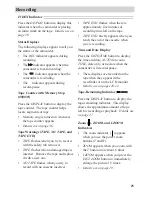33
Recording
Digital Effects
(continued)
Mirror Mode
The camcorder has a mirror mode that lets you display a symmetric image on
the left and right, obtained by placing a mirror at the center of the screen.
Normal Mode
1. Place the camcorder in record-pause.
Make sure the displays appear in the
viewfinder or on the LCD monitor.
If they do not, press DISPLAY.
2. Repeatedly press DIGITAL EFFECTS
until MIRROR appears.
Mirror Mode
Mosaic Mode
The mosaic feature lets you add a mosaic effect to your recording.
1. Make sure the displays appear in the
viewfinder or on the LCD monitor. If
they do not, press DISPLAY.
2. Repeatedly press DIGITAL EFFECTS
until MOSAIC appears.
3. Press REC/PAUSE to start recording.
3. Press REC/PAUSE to start recording.
4. To turn off mirror recording, press
REC/PAUSE to pause recording, and
repeatedly press DIGITAL EFFECTS
until no digital effects display appears.
4. To turn off mosaic recording, press
REC/PAUSE to pause recording, and
repeatedly press DIGITAL EFFECTS
until no digital effects display appears.
Note: Mosaic recording cannot be used with
digital zooming, instant zooming, or the zoom
fade features.
Mosaic Mode
Normal Mode