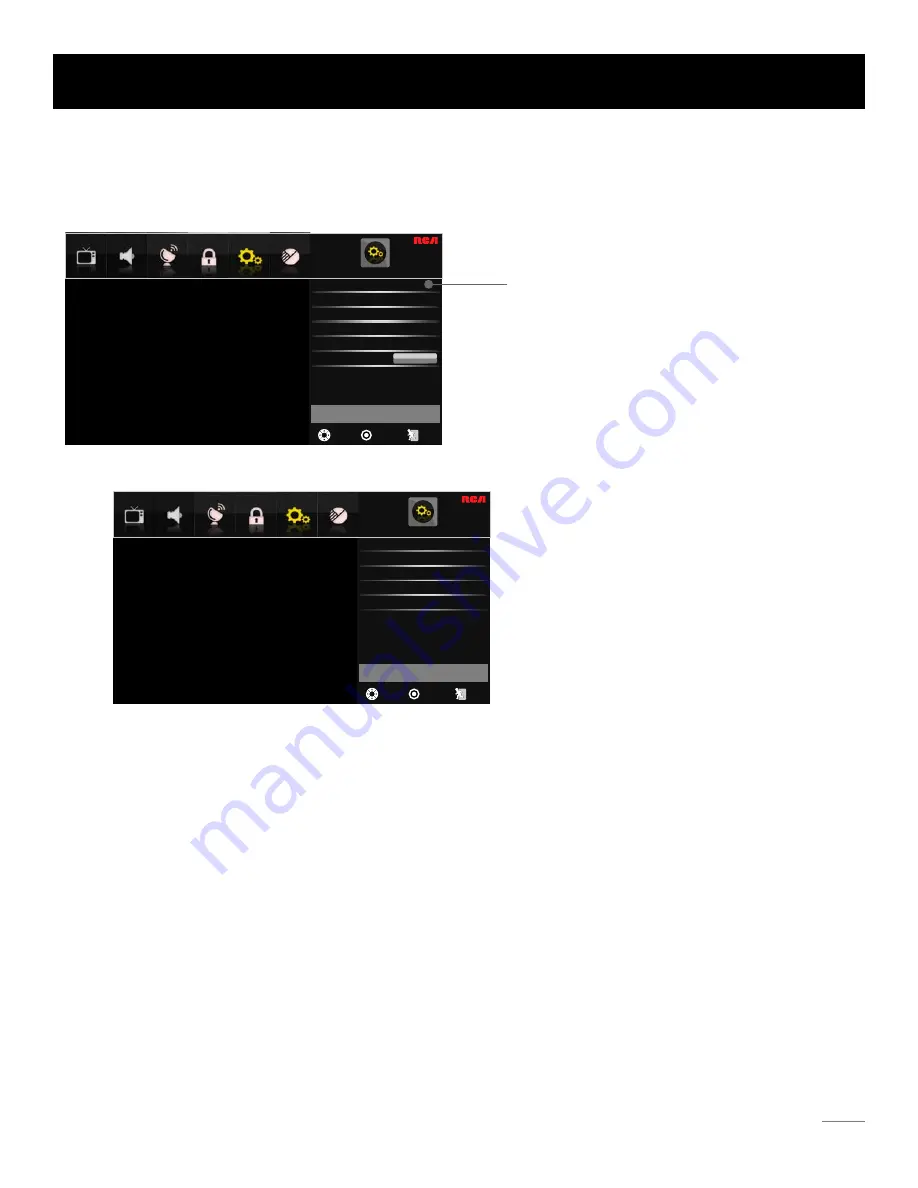
CLOSED CAPTION
Adjust Closed Captioning settings.
MOVE
SELECT
: Exit
SOUND
CHANNEL PARENTAL
OTHERS
SETUP
PICTURE
Analog Caption Type
CC1
Service1
Digital Caption Type
Default
Digital CC Preset
Digital CC Style
Caption Display
Off
Menu Language
SETUP
Set various TV options.
MOVE
SELECT
: Exit
SOUND
CHANNEL PARENTAL
OTHERS
SETUP
PICTURE
Menu Transparency
Initial Setup Wizard
Video style
English
Off
Video
Clock
Closed Caption
Execute
Use up/down to choose the function you need, press
ENTER or right arrow to adjust or enter a sub-menu. The
sub-menu image and explanation are shown below.
Setup Menu
The Setup Menu lets you config the TV with your preferences.
Select SETUP from the Main Menu. Press ENTER/down button to proceed to SETUP menu.
Closed Caption
Caption Display
Press left/right arrow to select caption display on or off.
Analog Caption Type
Press left/right arrow to select analog closed caption type: CC1, CC2, CC3, CC4, TEXT1, TEXT2, TEXT3, TEXT4.
Digital Caption Type
Press left/right arrow to select digital closed caption type: Service1, Service2, Service3, Service4, Service5, Service6.
Digital CC Preset
Press left/right arrow to select digital closed caption preset: Default, Custom.
Digital CC Style
Press left/right arrow to go to digital closed caption style sub-menu (see next page).
Only in custom mode you can adjust the digital closed caption style.
OSD Menu Operations
31
Содержание 32LA30RQD
Страница 2: ...1 Child Safety Guide ...
















































