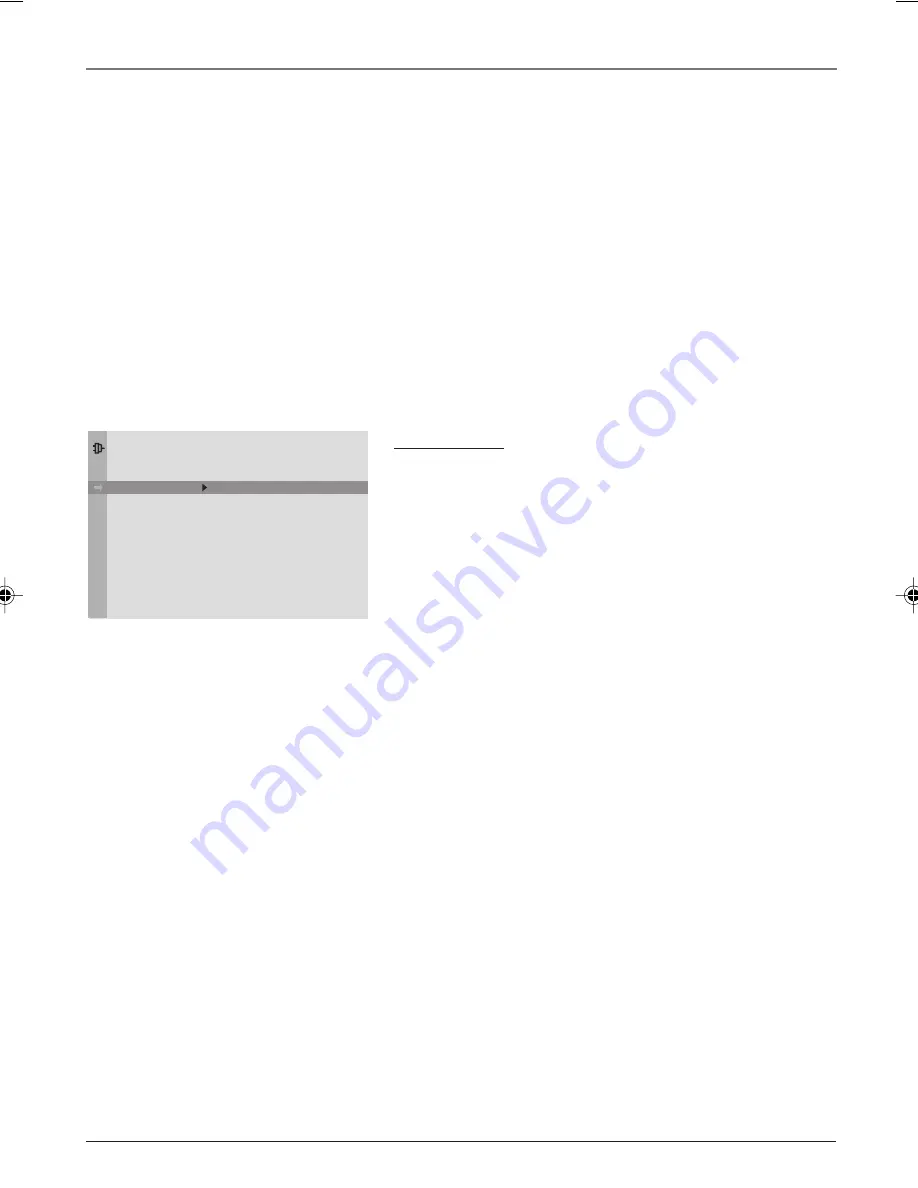
Chapter 4
23
Graphics contained within this publication are for representation only.
Using the TV’s Menu System
Color Warmth
Press the right arrow to scroll through the color adjustments:
Cool
for a more blue palette of picture colors;
Normal
; and
Warm
for a more red palette
of picture colors.
Brightness
Adjusts the brightness of the picture.
Contrast
Adjusts the difference between the light and dark areas of the picture.
Color
Adjusts the richness of the color.
Sharpness
Adjusts the crispness of the edges in the picture.
Note: Sharpness is not available for component video input channel (CVID2).
Tint
Adjusts the balance between the red and green levels.
Note: Tint is not available for component video input channel (CVID2) .
When you change any of these picture settings, the Picture Preset changes to
Personal
. Use the left or right arrow button to make adjustments. To return to the
PICTURE
menu, press the up or down arrow button.
Setup Menu
Auto Ch. Search (Auto Channel Search)
Allows you to
choose your signal type and begin an auto channel search.
Signal Type
Press the left or right arrow to toggle
between the signal your TV is receiving. Choose
Cable
if
you are currently using cable or a cable box for TV
signals. Choose
Antenna
if you are currently using an
off-air antenna for TV signals.
Start
Searches for channels the signal is receiving and
stores them in the TV’s channel list. Go to page 8 for
more information.
List & Labels
Edit the channels in the list or choose labels
for each channel. For example, if channel 12 is NBC, you can
use this feature to label it
NBC
so it appears on-screen as
part of the Channel Banner.
To delete a channel from the channel list, highlight
Channel
and use the left or right arrow button to select the channel.
Then highlight
In list
and press the OK button. The box
should no longer display a check mark.
To add a label to a channel, select the channel in the
Channel
option. Press the down arrow button to highlight
Label
. Press
the right arrow button to highlight the first space. Use the
up or down arrow button to ascend or descend through the
characters. Continue to press the right arrow button to
highlight the space and the up or down arrow button to add
a character. Press OK when you’re finished adding a label.
Closed Caption
Many programs are encoded with closed-
captioning information, which lets you display the audio
portion of a program as text on the TV screen.
Go Back
Auto Ch. Search
List & Labels
Closed Caption
Auto Tuning
Language
SETUP
. . .
. . .
. . .
. . .
English . . .
1616190C.04-Menu
4/14/04, 2:07 PM
23






























