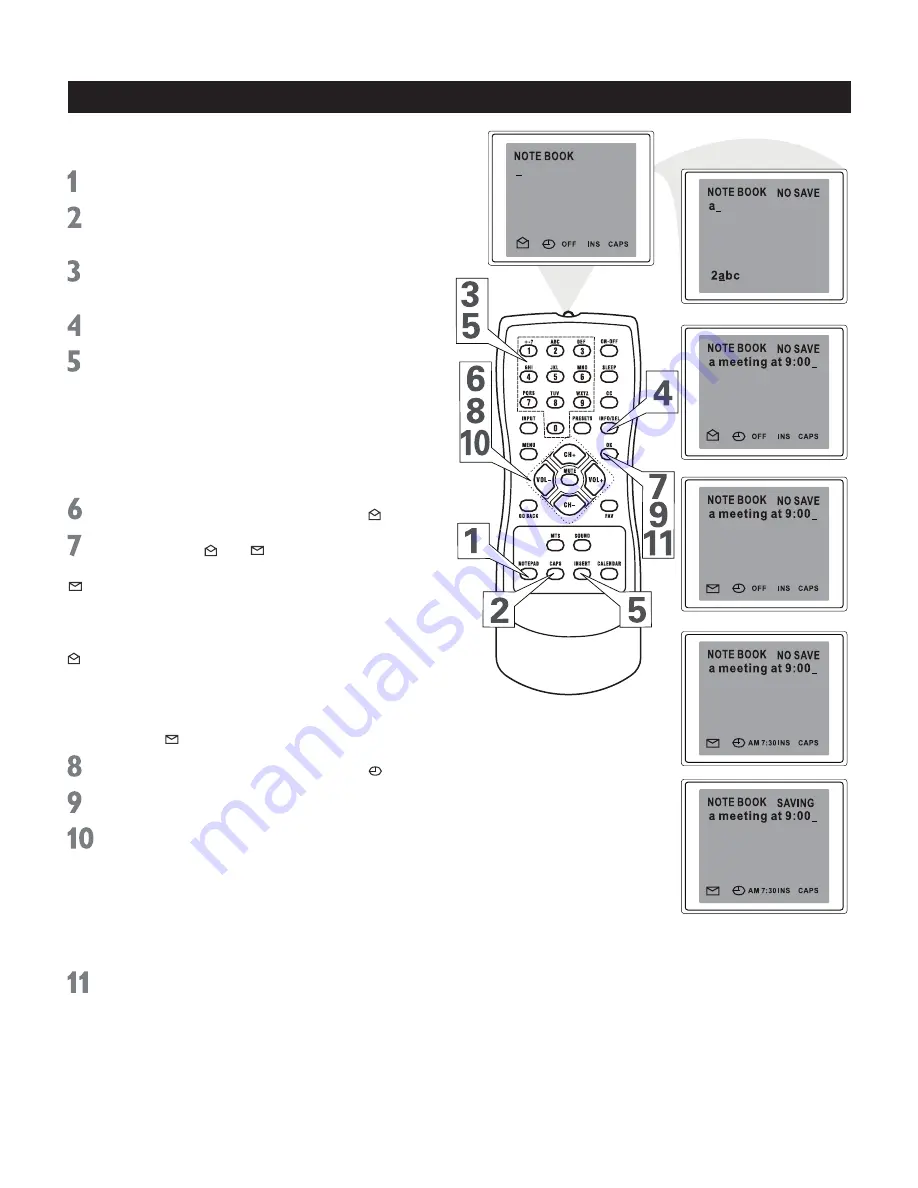
4
This feature enables you to store personal messages
and can be used as a reminder.
Press NOTEPAD
to display the notebook screen.
Press CAPS repeatedly
to toggle the entry mode
between uppercase or lowercase letters.
Use number buttons
to enter letters, numbers,
or some special symbols.
Press DEL(ETE)
to delete the unwanted text.
Press INS(ERT)
to select
INS(ERT)
or
OVR(overwrite)
on the screen, then use number
buttons to insert or overwrite the letter or number
in the text.
After finishing message inputting and editing, if you
want to display the message when the TV is turned on,
proceed with these steps:
Press CH+/CH- and VOL+/VOL-
to select .
Press OK
to turn into , or vice versa.
If you select this icon, the notebook window
with the stored message will be displayed on the
screen first when the TV is turned on.
If you select this icon, the notebook window with
the stored message will not be displayed on the
screen when the TV is turned on.
If you want to display the message at a specified time,
select the icon and proceed with these steps:
Press CH+/CH- and VOL+/VOL-
to select OFF.
Press OK
to turn OFF into AM 1:00.
Press CH+ or CH-
to change the time in
minutes.
(Press and hold CH+ or CH-
to change
the time quickly in 10 minute increments.) e.g.
AM 7:0, it means that the notebook window with
stored message will be displayed on the screen
automatically at AM 7:0. If the TV is in standby
mode, the message cannot be displayed.
To save,
press NOTEPAD
to remove the notepad
from the screen.
Press NOTEPAD
to make the
notepad appeFar on the screen with the cursor
back at the top left side of the screen.
Press OK.
“SAVING” appears on the screen. The Notebook
screen disappears automatically.
Notebook




















