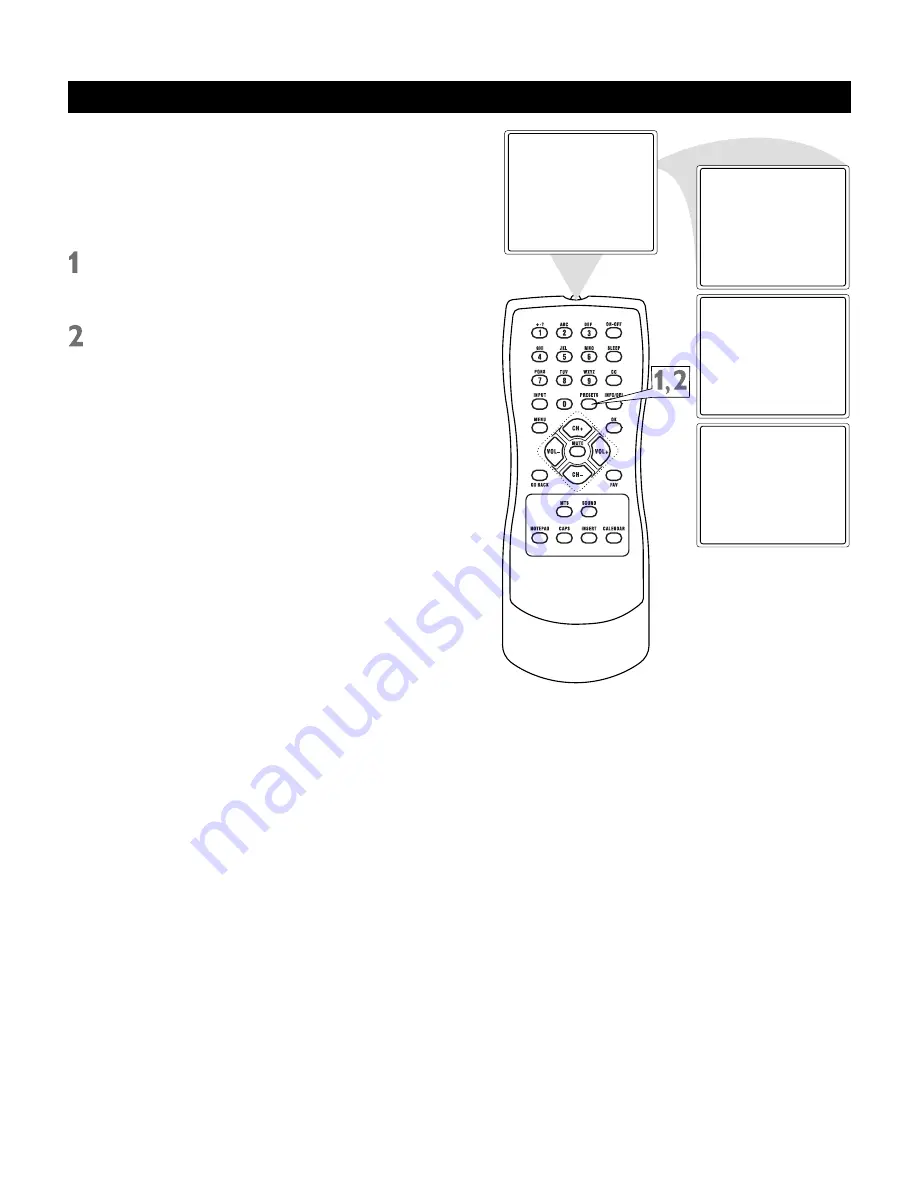
17
Personal
Bright
Normal
Theater
Preset Picture Mode
This function enables you to choose preset
video settings for different types of programs
and viewing conditions. Most picture settings
are preset at the factory to automatically
adjust the TV Brightness, Color, Contrast and
Sharpness.
Press PRESETS
on the remote control.
The current preset picture setting will
appear on the screen.
Press PRESETS repeatedly
to select
Personal, Normal, Bright or Theater.
The Personal setting is what you
specify with the picture adjustments as
described on page 16. Personal is the
only picture setting you can change. All
others are set at the factory.
















































