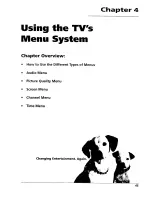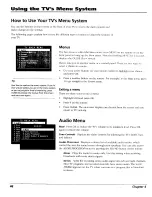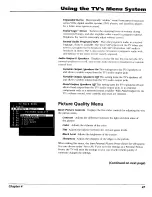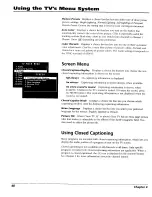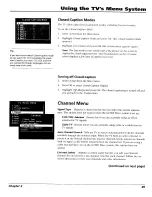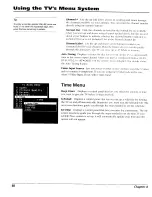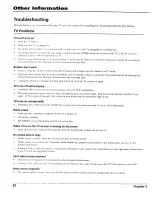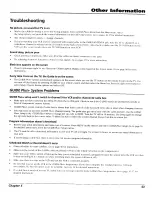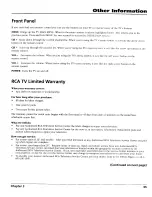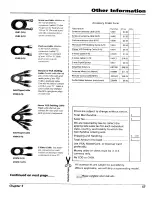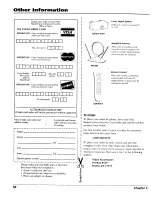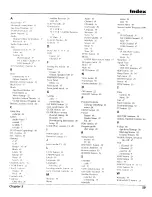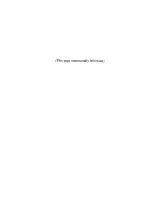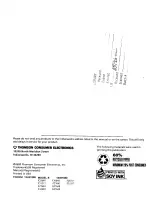Содержание 15491880
Страница 1: ...Televmsmo User s G mde Changing Entertainment Again ...
Страница 4: ...Introduction This page intentionally left blank 2 ...
Страница 62: ... This page intentionally left blank ...
Страница 63: ... This page intentionally left blank ...