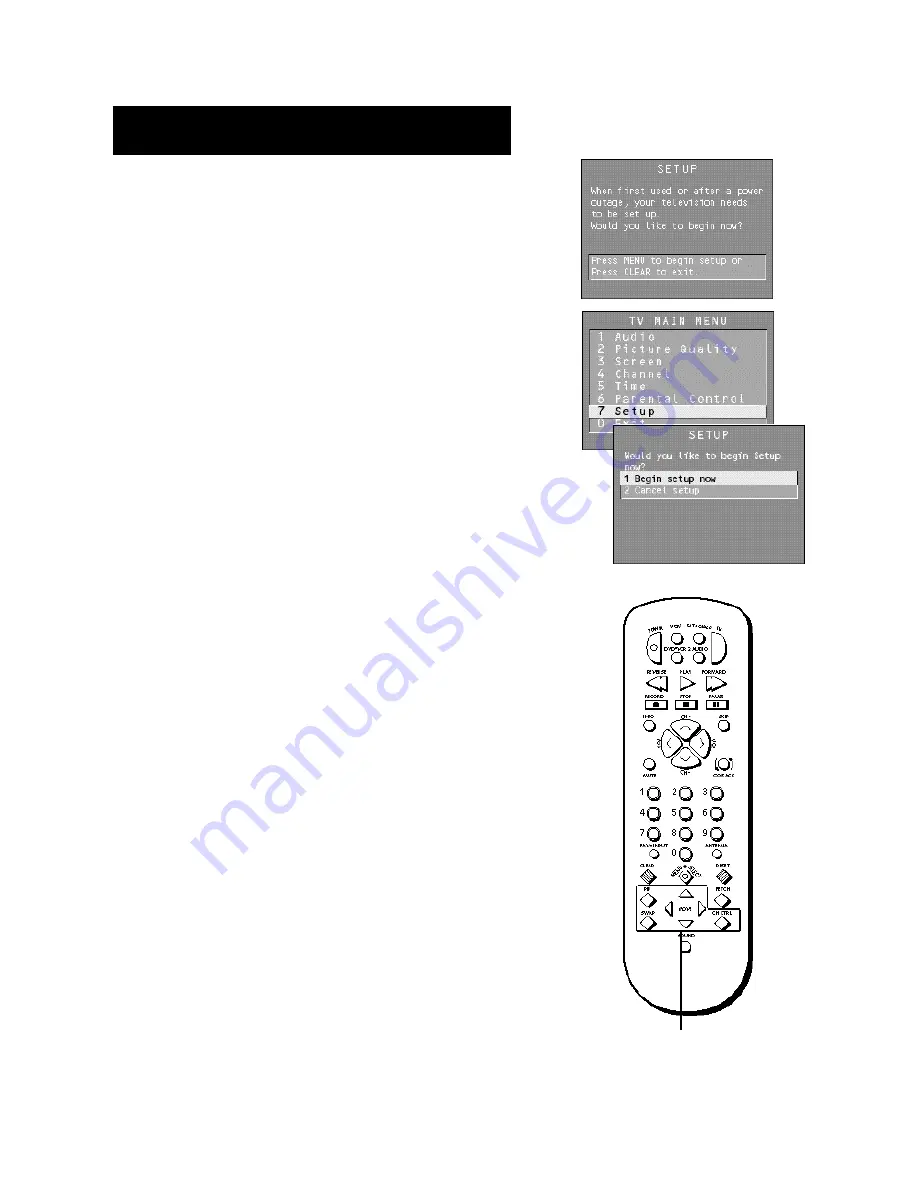
36
Features and menus
Setup Menu
The setup routine is detailed earlier in the manual in the Interactive
Setup section.
The first screen of the Interactive Setup appears automatically when you
turn on your TV for the first time or after a power outage.
You can also access the Interactive Setup from the Main Menu.
PIP (Picture-in-Picture) Operation
The PIP (picture-in-picture) feature lets you display a second, smaller
picture on top of the main picture.
PIP Buttons
There are seven remote buttons that control the way the PIP window
works:
PIP
Brings up the PIP window. Press PIP again to remove the
window.
MOVE
buttons Let you move the PIP window to different
areas of the screen.
SWAP
Switches, or “swaps,” the video from the PIP window
with the main picture.
CH CTRL
(Channel Control) Lets you switch channel control
between the PIP window and the main picture.
For instance, press PIP to bring up the PIP window. You can
change channels by entering channel numbers or pressing
the CH^ (channel up) or CHv (channel down) buttons. When
you press the CH CTRL button the channel control switches to
the main picture. You can now change channels in the main
picture by entering channel numbers or pressing the CH^
or CH v buttons.
Press CH CTRL again to return the channel control to the PIP
window.
Two Tips for Using PIP Buttons
Skip to PIP: Channel Surfing in the Main Picture
You can surf through the channels during comercial breaks using the
SKIP and CH (channel) buttons.
1.
Press SKIP to set the commercial skip timer and bring up the PIP
window.
2.
Press the CH ^ or CH v buttons to surf through the channels in the
main picture. When the SKIP feature times out, the main picture will
tune to the original channel automatically.
PIP buttons

























