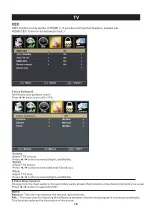Содержание 058465803155
Страница 5: ...4 Wall Mount Installation 8 3 95 3 95 4 3 95 x 3 95 100 100 BB4 12mm ...
Страница 10: ...9 3 side indicator 10cm 10cm 10cm LED TV ...
Страница 12: ...11 INPUT R L INP UT CVBS Y Pb Pr Digital Audio out AC IN service port HDMI ARC ...
Страница 19: ...18 ...
Страница 23: ...Help 22 ...