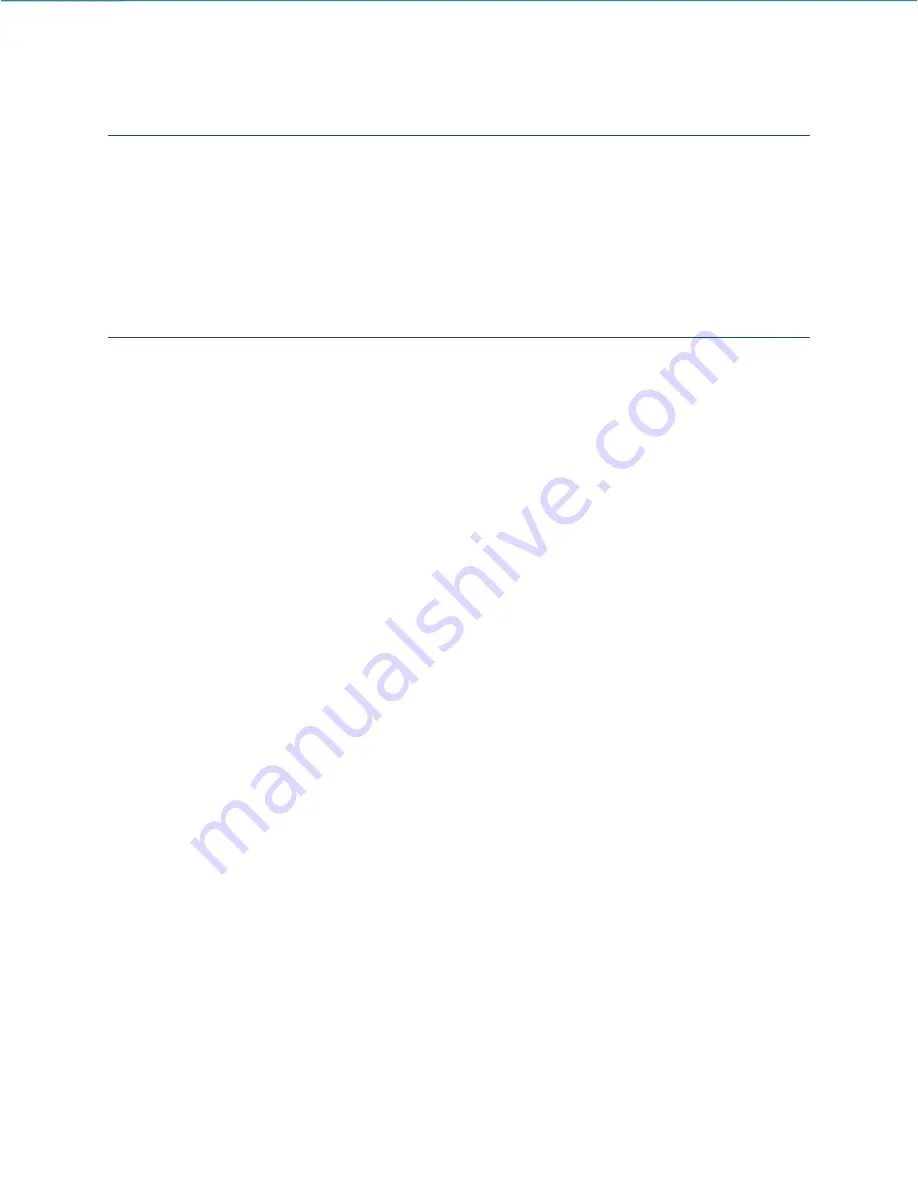
Using the Finch RF module
Powering the module
To power the Finch RF module connect it to a tablet or phone via Finch USB cable. Connect onboard unit
and green LED must turn on. Run the Albatross application and you are ready to use it.
Update and configuration via SD card
To set Finch RF to Listen mode user must save Settings.ini file (found in Update zip file) to the root of SD
card. In this settings.ini file Listen pair key must be set to serial device which wishes to be simulated as
RF device. When Listen pair key is set to 0 then listen mode is disabled.
Settings.ini example:
//Listening mode: When listen pair key is different than 0
//Finch will be in listen mode, simulating different Finch / Snipe (serial nr)
//but will not transfer any WAN data to Raven/Sparrow
Listen pair key: 0
To make an update make following:
1. Download latest firmware for Finch from our web site. Firmware should have name Finch.rcu
2. Copy Finch.rcu to root of SD card
3. Insert SD card to Finch module and power it up.
4. Wait for 5-8s until all LED lights will toggle shown
5. Remove SD card and check “Finch info.txt” file that new version is installed.
Finch info.txt example:
Device: Finch
- device name
Serial No: 190001
- device serial no.
HW: 1.1
- HW version of device
Produced: 20.12.2019
- date of production
FW v: r.0.9.B110
- FW version installed
Listen pair key: 0
- if different than 0 then Finch can simulate another Snipe / Finch so
user can receive RF data on 2 separate devices from one source (Raven
or Sparrow)
F
inch RF
- Ground unit for Sparrow / Raven onboard telemetry.
Page 5






