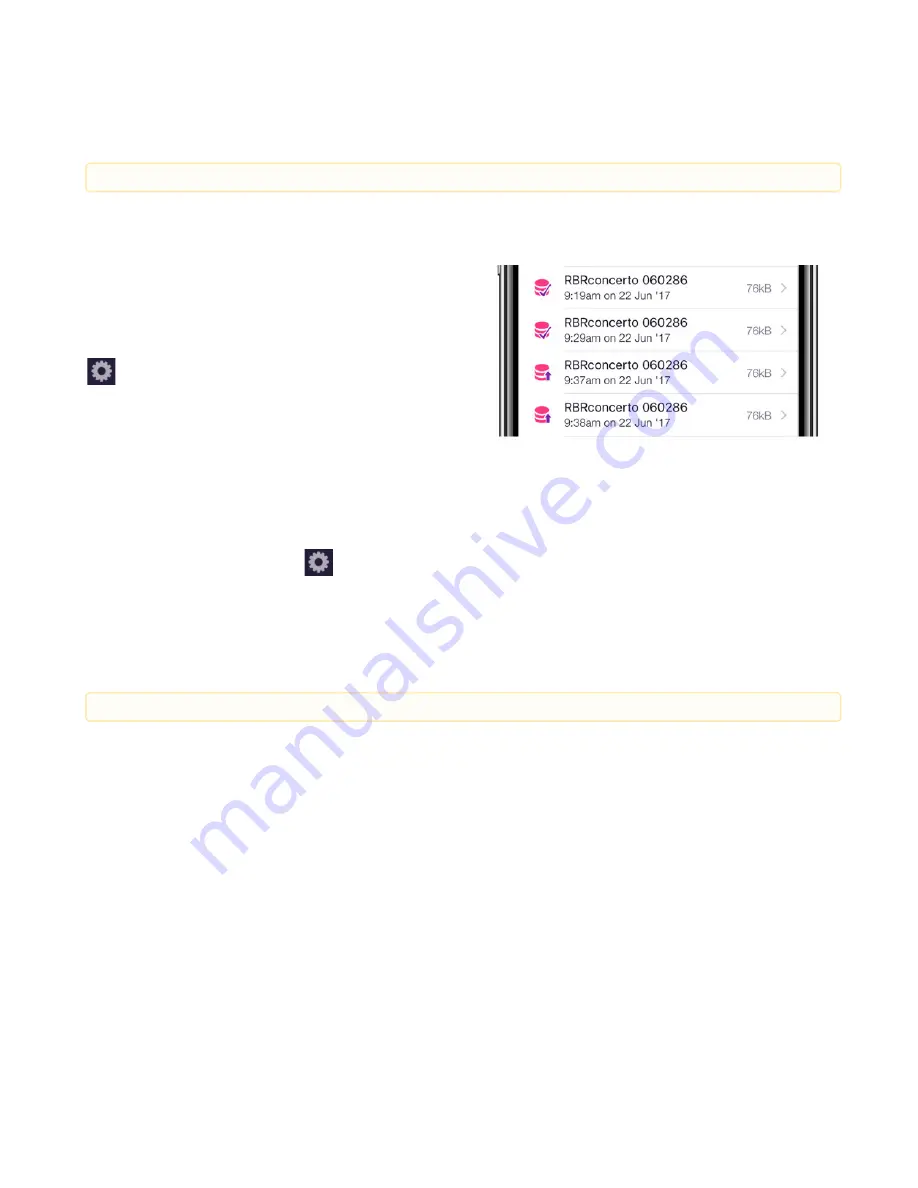
RBR#0014393revA
Ruskin Mobile
14
The
Share
option shows a context menu of the available for that dataset. What these are, depends on the apps you have
installed on your phone, but a number of options come without additional apps. On iOS these include sharing by email,
AirDrop, and saving to Files (as of iOS 11). To see your cloud drive (Google Drive, Baidu, Box, Microsoft OneDrive, iCloud,
Dropbox, etc.) as a sharing destination, you need to install that app.
.
.
Dropbox
There are additional features available for Dropbox
sharing which, incidentally, do not require the Dropbox
app to be installed.
To enable Dropbox integration, you must sign in to
Dropbox. The option for this is at the top of the
Settings
tab.
Press the
Cloud
button in the top right corner of the
Datasets
tab to bulk upload all your local datasets. As the datasets
upload, the icon will transition from an upwards arrow to a checkmark.
By default, the datasets will be automatically deleted from your device once they are uploaded to Dropbox.
To change
this preference, go to the
Settings
tab.
.
Charting
Tap on a dataset on the
Local Datasets
list to view its charts.
.
.
The charts are separated into casts (one cast per page). Each time the instrument descends and ascends again is
considered to be one cast, and a new chart is created for each. Swipe left and right to view the chart for each cast. In the
example shown, the dataset includes 10 casts.
The instrument determines the start and end of a downcast by depth (pressure) readings, and thus only a single chart
will be created when testing the out-of-water samples.
Sharing options are only available for local datasets.
To view charts for the currently connected instrument, go to the
Instrument
view.
























