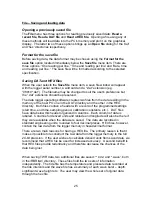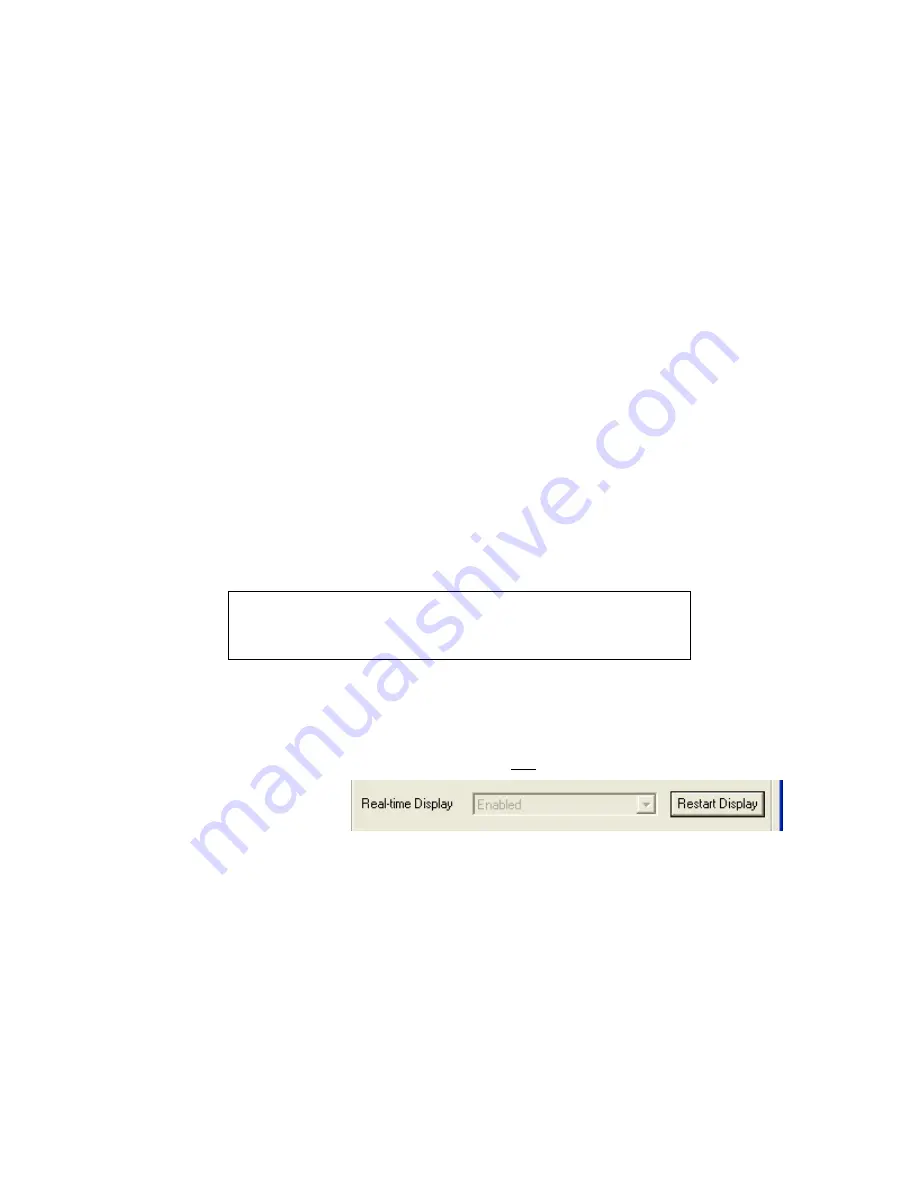
20
Batch Values – Quick setup of multiple loggers
To expedite the configuration of multiple loggers, the
Accept batch values
button will be highlighted after the first logger has been enabled. For subsequent
loggers, pressing this button will set the parameters to the same values as used
on the previous logger and will also synchronize the logger's clock to the PC
clock.
Real-time display
If the logger is equipped with an underwater connector providing serial
communication, a
Real-time display
option box will be located below the
Averaging
button. If Real-time display is enabled when the
Enable logging
button is used, the user will immediately be prompted to specify a “.hex” file to
which the data will be saved.
The graphical display will then display live data in a rolling fashion with the most
recent values on the right-hand side. The data are plotted on a fixed scale so as
to avoid any sudden re-scaling that might make the graph difficult to read. The
scale can be changed using the
Real-time limits
option in the
Configuration
menu.
The data display can be halted and the file closed if the
End Real-time Display
button is pressed. Logging will continue.
The real-time display can be restarted for some loggers while logging (not a
XR-620 V4.9 or lower at present). When the Setup is run, a
Restart Display
button will appear near the real-time parameter drop down box. New data will be
directed to a chosen file, note that the data are not appended to the specified file.
The RBR Windows Software decides on the enabling of the Restart Display
button after interrogating the logger for its parameters. In some instances, such
as with the use of radio modems, two way communications are not possible. If
such a logger was setup in real-time mode and the RBR Windows Software
display was stopped, it is still possible to restart the display using the
Real-time
display restart
menu item under the
Configuration
menu. Following this path,
the user is prompted to retrieve the logging parameters from a real-time hex file.
If a GPS unit is connected to the host PC during real-time data collection, the
current latitude and longitude will be displayed in the bottom left-hand corner of
the main window. Timestamped GPS data will be written to a file in the base
Note
: Unless logging is interrupted by the user, the logger will
continue collecting samples after the real-time display is closed
until the specified end time is reached.