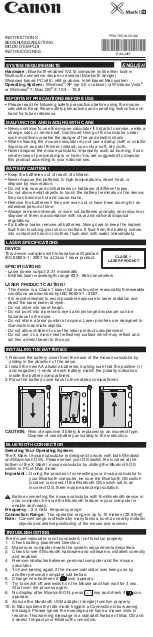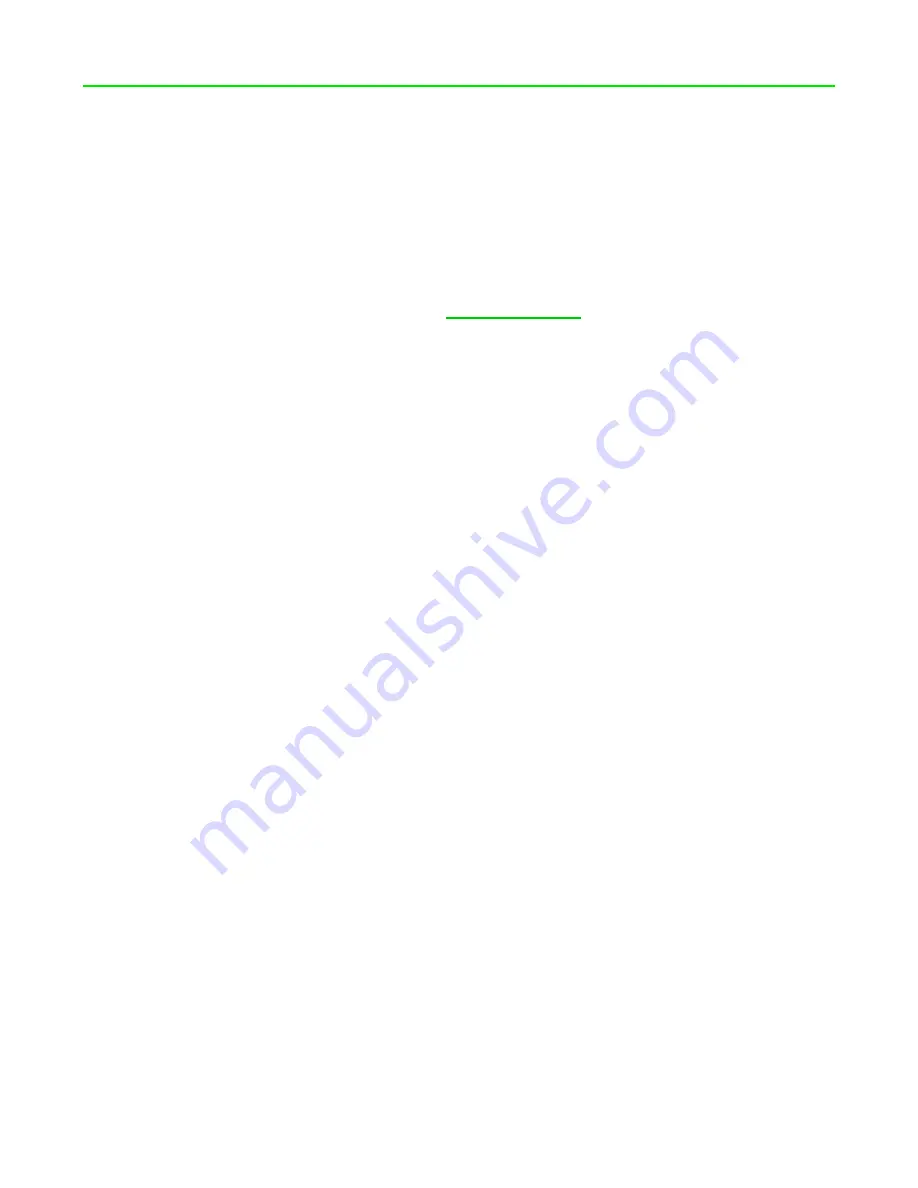
FO R G A M E R S. B Y G A M E R S .
™
27
8. SAFETY AND MAINTENANCE
SAFETY GUIDELINES
To achieve maximum safety while using your Razer Viper V3 HyperSpeed, we suggest that you adopt
the following guidelines:
Should you have trouble operating the device properly and troubleshooting does not work, unplug
the device and contact the Razer hotline or go to
Don't take apart the device, and don't attempt to operate it under abnormal current loads. Doing so
will void your warranty.
Keep the device away from liquid, humidity, or moisture. Operate the device only within the specific
temperature range of 0°C (32°F) to 40°C (104°F). Should the temperature exceed this range, unplug
and/or switch off the device to stabilize the temperature to an optimal level.
COMFORT
Research has shown that long periods of repetitive motion, improper positioning of your computer
peripherals, incorrect body position, and poor habits may be associated with physical discomfort and
injury to nerves, tendons, and muscles. Below are some guidelines to avoid injury and ensure
optimum comfort while using your Razer Viper V3 HyperSpeed.
▪
Position your keyboard and monitor directly in front of you with your mouse next to it. Place
your elbows next to your side, not too far away, and your keyboard within easy reach.
▪
Adjust the height of your chair and table so that the keyboard and mouse are at or below
elbow-height.
▪
Keep your feet well supported, posture straight, and your shoulders relaxed.
▪
During gameplay, relax your wrist and keep it straight. If you do the same tasks with your
hands repeatedly, try not to bend, extend or twist your hands for long periods.
▪
Don't rest your wrists on hard surfaces for long periods. Use a wrist rest to support your wrist
while gaming.
▪
Don't sit in the same position all day. Get up, step away from your desk and do exercises to
stretch your arms, shoulders, neck, and legs.
If you experience any physical discomfort while using your mouse, such as pain, numbness, or tingling
in your hands, wrists, elbows, shoulders, neck, or back, please consult a qualified medical doctor
immediately.