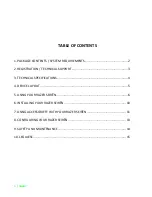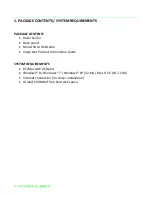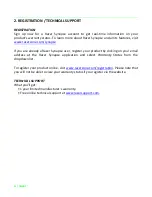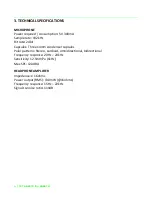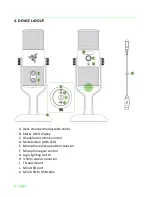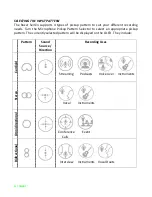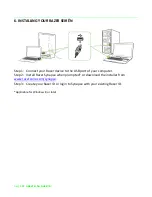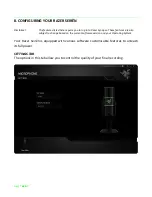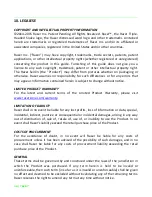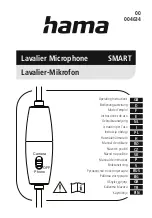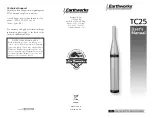5 | razer™
4. DEVICE LAYOUT
A.
Desk stand with adjustable knobs
B.
Status OLED display
C.
Headphone volume control
D.
Mute button (with LED)
E.
Microphone pickup pattern selector
F.
Microphone gain control
G.
Logo lighting switch
H.
3.5mm audio connector
I.
Thread mount
J.
Mini-USB port
K.
Mini-USB to USB cable