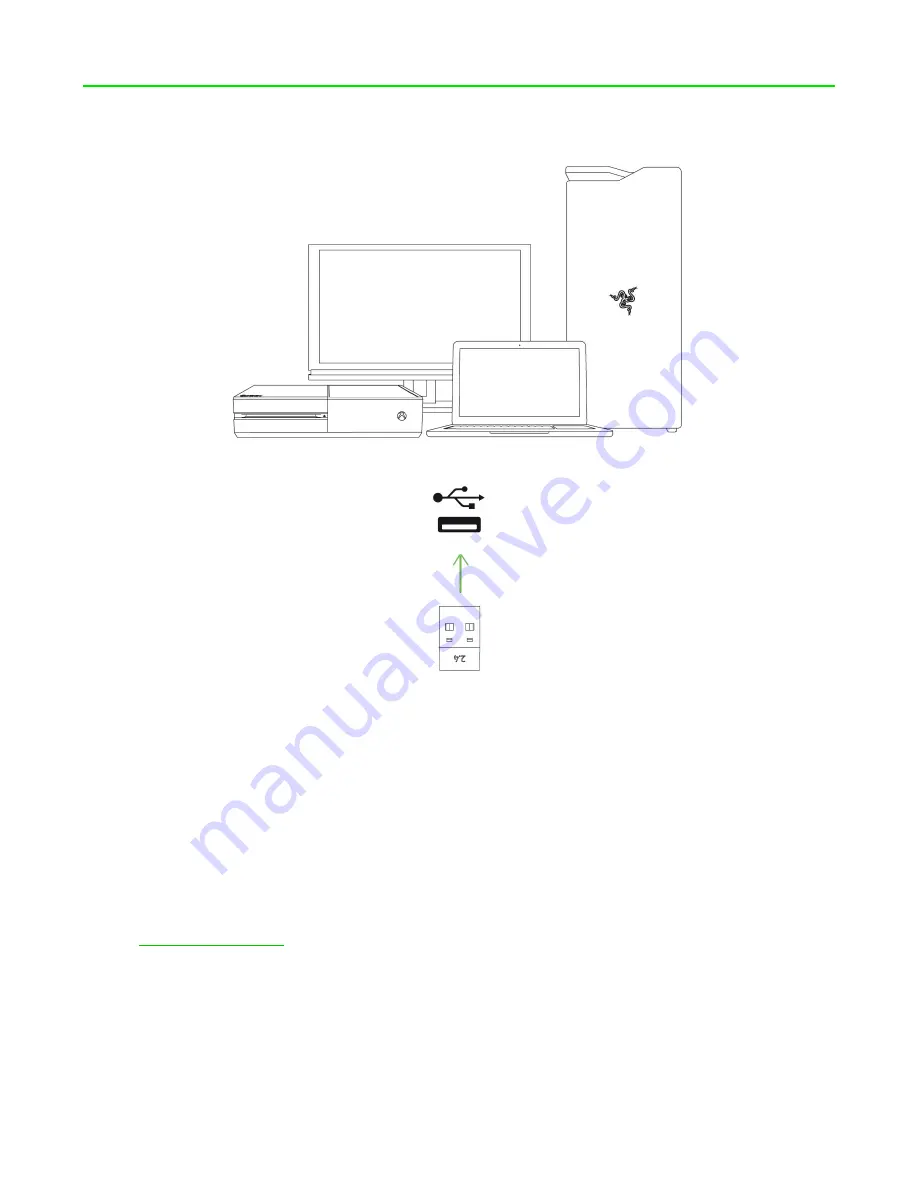
FOR GAME RS. BY GAMER S.
™
6
INSTALLING RAZER SYNAPSE 3 / RAZER TURRET APP
Step 1: Make sure the USB wireless dongle is connected to the USB port of your Xbox One or PC.
Step 2:
For Xbox One.
Download and install the Razer Turret app from the Xbox Store of your
gaming console.
For PC.
Install Razer Synapse 3 on your PC when prompted* or download it from
razer.com/synapse
.
Step 3: Create your Razer ID or log into Razer Synapse 3 with an existing account.
*Applicable for Windows 8 or later.




































