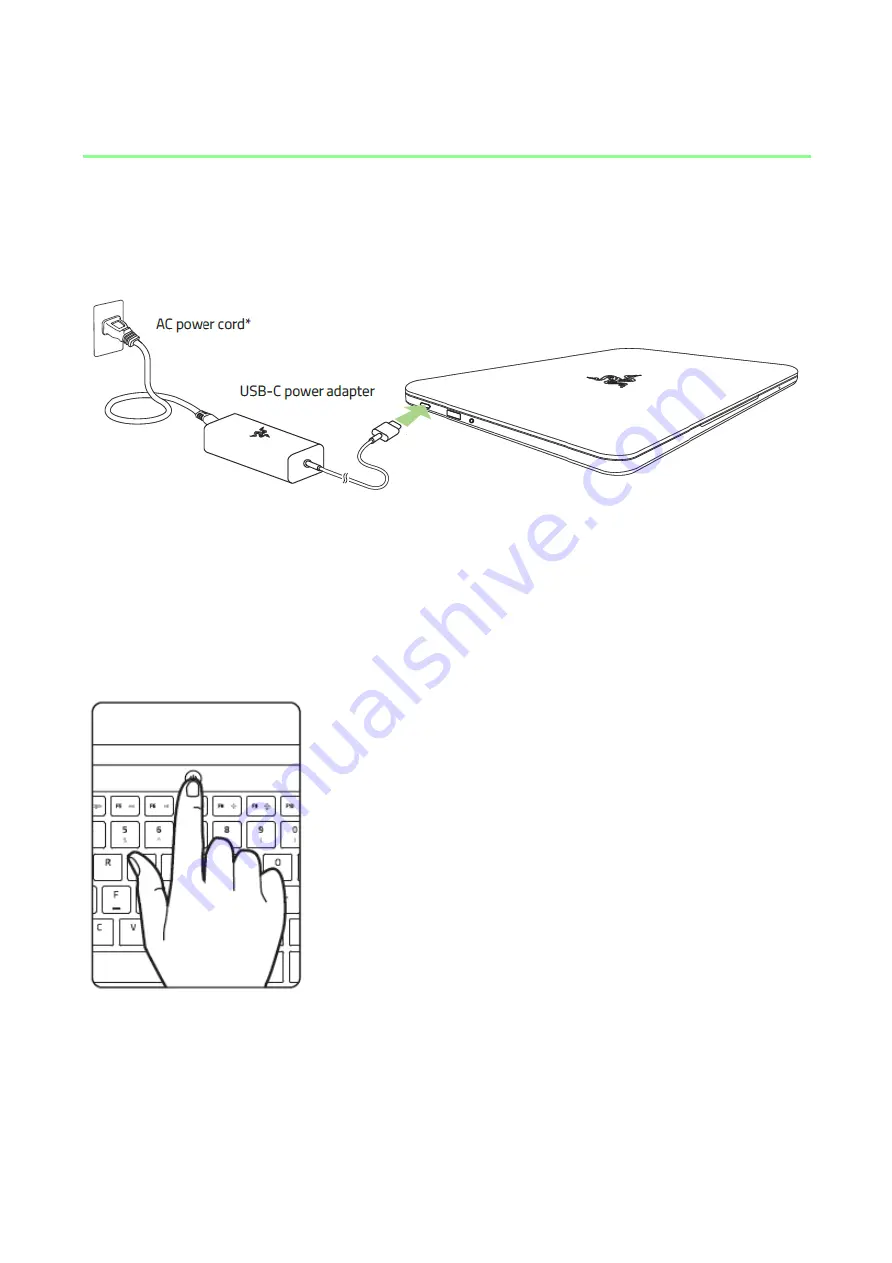
SETTING
UP
YOUR
RAZER
BLADE
STEALTH
Connect
the
Power
Adapter
as
follows:
Make
sure
that
the
AC
plug
is
properly
inserted
into
the
power
outlet
and
the
power
adapter.
An
indicator
will
light
up
to
show
that
the
adapter
is
receiving
appropriate
power.
Insert
the
power
adapter
‟s
USB-C
connector
into
the
Razer
Blade
Stealth
‟s
power
port.
Press
the
power
button
to
turn
on
your
Razer
Blade
Stealth.
*Use
the
appropriate
power
cord
for
your
region.
For
first
time
use,
please
fully
charge
your
Razer
Blade
Stealth
or
connect
it
to
a
power
outlet
before
turning
it
on.
It
takes
approximately
3
hours
to
fully
charge
the
Razer
Blade
Stealth.
4
|
For
gamers
by
gamers
™


















