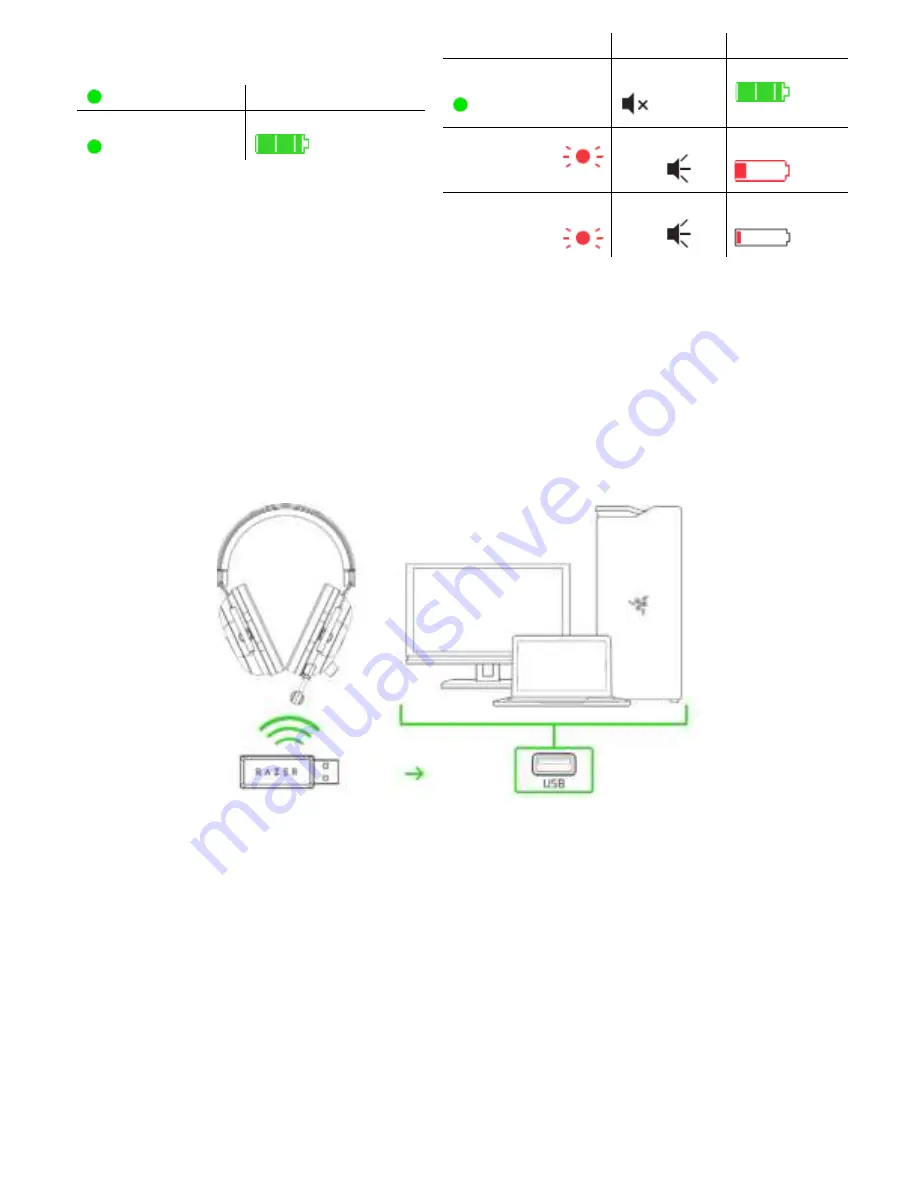
Static green
Fully charged
CONNECTING YOUR HEADSET
A. TO YOUR PC VIA USB PORT
1. Plug the USB wireless transceiver to your PC.
2. Press and hold the power button until the status indicator is lit, or until you hear a tone.
Indicator
Sound
Battery Status
Static green
None
Fully
charged
Slow blinking
red
Warning
tone
Low (30%)
Rapid blinking
red
Warning
tone
Critical(10%)
F O R G A M E R S . B Y G A M E R S .
™
3
Содержание RZ04-0322
Страница 1: ...Dat 06 May 2020 Product Manual for Gaming Headset Model RZ04 0322...
Страница 15: ...FOR GAMERS BY GAMERS 6...
Страница 16: ...FOR GAMERS BY GAMERS 7...



































