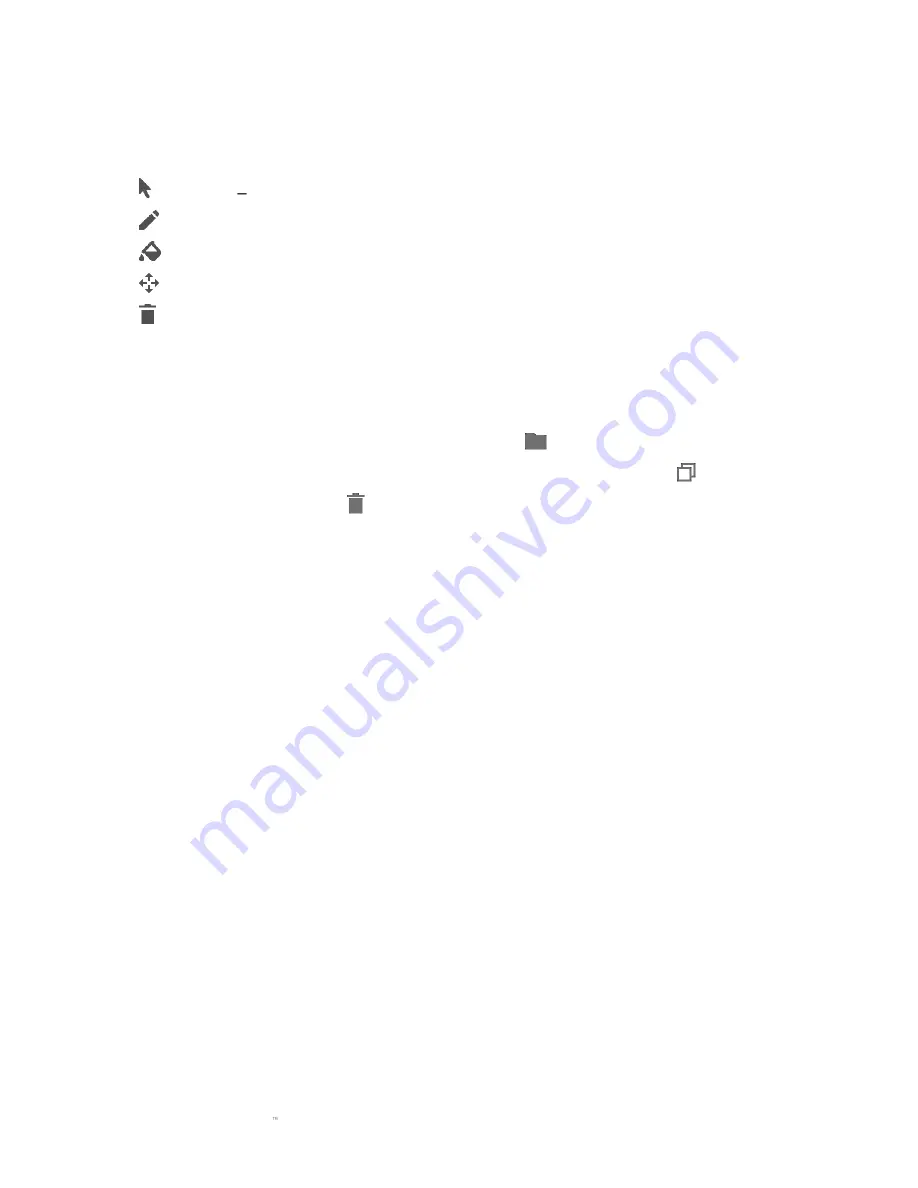
F O R G A M E R S . B Y G A M E R S .
26
Selection Panel & Controls
The Selection Panel allows you to fluidly select or remove LED areas your Chroma Effect will use.
Listed below are the selection functions you can choose from:
▪
Selector Select the LEDs where you want to apply the current effect.
▪
Pen - Draw directly on the LEDs with the current effect.
▪
Paint Bucket - Fill an area continuously with the current effect.
▪
Move - Enables you to reposition the devices.
▪
Clear Selection - Removes the applied effect from the selected area.
Effect Layer
Lighting effects are arranged in layers wherein the topmost layer takes priority. You can group
multiple lighting effects by clicking the Add Group button (
) and dragging the layers you want to
group to the newly added folder, duplicate a layer by clicking the Copy button (
), or delete a
layer by clicking the Trash button (
). Some layers may have overlapping effects so you may need
to arrange layers in a specific order.
Add Effect
All supported quick effects are listed under the Add Effect option which you can click to insert onto
the Effect Layer. Quick Effects can be edited on the Chroma Studio by allowing you to change its
preset color, properties, and playback options.
Содержание RZ03-01870300-R3W1
Страница 1: ...RAZER HUNTSMAN ELITE MASTER GUIDE...


























