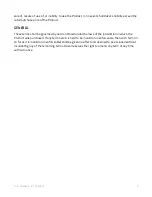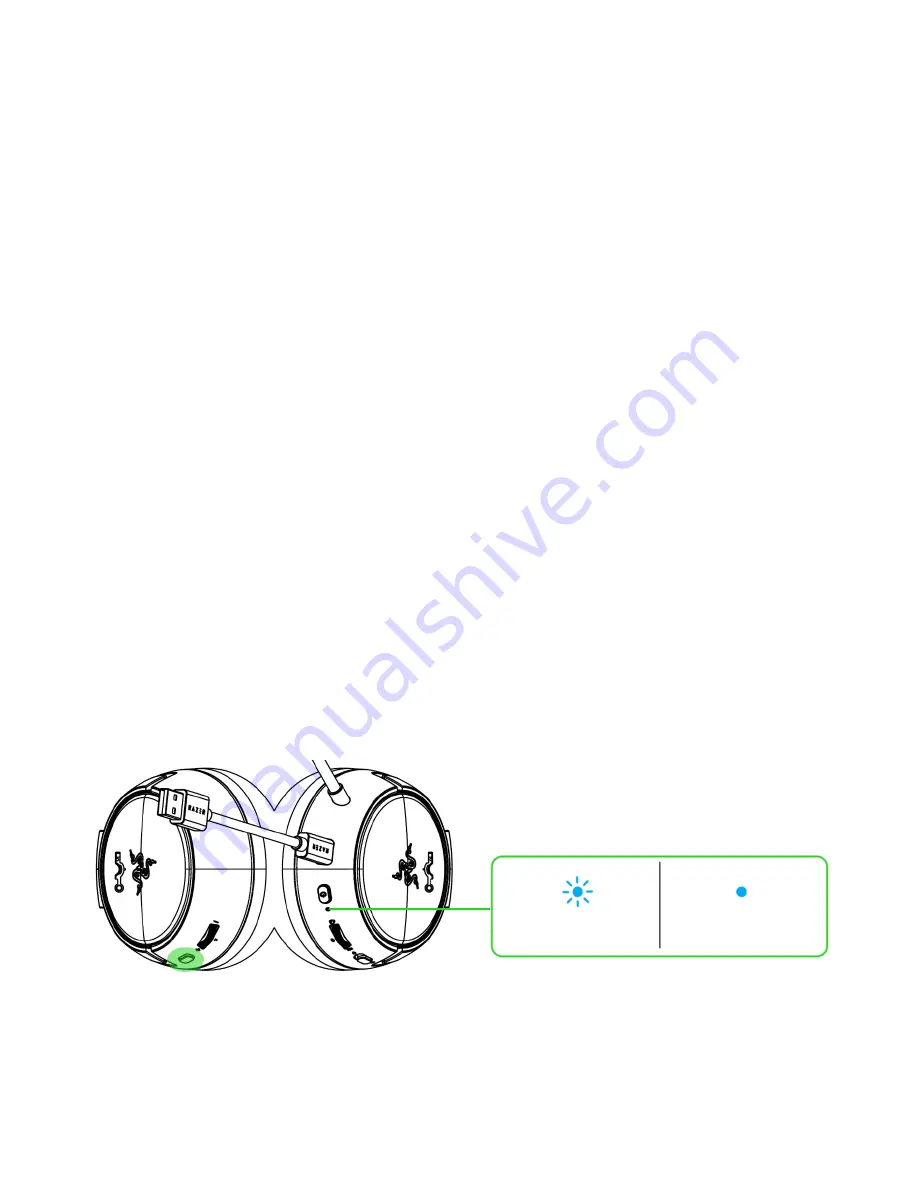
FOR GAMERS. BY GAMERS.
™
8
4.
On your PlayStation console or PC, set the Gaming Headset & USB WIRELESS
TRANSCEIVER as the default
Input
and
Output Device
.
On
PlayStation 5,
go to
Settings > Sound
•
On
Microphone,
set the
Input Device
to
Razer Kaira Pro.
•
On
Audio Output,
set the
Output Device
to
Razer Kaira Pro
.
On
PlayStation 4,
go to
Settings > Devices > Audio Devices
•
Set the
Input Device
and
Output Device
to
Razer Kaira Pro
.
On
PC / Laptop
a.
Right click on the sound icon on the system tray and then select
Open Sound
settings.
b.
On the Sound window, set
Razer Kaira Pro
as the default
Output
and
Input
device.
B. TO OTHER DEVICES VIA BLUETOOTH
While powered on, press the Multi-function button for 5 seconds to activate Bluetooth pairing
mode. Follow your device’s instructions and select “
Razer Kaira Pro
” from the list of found
devices. The status indicator will briefly change to static blue to indicate that the headset is now
paired with your device.
Paired
Pairing