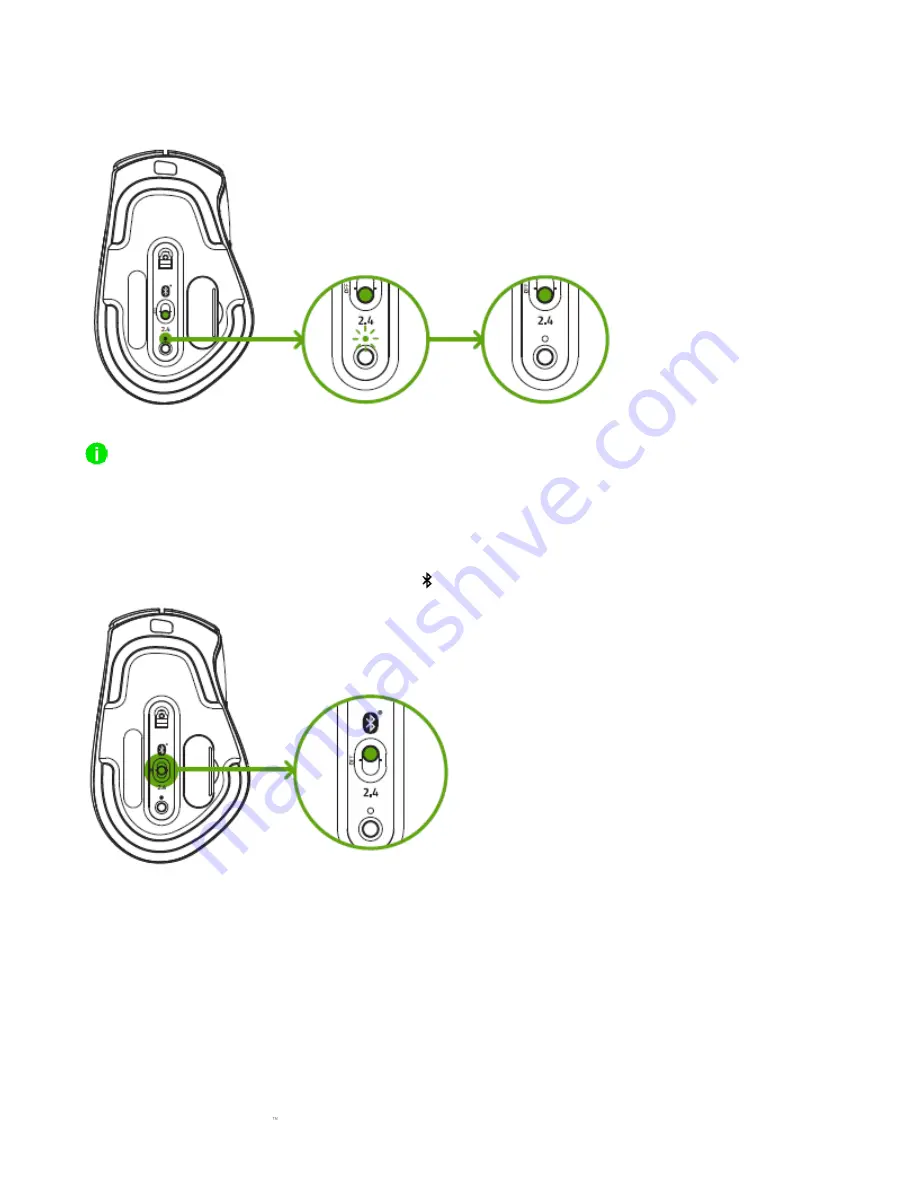
F O R G A M E R S . B Y G A M E R S .
9
4.
Wait until the mouse automatically pairs with the wireless USB dongle. When paired, the
pairing indicator will change to static white for 3 seconds before turning off.
Keep the pairing devices within close proximity of each other for a faster and more stable connection.
Congratulations, your Razer Pro Click is now ready to use in 2.4 GHz mode.
CONNECTING THE RAZER PRO CLICK VIA BLUETOOTH MODE
1.
Switch the slider to Bluetooth mode ( ).
Содержание PRO CLICK
Страница 1: ...RAZER PRO CLICK MASTER GUIDE...


































