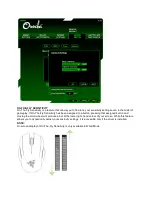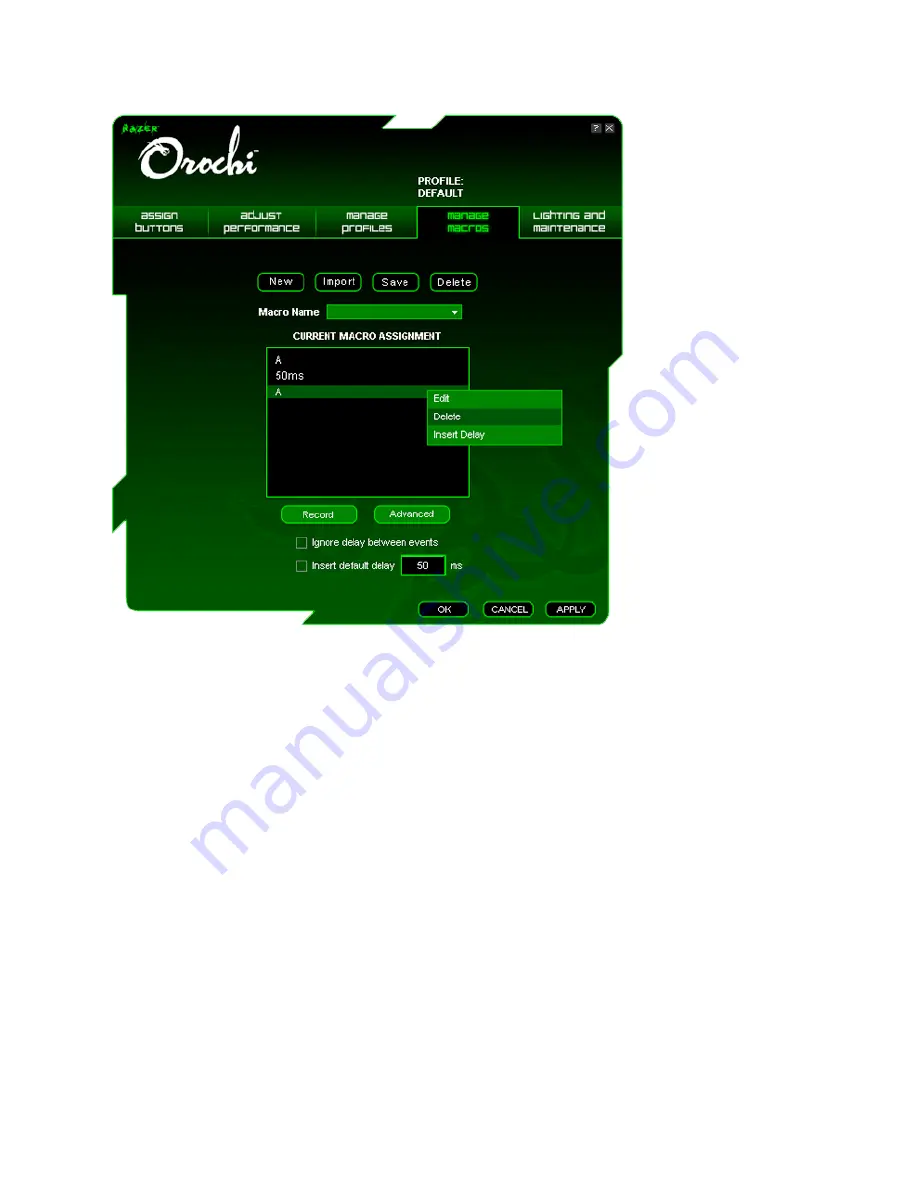
A. Load the Razer Configurator and click on the “
Manage Macros
” tab.
B. Click “
Record
” to start creating a macro.
C. Type in the desired sequence of keystrokes, then click “
Stop
” to end the recording.
D. Right-click on the recorded keystroke to access more options.
E. You can also insert additional commands by clicking on the “
Advanced
” button.
F. Click “
Apply
” when done.
Содержание Orochi
Страница 9: ......