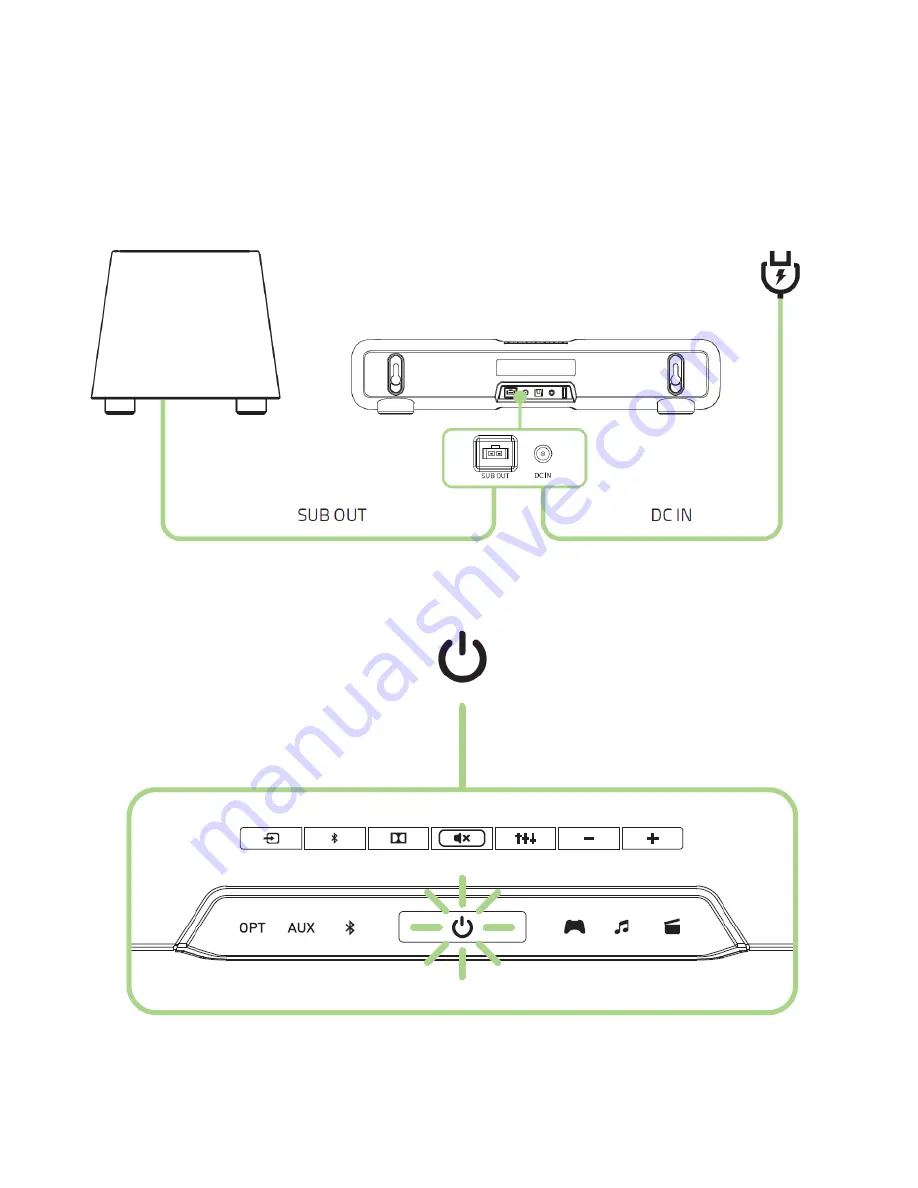
9 | razer™
3. Connect your sound bar to the subwoofer and an appropriate power source.
Note:
Ensure that you press down on the connector catch clip and have it aligned
accurately when connecting/disconnecting the subwoofer to/from the Razer Leviathan.
Detaching the subwoofer cable incorrectly may void your product warranty.
POWERING ON / OFF







































