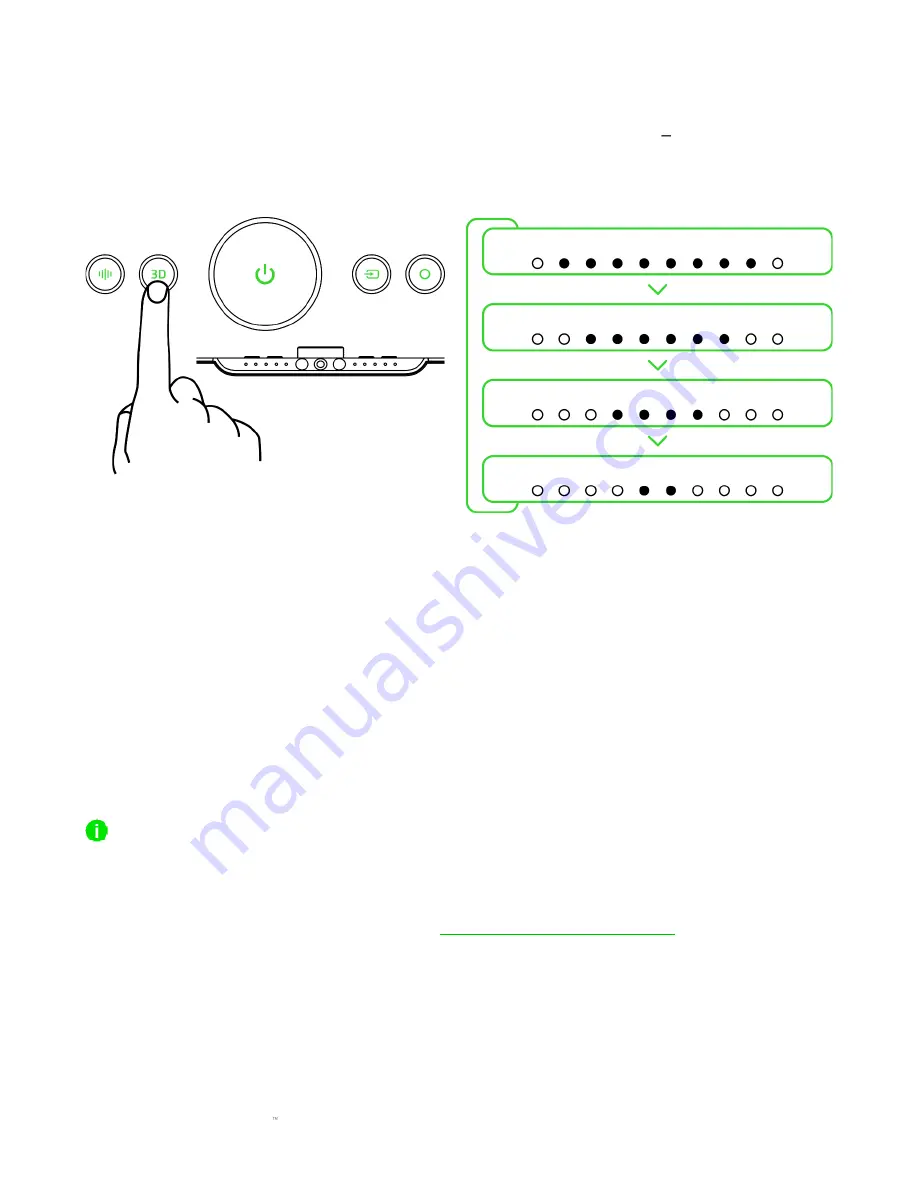
F O R G A M E R S . B Y G A M E R S .
14
CYCLING BETWEEN AUDIO MODES
Press the Audio mode button to cycle through the Stereo, THX Spatial Audio Virtual Headset,
THX Spatial Audio - Virtual Speakers, and Room Fill audio modes. The indicator LEDs will briefly
display which audio mode is currently active.
▪
Stereo.
Delivers native sound without any processing.
▪
THX Spatial Audio - Virtual Headset*.
Audio is beamed directly to your ears to deliver an
immersive soundscape with pinpoint audio traditionally found in headsets. This audio mode
is ideal for games and content with a binaural audio source.
▪
THX Spatial Audio - Virtual Speakers*.
Audio is beamed to 7 virtual speakers to deliver a
wide soundstage that is always centered around you. Use this audio mode for games and
content with a multi-channel audio source.
▪
Room Fill.
Audio is beamed to provide a wide and balanced soundscape over an extended
listening area for multi-listeners.
When under THX Spatial Audio Virtual Headset or THX Spatial Audio Virtual Speakers mode, all
indicator LEDs will briefly fade in and out to indicate that the IR camera is actively detecting and
tracking the position of your ears or will continuously diverge (in low brightness) if the IR camera
cannot track your ears. You can also change the soundbar's audio mode using the Razer Audio app
(mobile devices) and Razer Synapse app (PC).
Stereo
THX Spatial Audio - Virtual Headset
THX Spatial Audio - Virtual Speakers
Room Fill
Indicator LEDS
















































