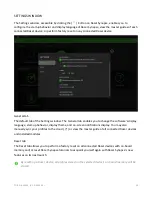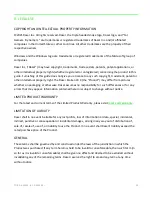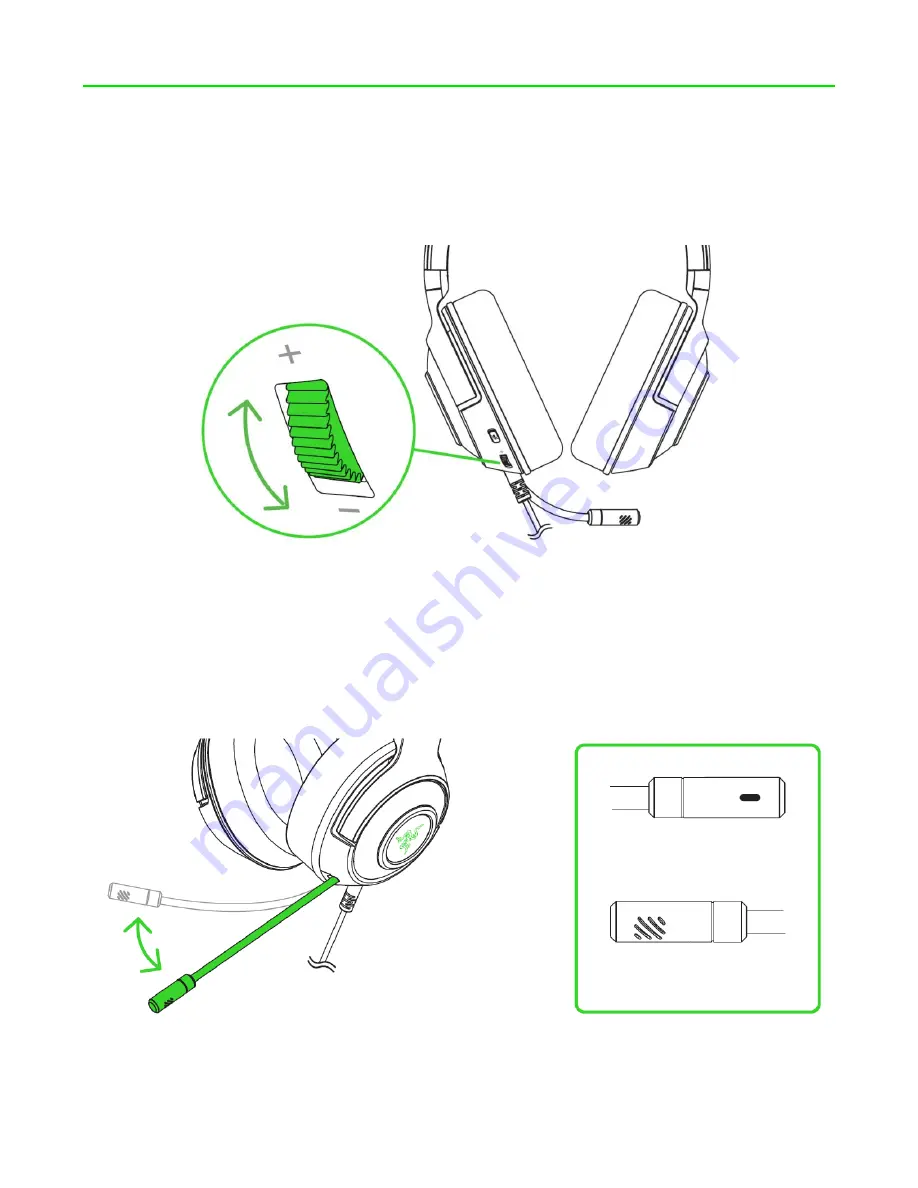
F O R G AM E RS . BY G A ME R S .
™
9
5. USING THE HEADSET
ADJUSTING THE VOLUME
Rotate the volume control wheel as shown to increase or decrease the volume.
USING THE MICROPHONE
Bend the mic until it is parallel to your mouth. Make sure the mic diaphragm is in front and the air
vent is facing away from your mouth.
Air vent
Mic diaphragm
Содержание KRAKEN V3 X
Страница 1: ... RAZER KRAKEN V3 X MASTER GUIDE ...