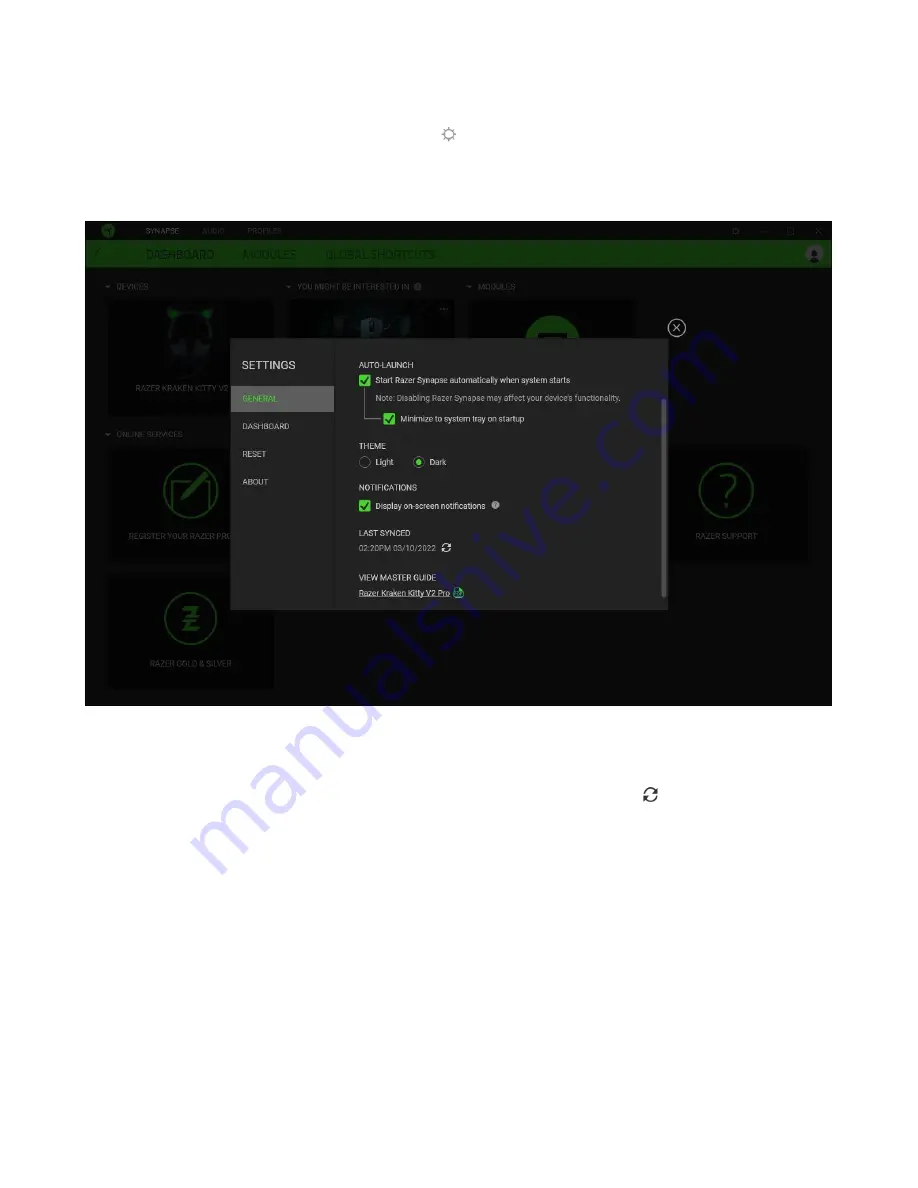
FO R G A M E R S. B Y G A M E R S .
™
24
SETTINGS WINDOW
The Settings window, accessible by clicking the ( ) button on Razer Synapse, enables you to
configure the startup behavior and display language of Razer Synapse, view the master guides of each
connected Razer device, or perform a factory reset on any connected Razer device.
General tab
The General tab lets you change the software's display language, startup behavior, theme, and on-
screen notifications. You may also manually sync your profiles to the cloud ( ) or view the master
guide of all connected Razer devices and installed modules.
Dashboard tab
Use the Dashboard tab to customize which Razer device recommendations based on your setup, and
the games you play will appear on the Dashboard.
Reset tab
The Reset tab allows you to perform a factory reset on all connected Razer devices with on-board
memory and/or reset Razer Synapse tutorials to acquaint yourself again with Razer Synapse's new
features on its next launch.
Содержание KRAKEN KITTY V2 PRO
Страница 1: ... RAZER KRAKEN KITTY V2 PRO MASTER GUIDE ...




































