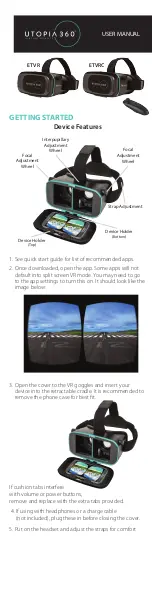18 | For gamers by gamers™
8. SAFETY AND MAINTENANCE
SAFETY GUIDELINES
In order to achieve maximum safety while using your Razer Kraken 7.1, we suggest that
you adopt the following guidelines:
1. Should you have trouble operating the device properly and troubleshooting
does not work, unplug the device and contact the Razer hotline or go to
for support. Do not attempt to service or fix the device
yourself at any time.
2. Do not take apart the device (doing so will void your warranty) and do not
attempt to service it yourself or operate it under abnormal current loads.
3. Keep your device away from liquid, humidity or moisture. Operate your device
only within the specified temperature range of 0˚C (32˚F) to 40˚C (104˚F). Should
you operate it in a temperature that is beyond this range, unplug and switch off
the device in order to let the temperature stabilize within the optimal
temperature range.
4. The device isolates external ambient sounds even at low volumes, resulting in
lowered awareness of your external surroundings. Please remove the device
when engaging in any activities that requires active awareness of your
surroundings.
5. Listening to excessively loud volumes over extended periods of time can
damage your hearing. Furthermore, legislation of certain countries permits a
maximum sound level of 86db to affect your hearing for 8 hours a day. We
therefore recommend that you reduce the volume to a comfortable level when
listening for prolonged periods of time. Please, take good care of your hearing.
MAINTENANCE AND USE
The Razer Kraken 7.1 requires minimum maintenance to keep it in optimum condition.
Once a month we recommend you unplug the device and clean it using a soft cloth or
cotton swab with a bit of warm water to prevent dirt buildup. Do not use soap or harsh
cleaning agents.