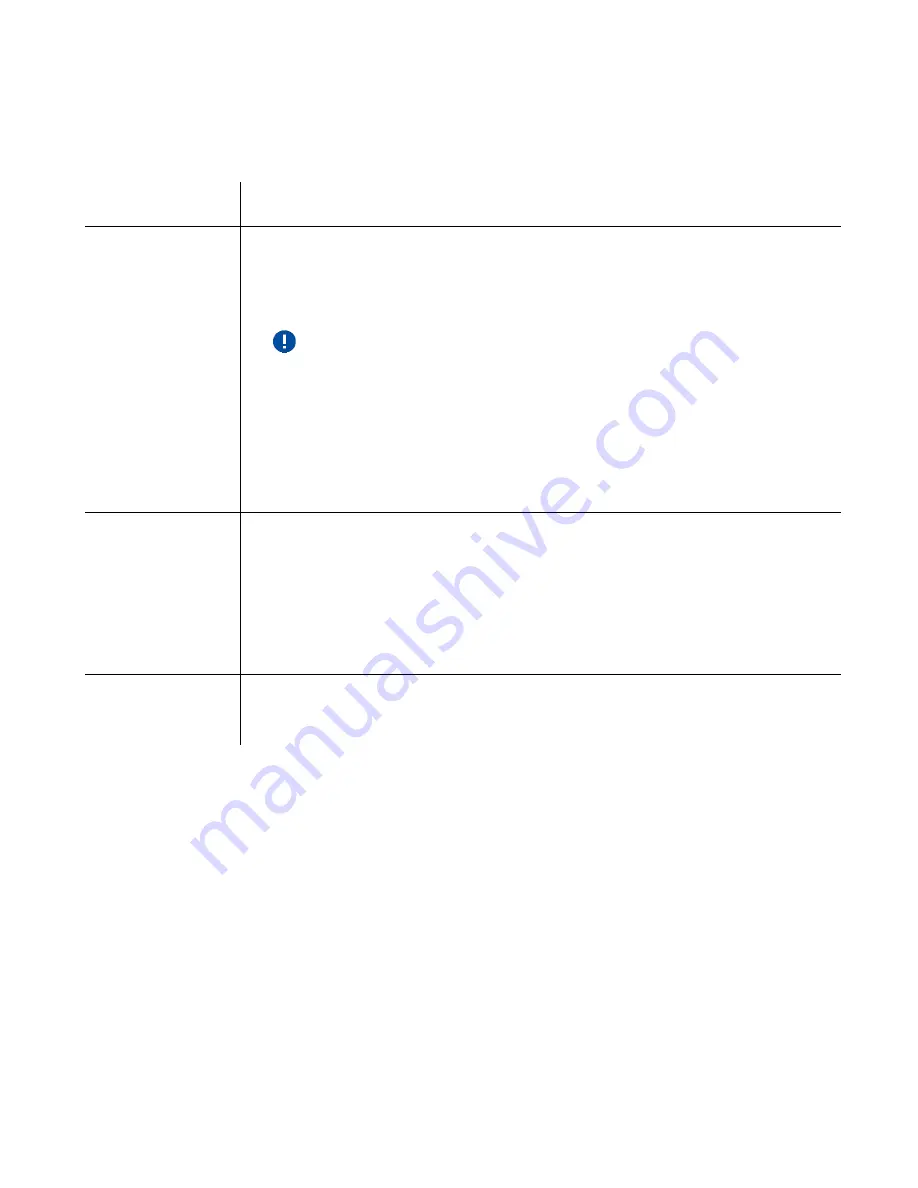
FO R G A M E R S. B Y G A M E R S .
™
17
The following behaviors below will help you understand how your headset responds to audio source
switching and incoming/outgoing/conference calls when your headset is connected to a Bluetooth
device and the USB Type C wireless dongle:
Headset audio
Razer SmartSwitch behavior
Streaming via USB
Type C wireless
dongle
▪
The headset will automatically switch to Bluetooth audio source for
incoming/outgoing/conference calls from your mobile device and resume
using the USB Type C wireless dongle after each call.
You can deactivate automatic source switching for incoming calls by
enabling you
r headset’s Do Not Disturb feature on the Razer Audio app.
▪
Audio from the connected mobile device will ONLY automatically stream on
the headset if no audio is present or streaming on the USB Type C wireless
dongle.
▪
Auto-pause on streamed audio when switching audio sources depends on
the app you’re using (e.g., Spotify, Apple Music).
Streaming via
Bluetooth
▪
When you switch to the USB Type C wireless dongle audio source, your
headset will remain connected to your mobile device via Bluetooth.
However, the Razer Audio app will disconnect from your mobile device.
▪
Auto-pause on streamed audio when switching audio sources depends on
the app you’re using (e.g., Spotify, Apple Music).
Not streaming on
any audio source
Audio will play on the first audio source that streams audio.
RAZER HYPERSENSE BUTTON
With Razer HyperSense enabled, the headset will convert sound signals into vibrations in real-time,
providing tactile feedback from within the earcups. To control its intensity level, press the Razer
HyperSense button to cycle through Low, Medium, High, and Disable HyperSense.
Содержание KAIRA HYPERSPEED
Страница 1: ... RAZER KAIRA PRO HYPERSPEED MASTER GUIDE ...








































