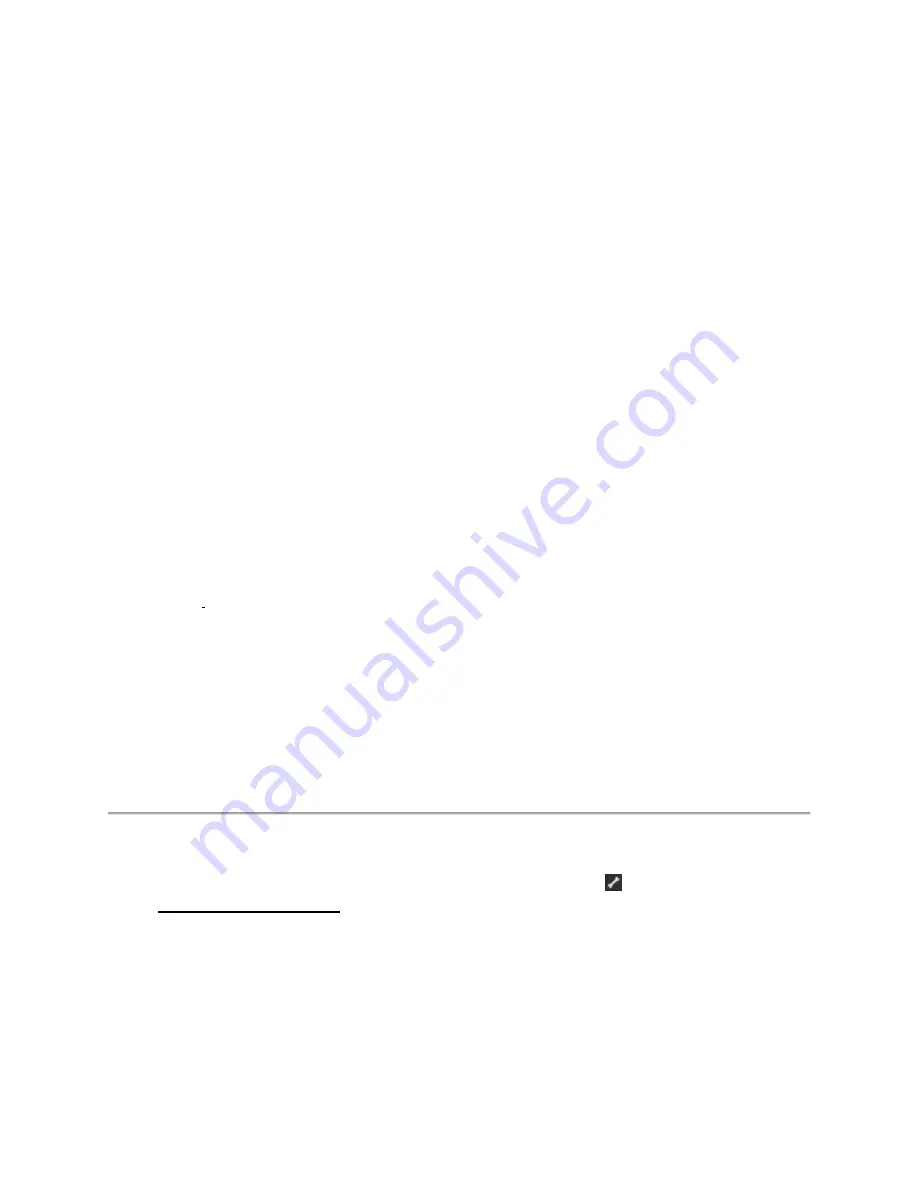
6. USING YOUR RAZER HYDRA
MOTION CONTROLLER MODE
Activation
1. Open up the Razer Hydra Configurator.
2. Click the Game Configuration tab.
3. Under “Default Mode”, select “Motion Controller”.
Mouse/Keyboard Usage
During gameplay, placing the controllers on the base station will allow you to take control of
your mouse/keyboard.
GAMEPAD CONTROLLER MODE
1. Open up the Razer Hydra Configurator.
2. Click the Game Configuration tab.
3. Under “Default Mode”, select “Gamepad Controller”.
SYSTEM PLAY GUIDE
Hold It!
Do you have ample space around you? We don‟t want you to knock the living daylights out of
gawking friends with a swing of the controller.
Don‟t get too excited! Hold the controller securely and don‟t let go of it. We‟re pretty sure you do
not want a broken LCD screen. You‟ve been warned.
For that matter, we recommend using the controllers at a distance of 20 to 40 inches from the
base station.
If you experience jitter while using the Razer Hydra, you might be out of the
optimum detection range.
For optimal performance during gameplay, we recommend you keep the base station about 8
inches away from large metallic objects such as computer cases. Objects that emit their own
magnetic fields, such as some CRT televisions, might have the potential to cause interference
between the controllers and the base station.
As much as we hate to say it, don‟t play excessively. There have been cases of repetitive
motion injuries occurring so do take a 10 minute break for every hour of gameplay.
SOFTWARE UPDATE
Update the Razer
driver and firmware software by clicking on the
button. This will connect
you to
www.razersupport.com
for the latest driver/firmware downloads.











