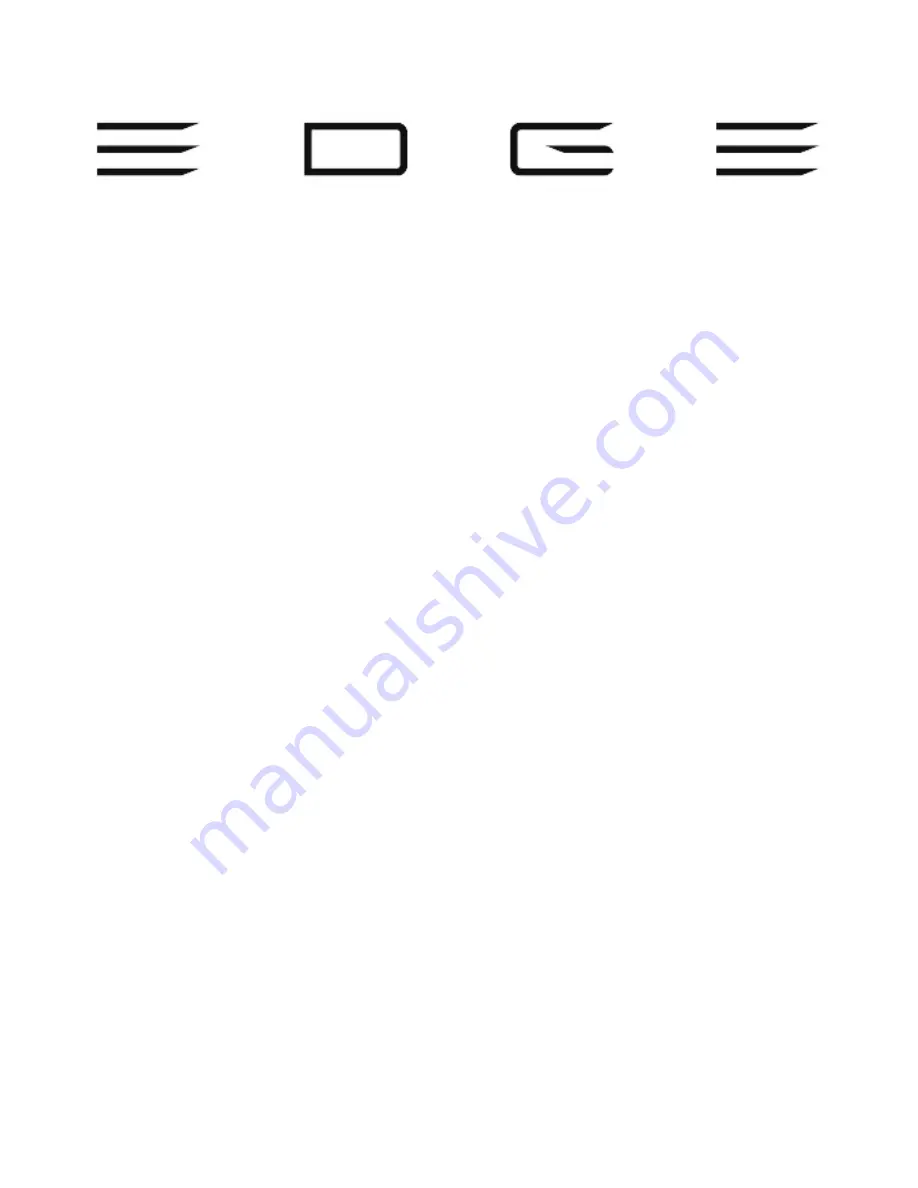
1 | razer™
Designed with gaming in mind, we focused on developing the most powerful tablet in
the world that runs all PC games and applications. It’s not just a tablet, but a PC and a
console. The Razer Edge is the world’s first tablet designed for PC gamers.
The latest Intel® Core™ i5/i7 processor and NVIDIA® GeForce® graphics are powering
all of your favorite PC games and applications on a high definition multi-touch 10-inch
display, in an ultra-portable form factor.
The Razer Edge elevates the gaming experience to all tablets out there. It’s a Tablet, it’s
a PC, it’s a Console. Pair the Razer Edge with the Razer Keyboard Dock to play any PC
game out of the box, with the Gamepad Controller for mobile console gaming, or
connect multiple gamepads to the Docking Station for a mobile or home console
gaming experience.
Содержание EDGE
Страница 10: ...10 For gamers by gamers 4 Personalize your Windows 8 Choose your preferred desktop theme and PC name Tap Next...
Страница 15: ...15 razer 2 Tap the Settings icon on the Charm bar...
Страница 16: ...16 For gamers by gamers 3 Tap the wireless network icon...
Страница 17: ...17 razer 4 Tap the network you wish to connect to and tap Connect...
Страница 18: ...18 For gamers by gamers 5 Enter the network password if any and tap Next...
















