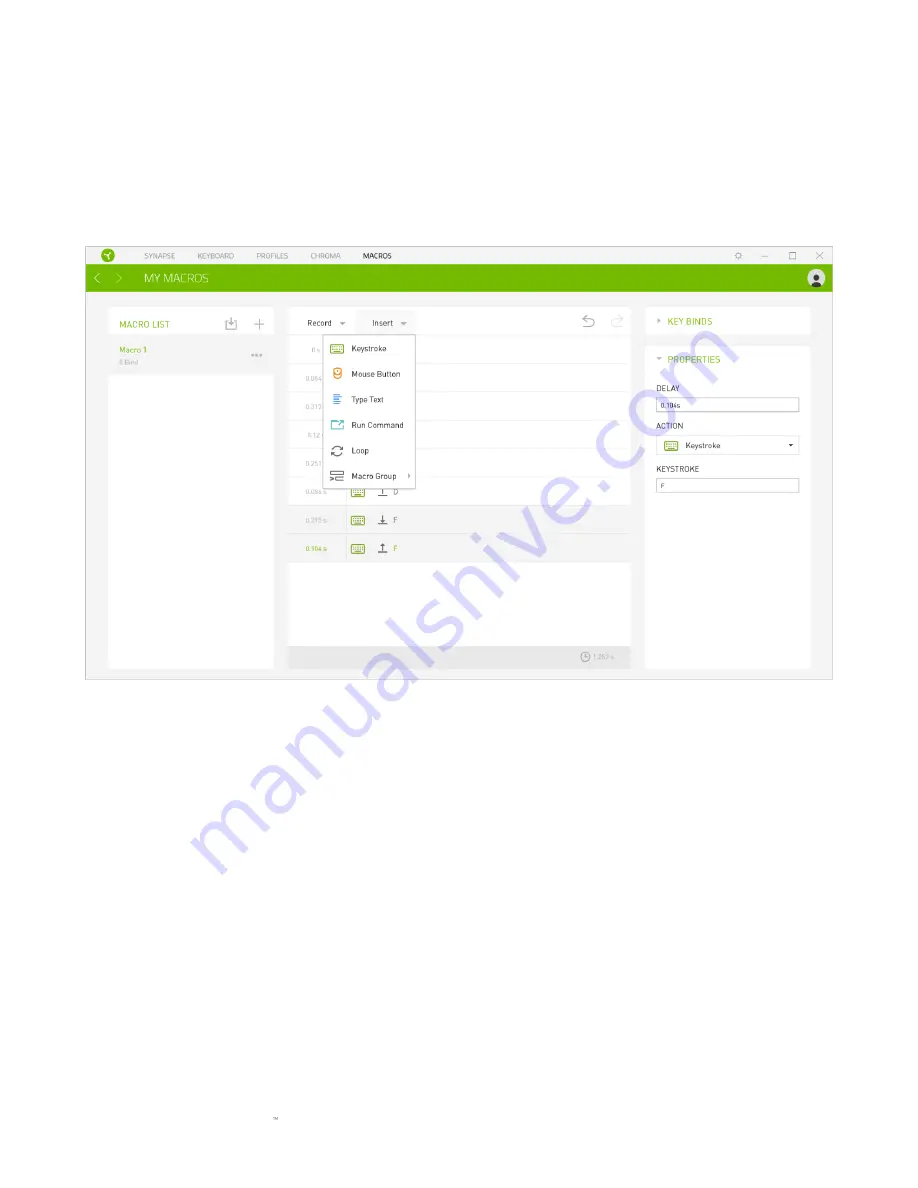
F O R GA M E RS . BY GA M E RS .
27
Once you have recorded a macro, you may edit the commands you have entered by selecting each
command on the macro screen. Each keystroke or button press is arranged sequentially with the
first command shown at the top of the screen.
The Insert drop-down menu allows you to put in additional keystrokes, button presses, type texts,
run commands, loop a set of commands, or insert an entire macro group.
Key Binds
The Key binds option allows you to view the Shortcut Keys for the selected macro.
Properties
The Properties option enables you to individually edit commands, adjust their delay, change
actions, and also change the total duration of the macro so that it executes faster or slower.
Содержание Cynosa Chroma Pro
Страница 1: ...RAZER CYNOSA CHROMA PRO MASTER GUIDE...





















