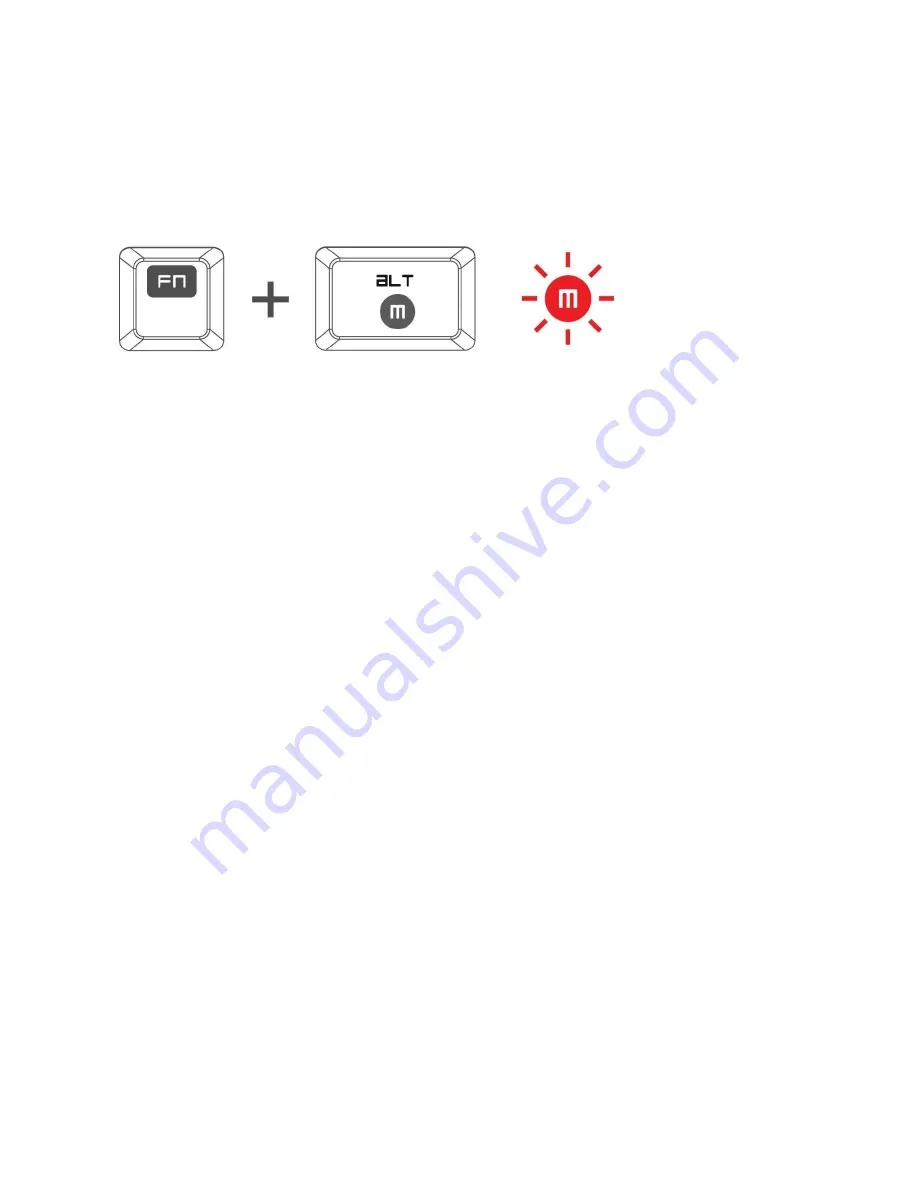
PROGRAMMING MACRO KEYS
You can record macros in two ways:
a
. By using the On-The-Fly (OTF) Macro Recording function of the Razer Cyclosa
Example: To configure Key “Q” to “Save As..” in Photoshop.
1. Press “FN” button with Alt-Macro button to start the recording of the macro.
The Macro Recording indicator lights up.
2. Press “Shift”, “Ctrl” and “S” (this command is the “Save As..” function) to define the keystrokes for the
macro.
3. Press “FN” button with Alt-Macro button again to stop recording the macro.
The Macro Recording indicator starts blinking.
4. Press “Q” to assign the recently recorded macro to the “Q” button.
The Macro Recording indicator turns off.
If you make a mistake while recording your macro, simply press ESC to cancel the current OTF Macro
Recording. The Macro Recording indicator turns off. Press “FN” button with Alt-Macro button to restart
over the recording of the macro.
b. By recording the macro in the Razer Cyclosa Configurator
Example: To configure Key “Q” to “Save As..” in Photoshop.
1. Open up the Razer Cyclosa Configurator.
2. Go to the Manage Macros Tab.
3. Press “New” to start a new macro
4. Enter a name for the macro – example “Save As” and press OK.
5. Enter “Shift”, “Ctrl” and “S” (this command is the “Save As..” function) to define the keystroke for the
macro.
6. Go to the Assign Keys tab.
7. Select “Q” key in the Assign Keys tab.
8. Choose the Macro Playback function. A Macro List pop up box appears.
9. Select the “Save As” macro.
10. Choose the Playback mode. This indicates how the macro should be playback. You have the options
of setting the macro to run:
- One time;
- User defined number of times;
- Continuously until key is released;
- Continuously until key is pressed again.
11. Click OK.
















