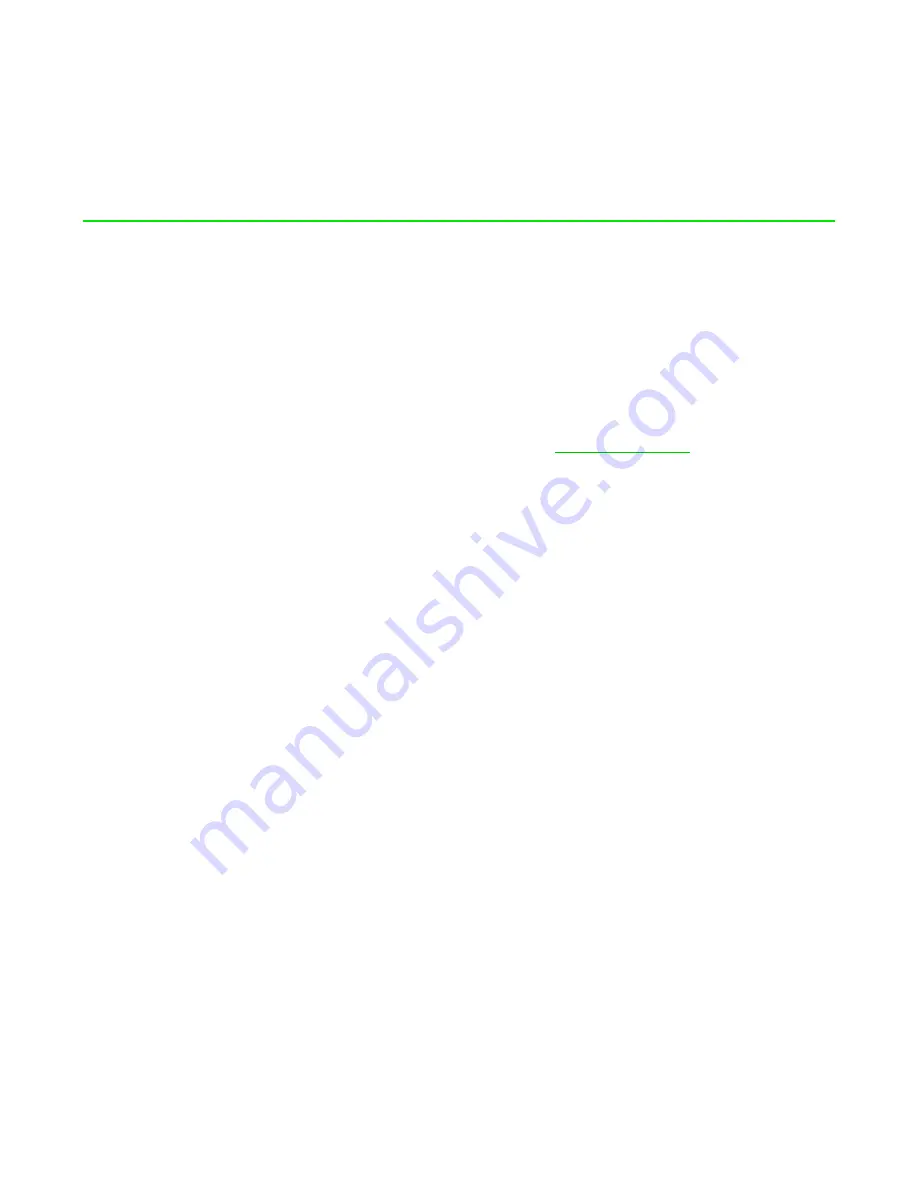
FO R G A M E R S. B Y G A M E R S .
™
22
6. SAFETY AND MAINTENANCE
SAFETY GUIDELINES
In order to achieve maximum safety while using your Razer Chroma Addressable RGB Controller, we
suggest that you adopt the following guidelines:
▪
Should you have trouble operating the device properly and troubleshooting does not work,
unplug the device and contact the Razer hotline or go to
Don’t
attempt to service or fix the device yourself at any time.
▪
Don’t
take apart the device and
don’t
attempt to operate it under abnormal current loads.
Doing so may void your warranty.
▪
Only use accessories provided with the device and only purchase accessories made and/or
approved by Razer.
▪
Power off the device before making any relocation, modifications, and/or
connecting/disconnecting any component.
▪
Always handle all included accessories with care. When plugging or unplugging any accessory,
always grip its plug/connector.
▪
When connecting the device
to your PC’s power supply unit and/or connecting LED strips to
the device powered by this method, please turn off your PC first to avoid electric shocks.
▪
Don’t
use or install the device and its components near water, moisture, solvents, or other wet
surfaces, nor expose these components to high temperatures or direct sunlight.
▪
Keep the device and its components away from liquid, humidity or moisture. Operate the
device and its components only within the specific temperature range of 0°C (32°F) to 45°C
(113°F). Should the temperature exceed this range, unplug and switch off the device in order
to let the temperature stabilize to an optimal level.


































