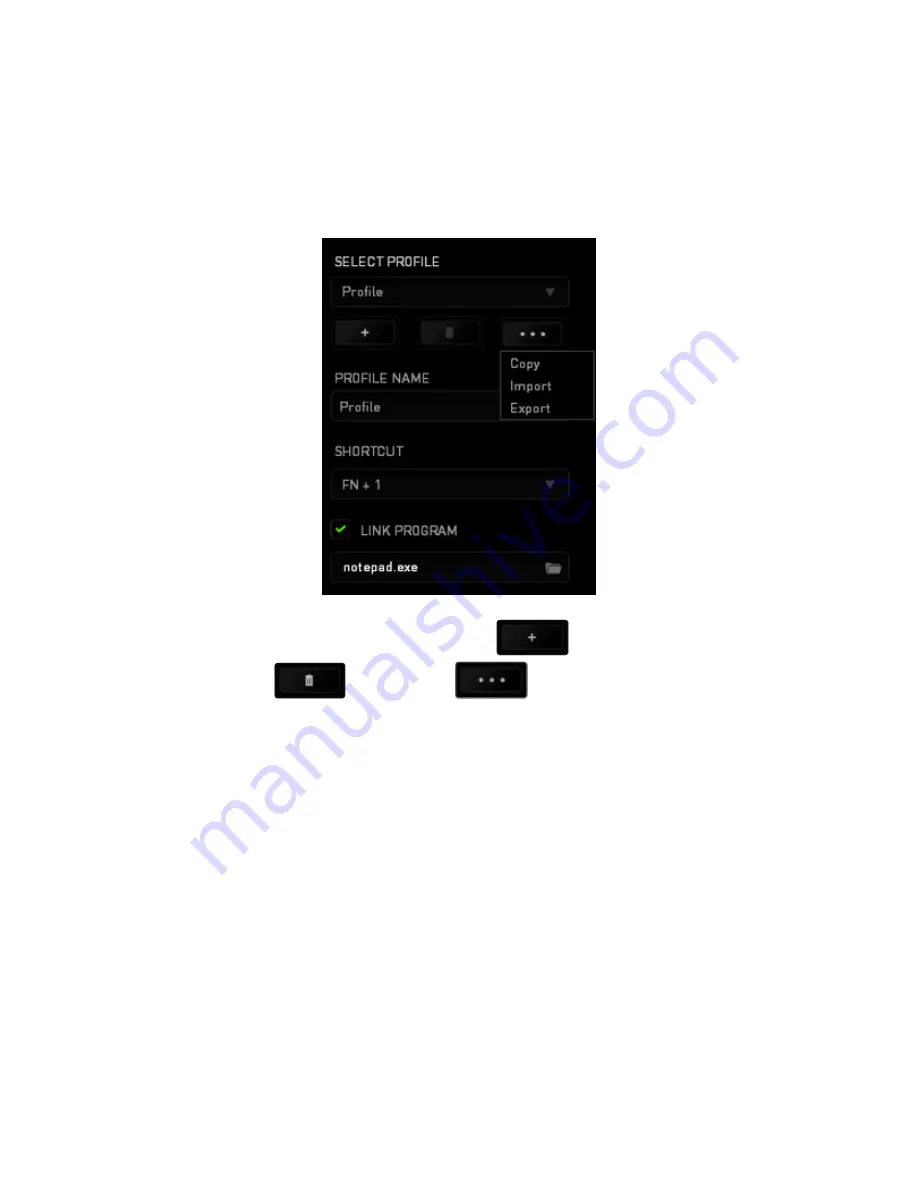
15 | razer™
Profile
A profile is a convenient way of organizing all your custom settings and you can have an
infinite number of profiles at your disposal. Any changes made within each tab are
automatically saved to the current profile and stored into the cloud servers.
You can create a new profile by clicking the
button or delete the current
profile by clicking the
button. The
button allows you to Copy, Import,
and Export profiles. Your current profile by default is named “
Profile”
however; you can
rename it by typing on the text field below
PROFILE NAME.
Each profile can be set to
FN + 0 - 9
using the
SHORTCUT
dropdown menu for fast
profile switching. Each profile can also be set to automatically activate when you run a
program or application through the use of the
LINK PROGRAM
option.
Содержание BLADE
Страница 8: ...7 razer 2 Click the Settings icon on the Charm bar...
Страница 9: ...8 For gamers by gamers 3 Click the wireless network icon...
Страница 10: ...9 razer 4 Click the network you wish to connect to and click Connect...
Страница 11: ...10 For gamers by gamers 5 Enter the network password if any and click Next...
















































