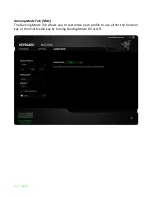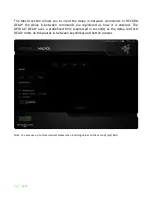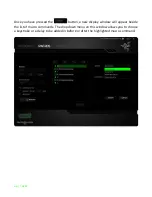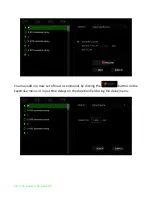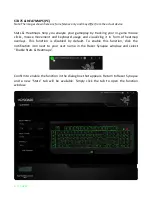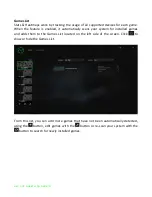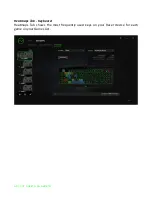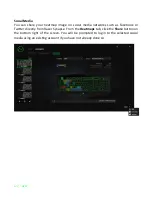35 | razer™
9. LEGALESE
COPYRIGHT AND INTELLECTUAL PROPERTY INFORMATION
©2016 Razer Inc. Patent Pending. All rights reserved. Razer, For Gamers By Gamers,
and the triple-headed snake logo are trademarks or registered trademarks of Razer Inc.
and/or affiliated companies in the United States or other countries. All other
trademarks and trade names are the property of their respective owners and other
company and product names mentioned herein may be trademarks of their respective
companies. Actual product may differ from pictures. Information is correct at time of
printing.
Windows and the Windows logo are trademarks of the Microsoft group of companies.
Mac OS, Mac and the Mac logo are trademarks or registered trademarks of Apple.
Razer Inc. (“Razer”) may have copyright, trademarks, trade secrets, patents, patent
applications, or other intellectual property rights (whether registered or unregistered)
concerning the product in this guide. Furnishing of this guide does not give you a
license to any such copyright, trademark, patent or other intellectual property right.
The Razer BlackWidow Ultimate 2016 (the “Product”) may differ from pictures whether
on packaging or otherwise. Razer assumes no responsibility for such differences or for
any errors that may appear. Information contained herein is subject to change without
notice.
LIMITED PRODUCT WARRANTY
For the latest and current terms of the Limited Product Warranty, please visit
LIMITATION OF LIABILITY
Razer shall in no event be liable for any lost profits, loss of information or data, special,
incidental, indirect, punitive or consequential or incidental damages, arising in any way
out of distribution of, sale of, resale of, use of, or inability to use the Product. In no
event shall Razer’s liability exceed the retail purchase price of the Product.