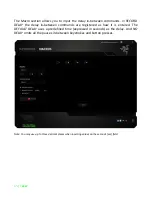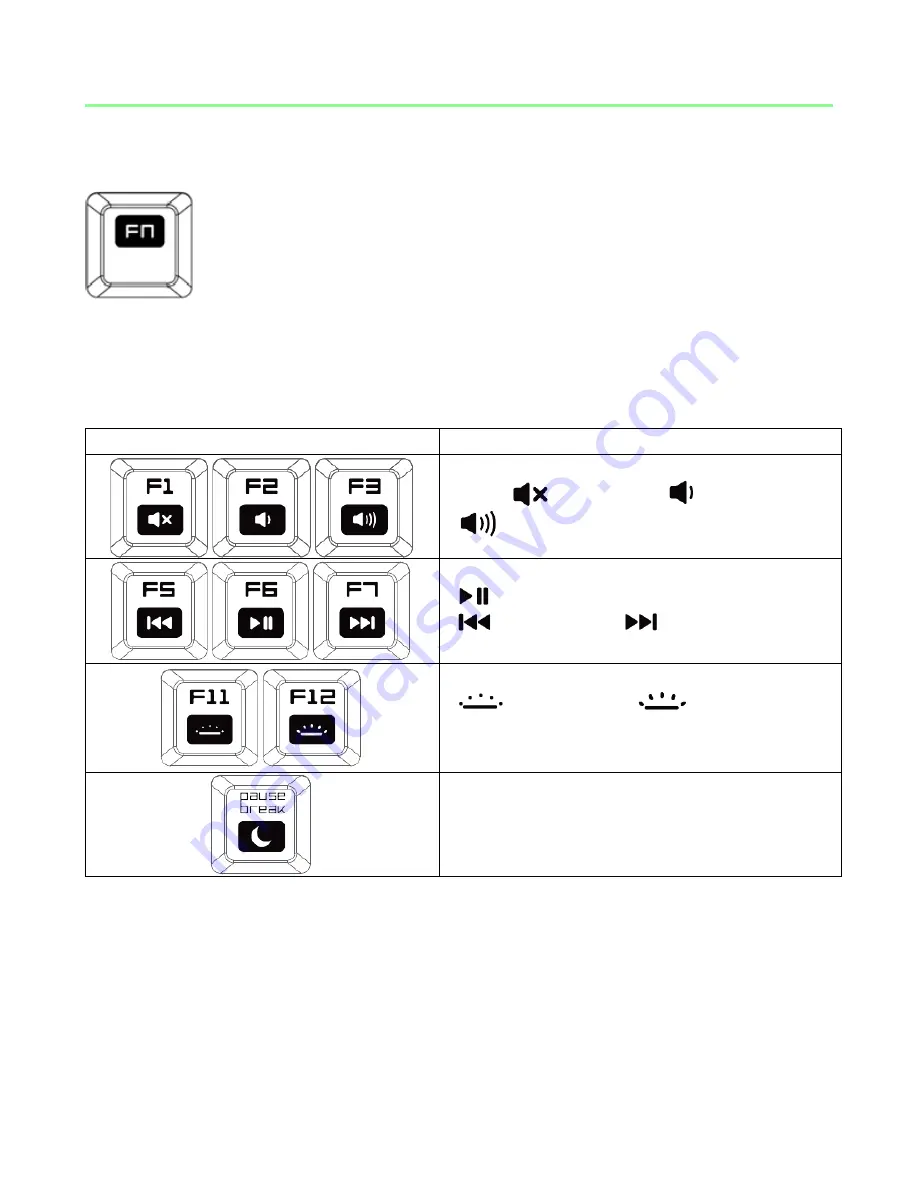
7 | razer™
6. USING YOUR RAZER BLACKWIDOW TOURNAMENT EDITION
Pressing the
“FN”
key in combination with the function keys will activate their
secondary features.
Function Keys
Features Description
The audio volume controls allow you to
mute (
), decrease (
) and increase
(
) the audio output.
The media keys allow you to play/pause
(
) a track or skip tracks backward
(
) and forward (
).
The LED control keys allow you to decrease
(
) or increase (
) the brightness
of your keyboard’s LEDs.
The sleep button allows you to suspend all
operating system activities. This way you
can save electricity while the computer is
idle.