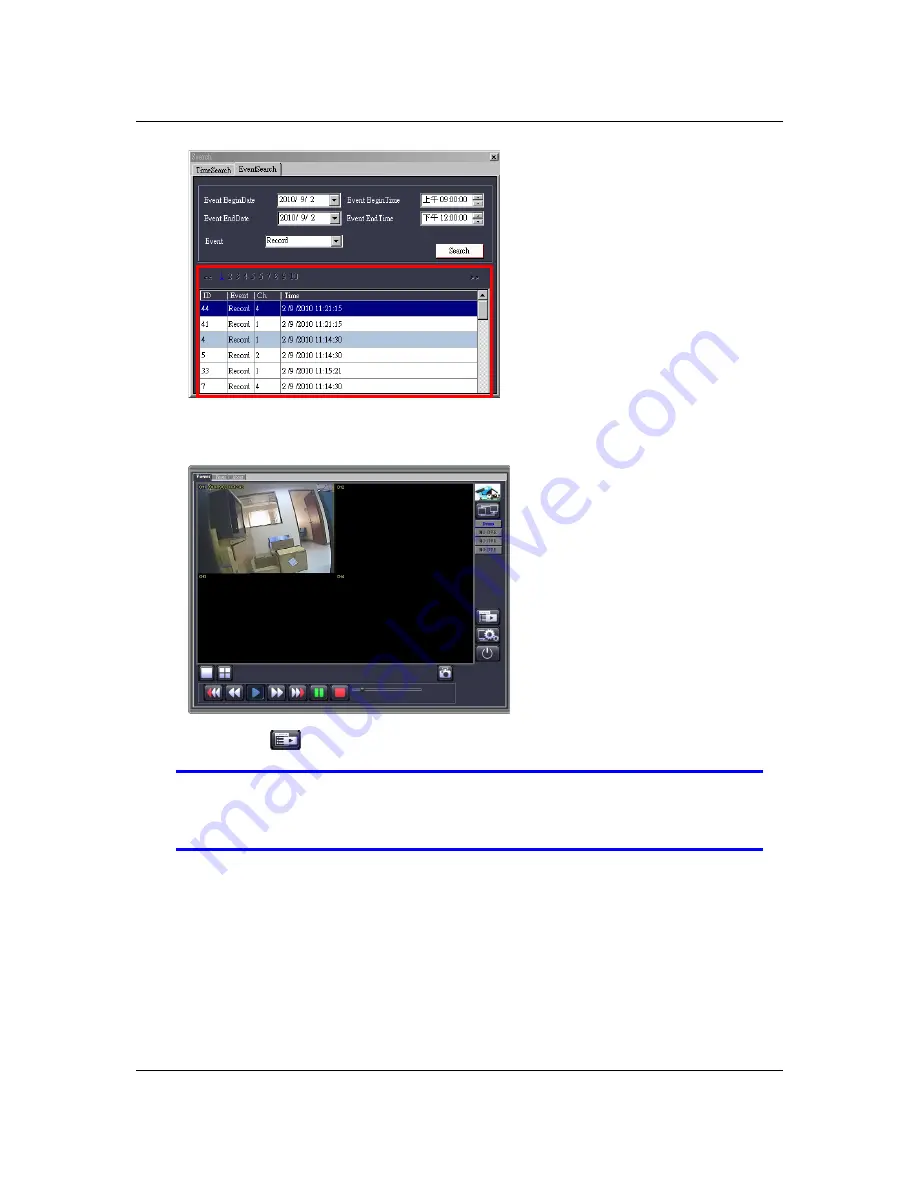
Compact 4Ch H.264 Network DVR-MU.Ver1.1
89
Playbacks the event by mouse double clicks. You will see the video playback as
following figure:
Click on the
icon back to “Event Search” control window.
NOTE
The “Record” and “Normal” events incorporate with video data for
playback. The “Hardware” and “Warning” event just present the
occurred time.
Содержание RVH3004
Страница 1: ...Compact 4Ch H 264 Network DVR Series MU Ver1 1 Compact 4 Channel H 264 Network DVR Series User Guide ...
Страница 2: ...Compact 4Ch H 264 Network DVR Series MU Ver1 1 ii ...
Страница 8: ...Compact 4Ch H 264 Network DVR Series MU Ver1 1 viii ...
Страница 12: ......
Страница 13: ...Compact 4Ch H 264 Network DVR MU Ver1 1 1 Chapter 1 1 Overview ...
Страница 17: ...Compact 4Ch H 264 Network DVR MU Ver1 1 5 Chapter 2 2 Installation ...
Страница 24: ...12 Chapter 3 3 Getting Started ...
Страница 69: ...57 Chapter 4 4 Playback and Data Backup ...
Страница 77: ...Compact 4Ch H 264 Network DVR MU Ver1 1 65 Chapter 5 5 System Information ...
Страница 81: ...Compact 4Ch H 264 Network DVR MU Ver1 1 69 Chapter 6 6 LAN Online Viewing Setup ...
Страница 89: ...Compact 4Ch H 264 Network DVR MU Ver1 1 77 Press Activate Services Now the DYNDNS service is completed ...
Страница 91: ...79 Chapter 7 7 PC Viewer Web Browser Viewer ...
Страница 103: ...Compact 4Ch H 264 Network DVR MU Ver1 1 91 Click Play File to read the PVF file from your USB device ...
Страница 110: ...Compact 4ch H 264 Network DVR MU Ver1 1 98 Click Open File to read the PVF file from your USB device ...
Страница 119: ...Chapter 8 8 SecuViewer ...
















































