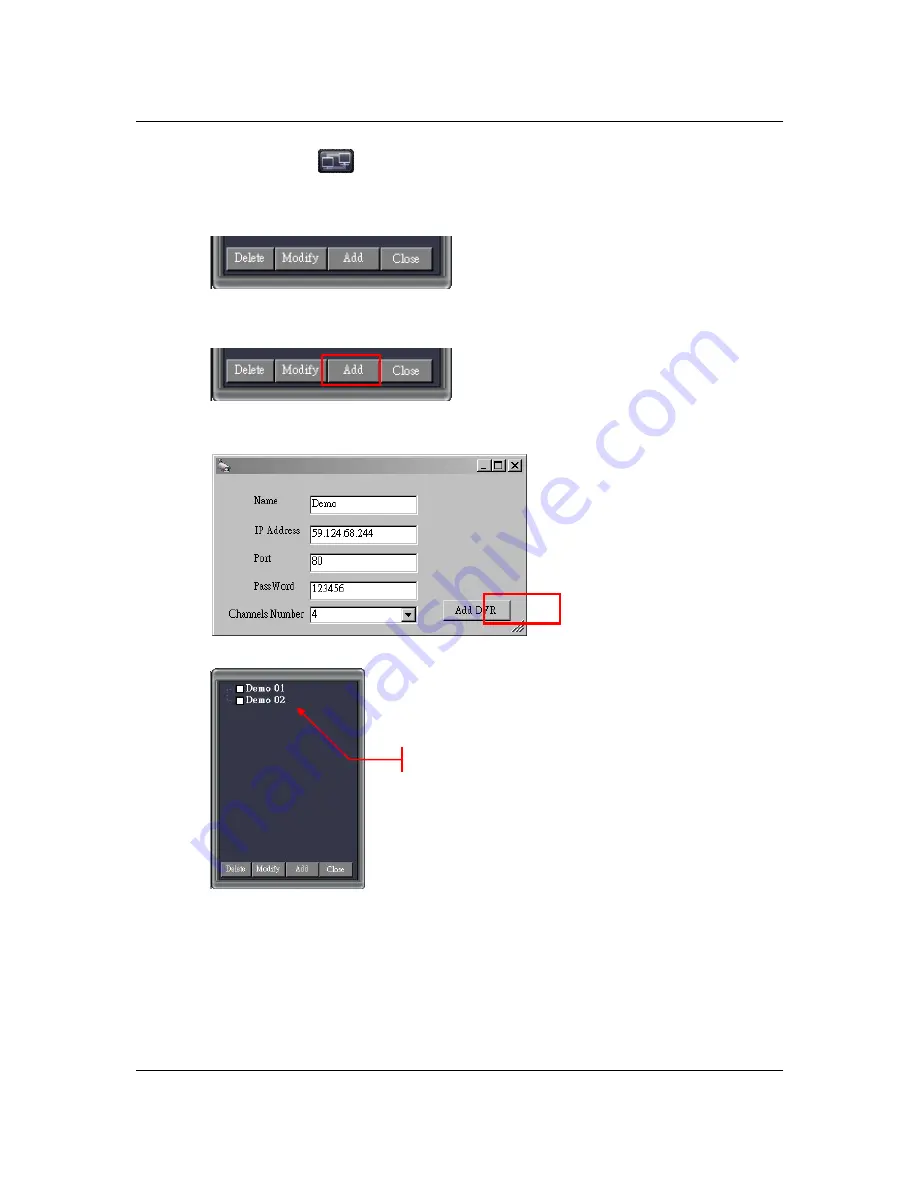
Compact 4ch H.264 Network DVR-MU.Ver1.1
116
21.
Click the button
to open the DVR connection window.
22.
Click the button to add, modify, delete the DVR connection or close the DVR
connection window.
23.
Let us add a new DVR connection:
Press the “Add' button to create a DVR connection.
24.
Input or modify the DVR name, DVR IP address, Port No (Default port number is 80
or 8000), Password and number of DVR channels at the pop-up windows.
25.
The DVR list will show the new DVR connections after setup.
26.
Select the DVRs you would like to connect, viewing and control from the list of
available DVRs. A check mark will indicate your choices.
New Connection
Содержание 8-Channel
Страница 1: ...4 8 16Ch H 264 Network DVR Series MU Ver2 0 Compact 8 16 Channel H 264 Network DVR Series User Guide...
Страница 2: ...4 8 16Ch H 264 Network DVR Series MU Ver2 0 ii...
Страница 8: ...4 8 16Ch H 264 Network DVR Series MU Ver2 0 viii...
Страница 14: ...Compact 8 16Ch H 264 Network DVR Series MU Ver1 1...
Страница 15: ...Compact 4Ch H 264 Network DVR MU Ver1 1 1 Chapter 1 1 Overview...
Страница 21: ...Compact 4Ch H 264 Network DVR MU Ver1 1 7 1 3 Remote Control...
Страница 23: ...Compact 4Ch H 264 Network DVR MU Ver1 1 9 Chapter 2 2 Installation...
Страница 36: ...22 Chapter 3 3 Getting Started...
Страница 92: ...78 Chapter 4 4 Playback and Data Backup...
Страница 101: ...Compact 4Ch H 264 Network DVR MU Ver1 1 87 Chapter 5 5 System Information...
Страница 105: ...Compact 4Ch H 264 Network DVR MU Ver1 1 91 Chapter 6 6 LAN Online Viewing Setup...
Страница 113: ...Compact 4Ch H 264 Network DVR MU Ver1 1 99 Press Activate Services Now the DYNDNS service is completed...
Страница 115: ...101 Chapter 7 7 PC Viewer Web Browser Viewer...
Страница 127: ...Compact 4Ch H 264 Network DVR MU Ver1 1 113 Click Play File to read the PVF file from your USB device...
Страница 134: ...Compact 4ch H 264 Network DVR MU Ver1 1 120 Click Open File to read the PVF file from your USB device...
Страница 143: ...Chapter 8 8 SecuViewer...






























