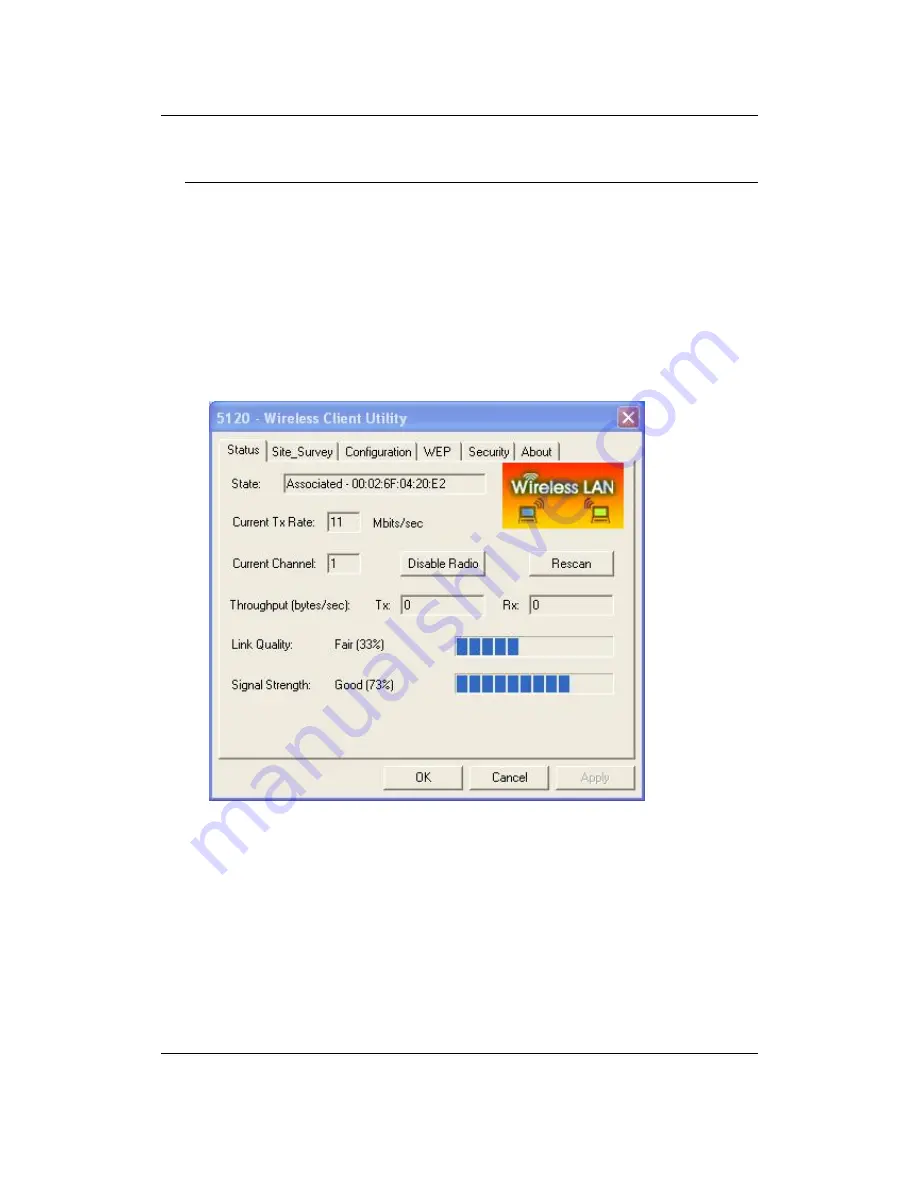
11g Wireless LAN USB 2.0 Client Adapter
Version 1.0
16
3 Using the Client Utility
After a successful installation you will see the USB adapter
Client Utility
in the
Windows Program group called
IEEE 802.11g
.
To run the Client Utility click
Start > Programs > IEEE 802.11.g > IEEE 802.11.g
WLAN Utility.
3.1 Status
The
Status
tab displays the current status of the wireless radio. The following
information is included in this tab, as the image depicts below.
h
State:
This indicates the state of the client. There are three options:
o
Associated:
Indicates that the wireless client is connected to an
Access Point (AP). The BSSID is shown in the form of six HEX
digits, which is the MAC address of the AP.
o
Scanning:
Indicates that the wireless client is searching for an AP
in the area.
o
Disconnected:
Indicates that there are no APs or clients in the
area.
h
Current Channel:
The operating frequency channel that the client is
using (infrastructure mode).
h
Current Tx Rate
: The current rate at which the client is transmitting.
h
Throughput (bytes/sec):
Displays the Tx (transmit) and Rx (receive)






























