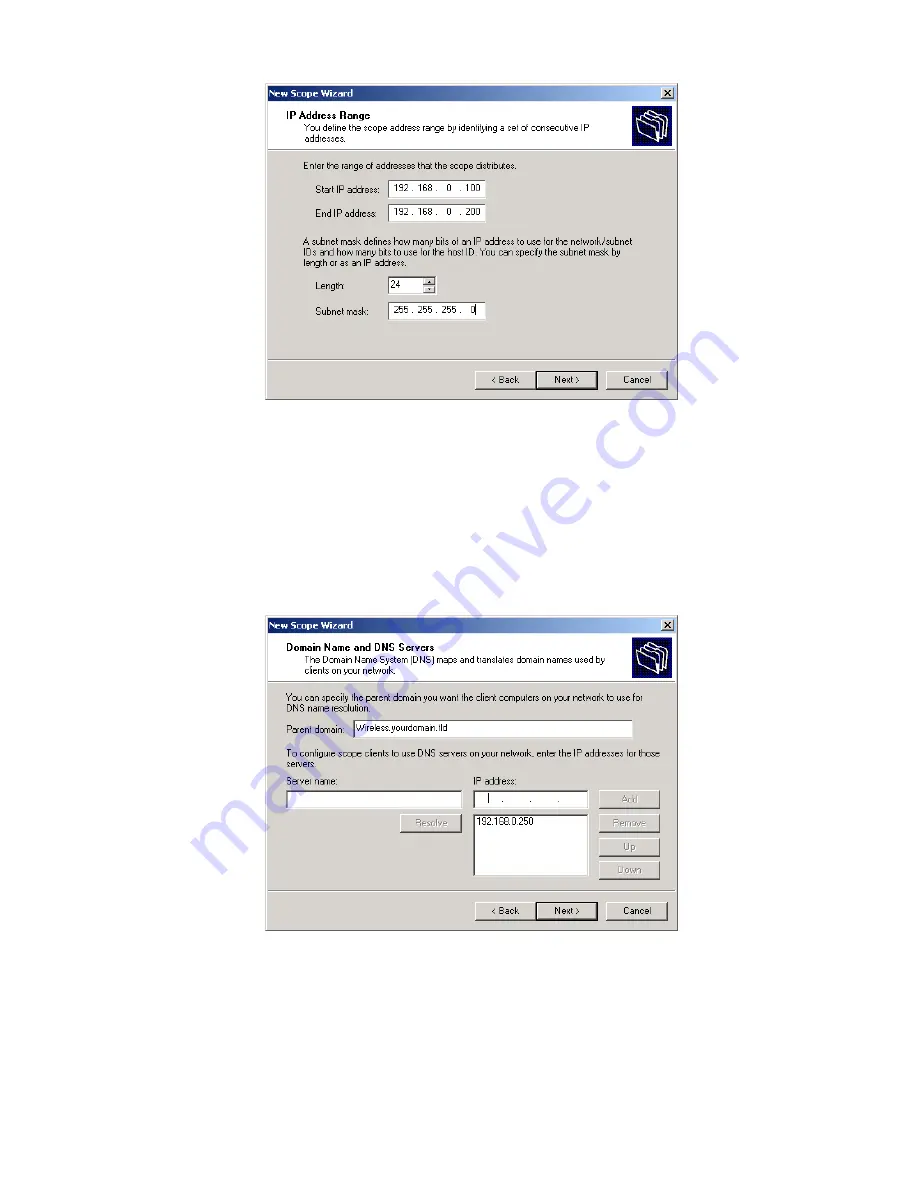
PC and Server Configuration
Figure 26:IP Address Screen
6.
Add exclusions in the address fields if required. If no exclusions are required, leave it
blank. Click
Next
.
7.
Change the
Lease Duration
time if preferred. Click
Next
.
8.
Select
Yes, I want to configure these options now
, and click
Next
.
9.
Enter the router address for the current subnet. The router address may be left blank if
there is no router. Click
Next
.
10.
For the Parent domain, enter the domain you specified for the domain controller setup, and
enter the server's address for the IP address. Click
Next
.
Figure 27: DNS Screen
11.
If you don't want a WINS server, just click
Next
.
12.
Select
Yes, I want to activate this scope now
. Click
Next
, then
Finish
.
13.
Right-click on the server, and select
Authorize
. It may take a few minutes to complete.
47






























